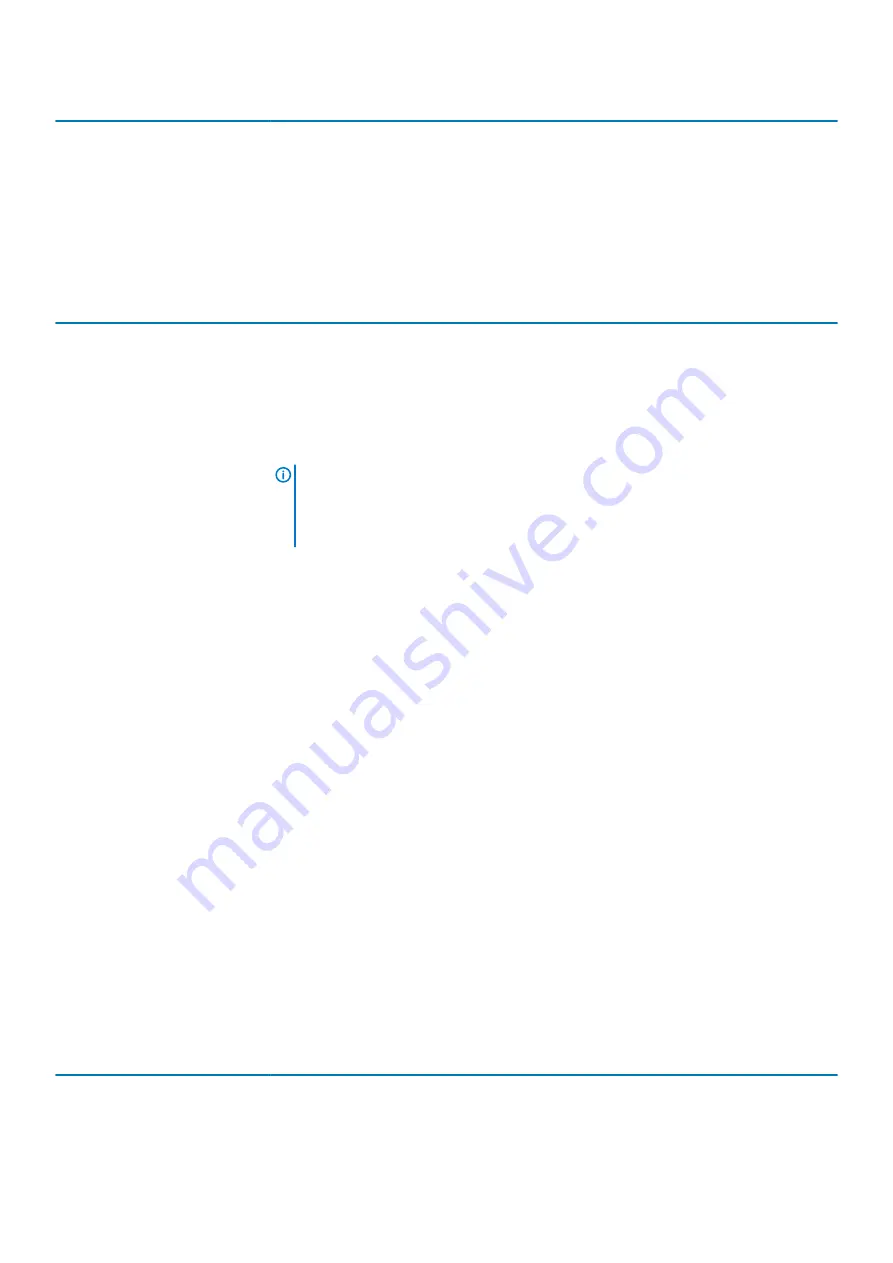
Option
Description
•
Enabled
•
Software controlled
(Default setting)
Enclave Memory Size
Allows you to change the Intel Software Guard Extensions Enclave Reserve Memory size.
•
32 MB
•
64 MB
•
128 MB
Table 8. Performance
Option
Description
Multi Core Support
This field specifies whether the processor will have one or all cores enabled. The performance of
some applications will improve with the additional cores. This option is enabled by Default setting.
Allows you to enable or disable multi-core support for the processor.
•
All
(Default setting)
•
1
•
2
•
3
NOTE:
• The options displayed could be different depending on the installed processor.
• The options depend on the number of cores supported by the installed processor
(All, 1, 2, N-1 for N-Core Processors)
Intel SpeedStep
Allows you to enable or disable the Intel SpeedStep feature.
Default setting:
Enable Intel SpeedStep
C-States Control
Allows you to enable or disable the additional processor sleep states (depends on the processor
installed).
C states
(This option is selected by Default setting)
Cache Prefetch
•
Hardware Prefetcher
(Default setting)
•
Adjacent Cache Prefetch
(Default setting)
When Hardware Prefetcher is enabled, the processor’s hardware prefetcher will automatically
prefetch data and code for the processor
When Adjacent Cache is enabled, the process will retrieve the currently requested cache line, as
well as subsequent cache line.
Intel TurboBoost
Allows you to enable or disable the Intel TurboBoost mode of the processor.
The option
Intel TurboBoost
is set by Default setting.
Hyper-Thread Control
Allows you to enable or disable the HyperThreading in the processor.
•
Disabled
•
Enabled
—Default setting
Dell Reliable Memory
Technology (RMT)
Allows you to enable or disable the Dell RMT in the processor.
•
Disabled
•
Enabled
(Default setting)
Table 9. Power management
Option
Description
AC Recovery
Specifies how the system will respond when AC power is applied after a AC power loss. You can
set the AC Recovery to:
•
Power Off
Pre-operating system management applications
21
Содержание PowerEdge T40
Страница 11: ...System Information Label Figure 4 Service Information PowerEdge T40 system overview 11 ...
Страница 12: ...Figure 5 Memory information Figure 6 Jumper Settings 12 PowerEdge T40 system overview ...
Страница 13: ...Figure 7 System task PowerEdge T40 system overview 13 ...
Страница 14: ...Figure 8 Quick resource locator 14 PowerEdge T40 system overview ...
Страница 26: ...3 The Bios flash menu will open then click the browse button 26 Pre operating system management applications ...
Страница 28: ...6 Click the Begin Flash Update button 28 Pre operating system management applications ...
















































