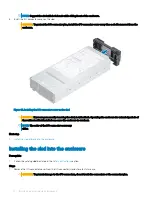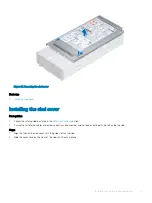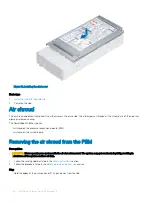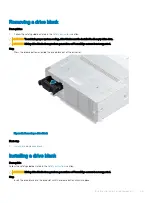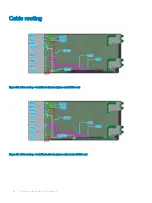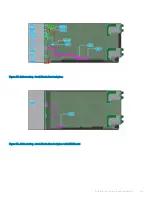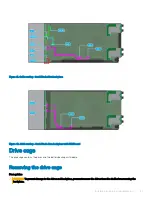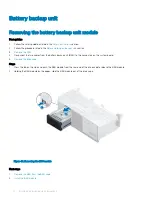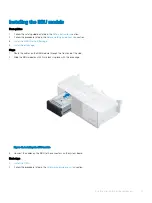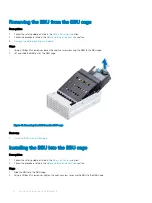Figure 27. Removing a drive carrier
Next steps
1
2
If you are not replacing the drive carrier immediately, insert a drive blank in the empty drive slot to maintain proper sled cooling.
Installing a drive carrier
Prerequisites
CAUTION:
Before attempting to remove or install a drive while the system is running, see the documentation for the storage
controller card to ensure that the host adapter is configured correctly to support drive removal and insertion.
CAUTION:
Mixing drive carriers from previous generations of PowerEdge servers is not supported.
CAUTION:
Combining SAS and SATA drives in the same RAID volume is not supported.
CAUTION:
When installing a drive, ensure that the adjacent drives are fully installed. Inserting a drive carrier and attempting to
lock its handle next to a partially installed carrier can damage the partially installed carrier's shield spring and make it unusable.
CAUTION:
To prevent data loss, ensure that your operating system supports hot-swap drive installation. See the documentation
supplied with your operating system.
CAUTION:
When a replacement hot swappable drive is installed and the system is powered on, the drive automatically begins to
rebuild. Ensure that the replacement drive is blank or contains data that you wish to overwrite. Any data on the replacement
drive is immediately lost after the drive is installed.
1
Follow the safety guidelines listed in the
section.
2
If installed,
.
Installing and removing sled components
57