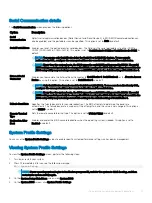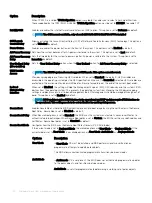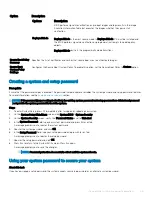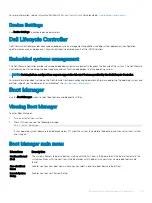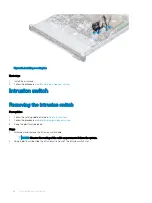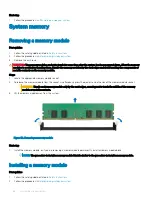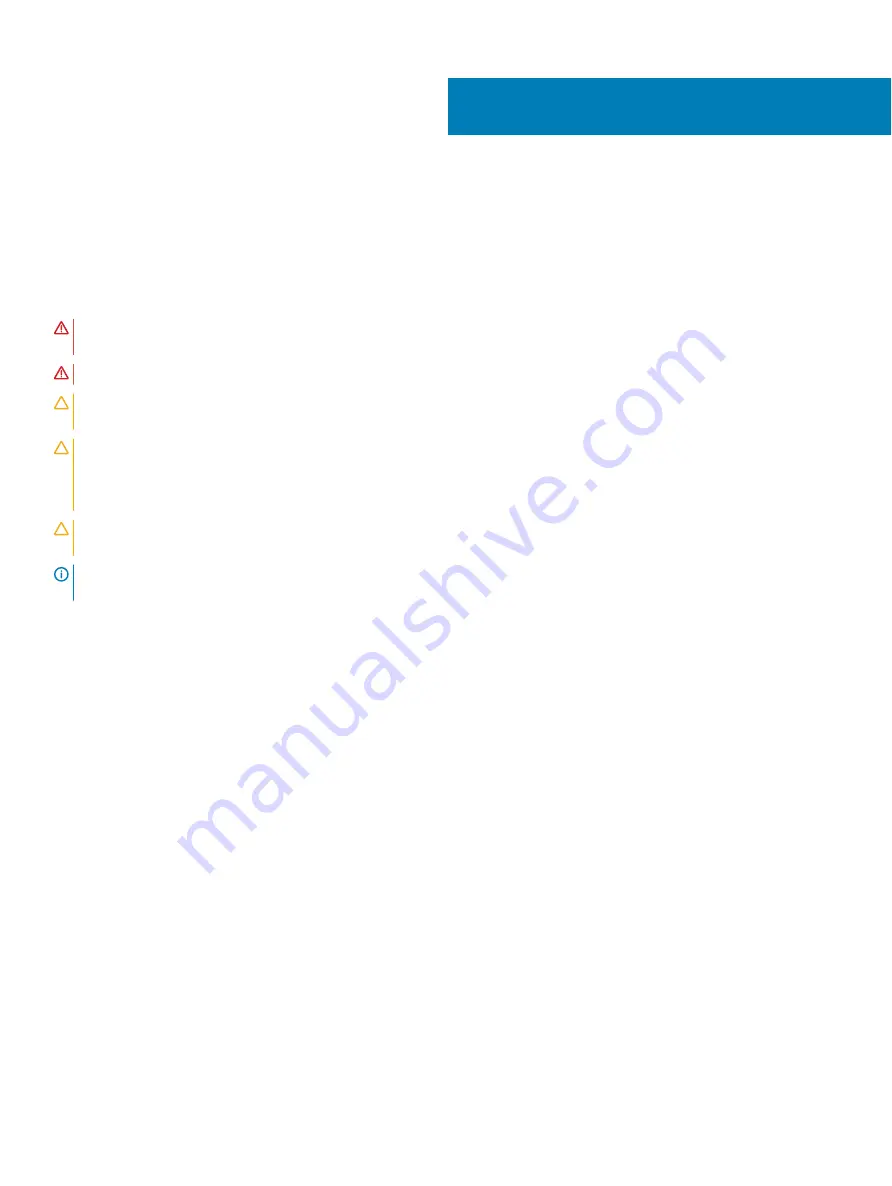
Disassembly and reassembly
The following sections contain the procedures for removing and replacing system components.
Safety instructions
WARNING:
Whenever you need to lift the system, get others to assist you. To avoid injury, do not attempt to lift the system by
yourself.
WARNING:
Opening or removing the system cover while the system is powered on may expose you to a risk of electric shock.
CAUTION:
Do not operate the system without the cover for a duration exceeding five minutes. Operating the system without the
system cover can result in component damage.
CAUTION:
Many repairs may only be done by a certified service technician. You should only perform troubleshooting and simple
repairs as authorized in your product documentation, or as directed by the online or telephone service and support team.
Damage due to servicing that is not authorized by Dell is not covered by your warranty. Read and follow the safety instructions
that are shipped with your product.
CAUTION:
To ensure proper operation and cooling, all bays in the system and system fans must be always populated with a
component or a blank.
NOTE:
It is recommended that you always use an antistatic mat and antistatic strap while working on components inside the
system.
Before working inside your system
Prerequisite
Follow the safety guidelines listed in
Steps
1
Power off the system and all attached peripherals.
2
Disconnect the system from the electrical outlet, and disconnect the peripherals.
3
If applicable, remove the system from the rack.
For more information, see the
Rail Installation Guide
at
4
Remove the system cover.
After working inside your system
Prerequisite
Follow the safety guidelines listed in
About this task
Enter the context of your task here (optional). This is where introductory content goes.
Steps
1
Replace the system cover.
2
If applicable, install the system into the rack.
For more information, see the
Rail Installation Guide
at
3
Reconnect the peripherals and connect the system to the electrical outlet.
8
54
Disassembly and reassembly
Содержание NX440
Страница 12: ...Figure 7 Memory information 12 System overview ...
Страница 13: ...Figure 8 System information System overview 13 ...
Страница 14: ...Figure 9 Electrical overview 14 System overview ...