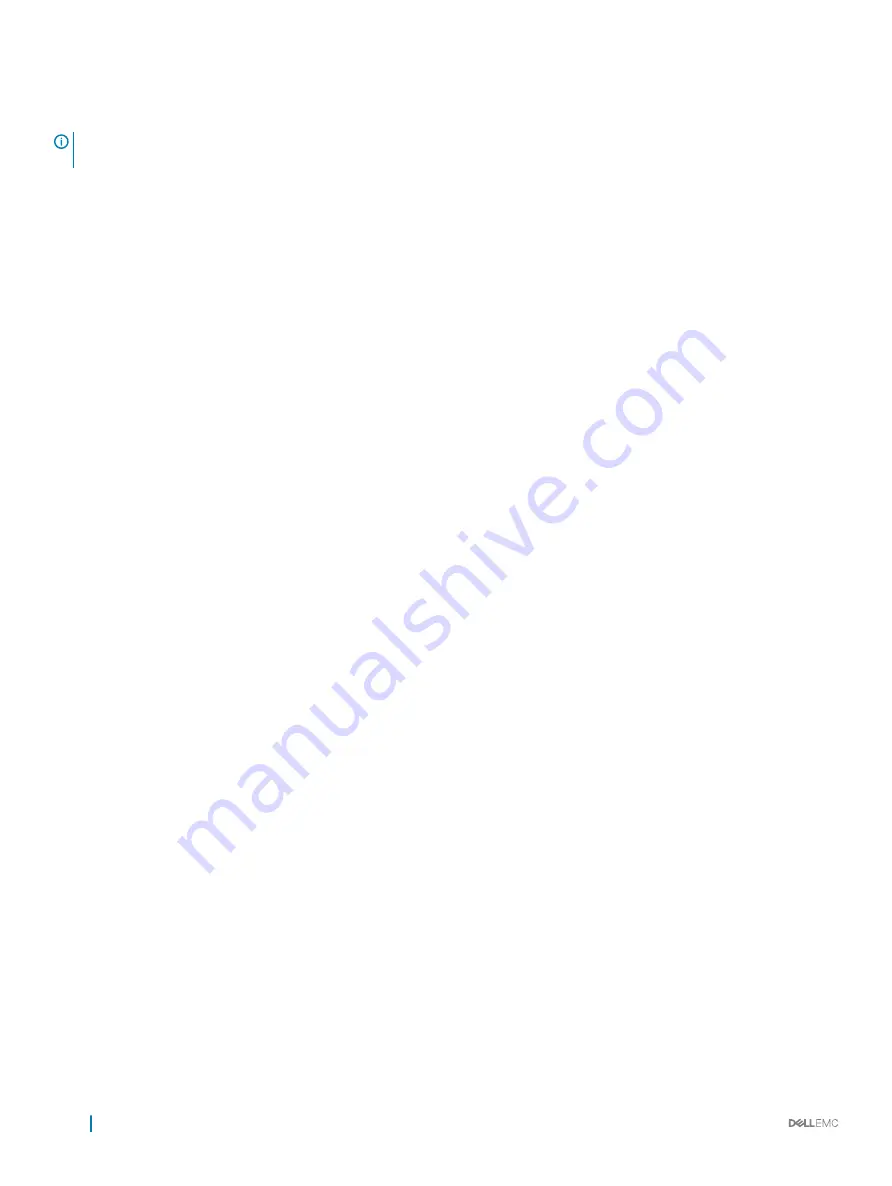
To enable or disable the SNMP server, under the
“[SHMSYSTEM]”
section, if SNMP value is ON, the SNMP server runs; if the value does
not exist or is OFF, the server is disabled.
NOTE:
After any changes are made to the SNMP configuration file, stop and start the service or daemon for changes to take
effect.
Events
The Server Hardware Manager Monitor logs all event types. However, SNMP sends only critical events to the trap destination. This list
outlines the critical or warning events:
•
Power supply unit (PSU)
•
PSU is removed
•
DC voltage goes out of range of safe operating values
•
DC current goes out of range of safe operating values
•
Fan is removed
•
Temperature sensor
•
Temperature of enclosure is more than or less than critical threshold
•
Voltage sensor
•
Voltage goes more than or less than a critical threshold
•
AC power failure
•
DC power failure
•
Drawer
•
Drawer is opened (warning)
•
Drawer control module has failed
•
EMM is removed
•
EMM is connected
•
Drive removed
•
Drive is flagged as predicted to fail (SMART)
•
Adapter PHY connection status change
•
Adapter PHY link rate value change
•
Drive is installed (warning)
•
Physical Enclosure is connected
•
Physical Enclosure is removed
•
Fan state change (warning)
•
Fan state is critical
•
Current sensor is in 'critical' status
JBOD LEDs
The Server Hardware Manager monitoring tool provides the capability to automatically set LED behavior for the 3060e enclosure to
indicate drive predicted failure or drive failure. By default, the behavior is turned off.
To turn the behavior on and off:
1
Open the SHM.config file located in the binary folder of the installation.
•
In Windows, the file is located at: Program Files\Dell\ServerHardwareManager\ServerHardwareManagerMonitor.
44
Monitoring














































