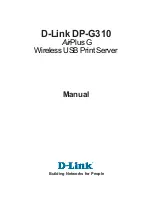Next steps
or
.
Installing a drive blank
Prerequisites
1. Follow the safety guidelines listed in the
.
2. If installed,
.
Steps
Insert the drive blank into the drive slot until the release button clicks into place.
Figure 28. Installing a drive blank
Next steps
If removed,
.
Removing the drive carrier
Prerequisites
1. Follow the safety guidelines listed in the
.
2. If installed,
.
3. Using the management software, prepare the drive for removal.
If the drive is online, the green activity or fault indicator blinks while the drive is powering off. When the drive indicators are
off, the drive is ready for removal. For more information, see the documentation for the storage controller.
CAUTION:
Before attempting to remove or install a drive while the system is running, see the documentation
for the storage controller card to ensure that the host adapter is configured correctly to support drive
removal and insertion.
CAUTION:
To prevent data loss, ensure that your operating system supports drive installation. See the
documentation supplied with your operating system.
Steps
1. Press the release button to open the drive carrier release handle.
2. Holding the drive carrier release handle, slide the drive carrier out of the drive slot.
38
Installing and removing system components
Содержание E45S
Страница 6: ...Receiving automated support with SupportAssist 117 Chapter 8 Documentation resources 118 6 Contents ...
Страница 16: ...Figure 10 Service information 16 PowerEdge R6515 system overview ...
Страница 17: ...Figure 11 Memory information PowerEdge R6515 system overview 17 ...
Страница 18: ...Figure 12 System tasks Figure 13 Icon Legend 18 PowerEdge R6515 system overview ...