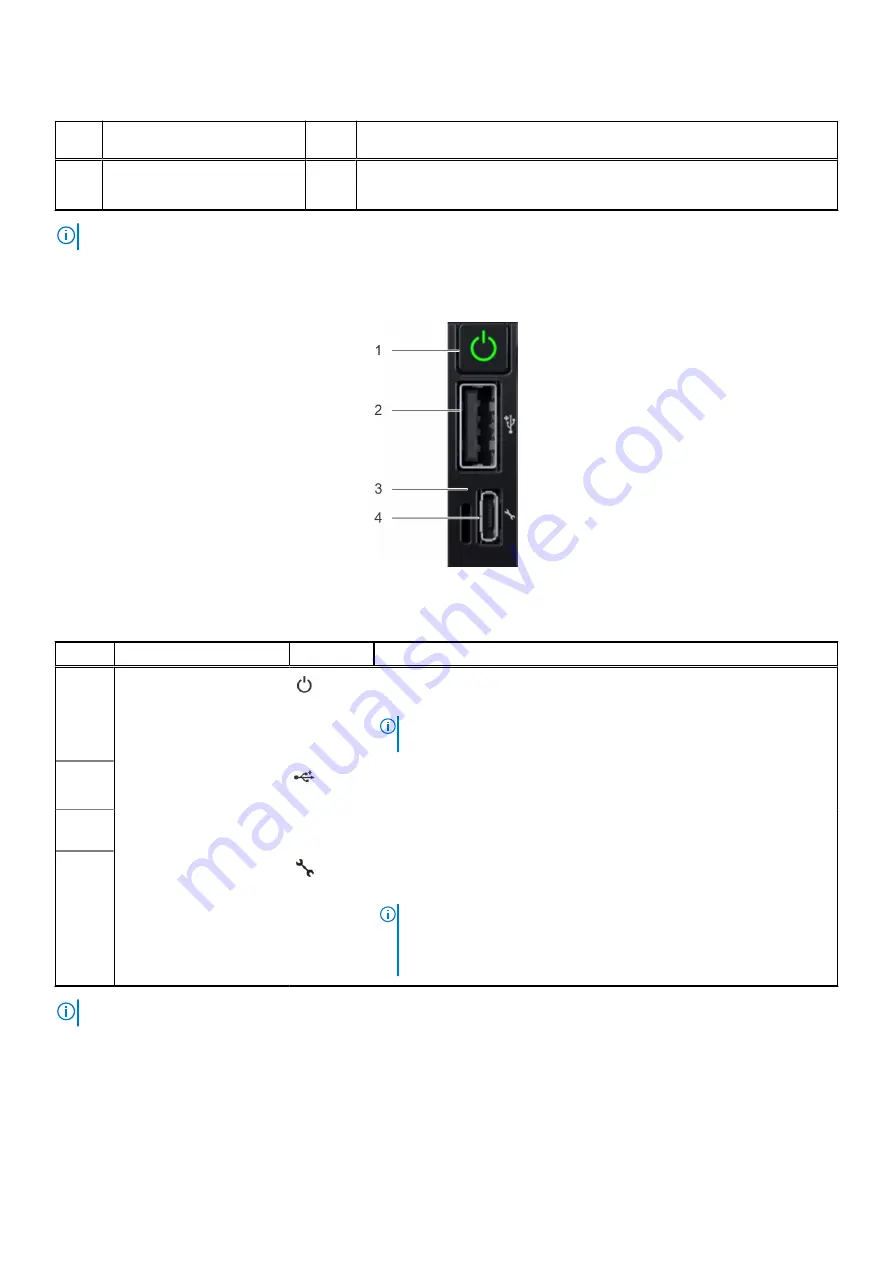
Table 4. Left control panel (continued)
Item
Indicator, button, or
connector
Icon
Description
a supported mobile device. For more information, see the Integrated Dell
Remote Access Controller User's Guide at
NOTE:
For more information about the indicator codes, see the
System diagnostics and indicator codes
section.
Right control panel view
Figure 6. Right control panel
Table 5. Right control panel
Item
Indicator or button
Icon
Description
1
Power button
Indicates if the system is powered on or off. Press the power button to
manually power on or off the system.
NOTE:
Press the power button to gracefully shut down an ACPI-
compliant operating system.
2
USB 2.0-compliant port
The USB port is a 4-pin connector and 2.0-compliant. This port enables
you to connect USB devices to the system.
3
iDRAC Direct LED
indicator
N/A
The iDRAC Direct LED indicator lights up to indicate that the iDRAC Direct
port is actively connected to a device.
4
iDRAC Direct port (Micro-
AB USB)
The iDRAC Direct port (Micro-AB USB) enables you to access the iDRAC
direct Micro-AB USB features. For more information, see the
.
NOTE:
You can configure iDRAC Direct by using a USB to micro USB
(type AB) cable, which you can connect to your laptop or tablet. Cable
length should not exceed 3 feet (0.91 meters). Performance could be
affected by cable quality.
NOTE:
For more information on the ports, see the Dell EMC PowerEdge R6515 Technical Specifications.
12
PowerEdge R6515 system overview
Содержание E45S
Страница 6: ...Receiving automated support with SupportAssist 117 Chapter 8 Documentation resources 118 6 Contents ...
Страница 16: ...Figure 10 Service information 16 PowerEdge R6515 system overview ...
Страница 17: ...Figure 11 Memory information PowerEdge R6515 system overview 17 ...
Страница 18: ...Figure 12 System tasks Figure 13 Icon Legend 18 PowerEdge R6515 system overview ...












































