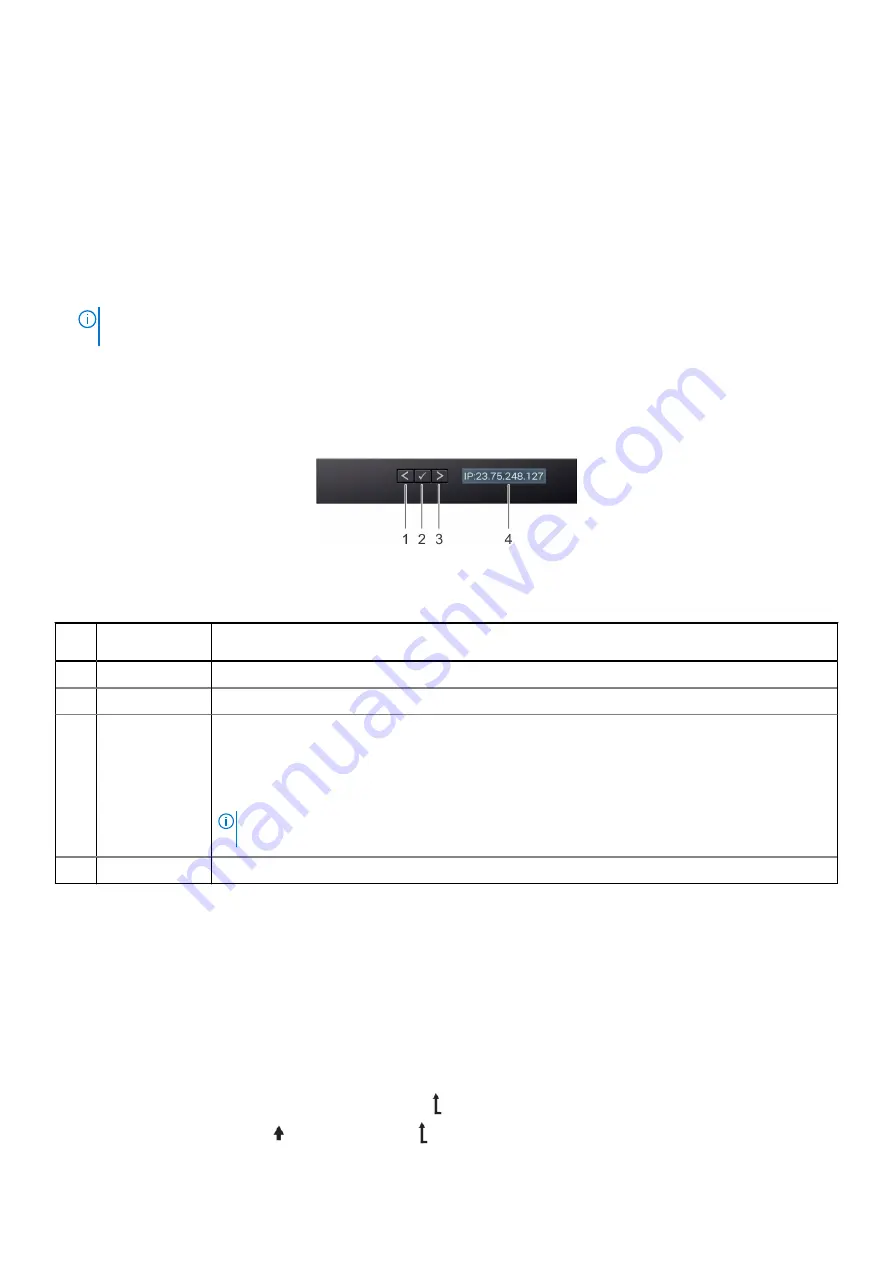
LCD panel
The LCD panel provides system information, status, and error messages to indicate if the system is functioning correctly or
requires attention. The LCD panel is used to configure or view the iDRAC IP address of the system. For information about the
event and error messages generated by the system firmware and agents that monitor system components, go to
Look Up
>
Error Code
, type the error code, and then click
Look it up
..
The LCD panel is available only on the optional front bezel. The optional front bezel is hot pluggable.
The status and conditions of the LCD panel are outlined here:
●
The LCD backlight is white during normal operating conditions.
●
If there is an issue, the LCD backlight turns amber and displays an error code followed by descriptive text.
NOTE:
If the system is connected to a power source and an error is detected, the LCD turns amber regardless of
whether the system is powered on or off.
●
When the system powers off and there are no errors, the LCD enters the standby mode after five minutes of inactivity.
Press any button on the LCD to power it on.
●
If the LCD panel stops responding, remove the bezel and reinstall it.
.
●
The LCD backlight remains off if LCD messaging is powered off using the iDRAC utility, the LCD panel, or other tools.
Figure 108. LCD panel features
Table 26. LCD panel features
Item Button or
display
Description
1
Left
Moves the cursor back in one-step increments.
2
Select
Selects the menu item highlighted by the cursor.
3
Right
Moves the cursor forward in one-step increments.
During message scrolling:
●
Press and hold the right button to increase scrolling speed.
●
Release the button to stop.
NOTE:
The display stops scrolling when the button is released. After 45 seconds of inactivity,
the display starts scrolling.
4
LCD display
Displays the system information, status, and error messages or iDRAC IP address.
Viewing Home screen
The
Home
screen displays user-configurable information about the system. This screen is displayed during normal system
operation when there are no status messages or errors. When the system turns off and there are no errors, LCD enters the
standby mode after five minutes of inactivity. Press any button on the LCD to turn it on.
Steps
1. To view the
Home
screen, press one of the three navigation buttons (Select, Left, or Right).
2. To navigate to the
Home
screen from another menu, complete the following steps:
a. Press and hold the navigation button till the up arrow
is displayed.
b. Navigate to the
Home
icon
using the up arrow
.
110
System diagnostics and indicator codes
Содержание E45S
Страница 6: ...Receiving automated support with SupportAssist 117 Chapter 8 Documentation resources 118 6 Contents ...
Страница 16: ...Figure 10 Service information 16 PowerEdge R6515 system overview ...
Страница 17: ...Figure 11 Memory information PowerEdge R6515 system overview 17 ...
Страница 18: ...Figure 12 System tasks Figure 13 Icon Legend 18 PowerEdge R6515 system overview ...










































