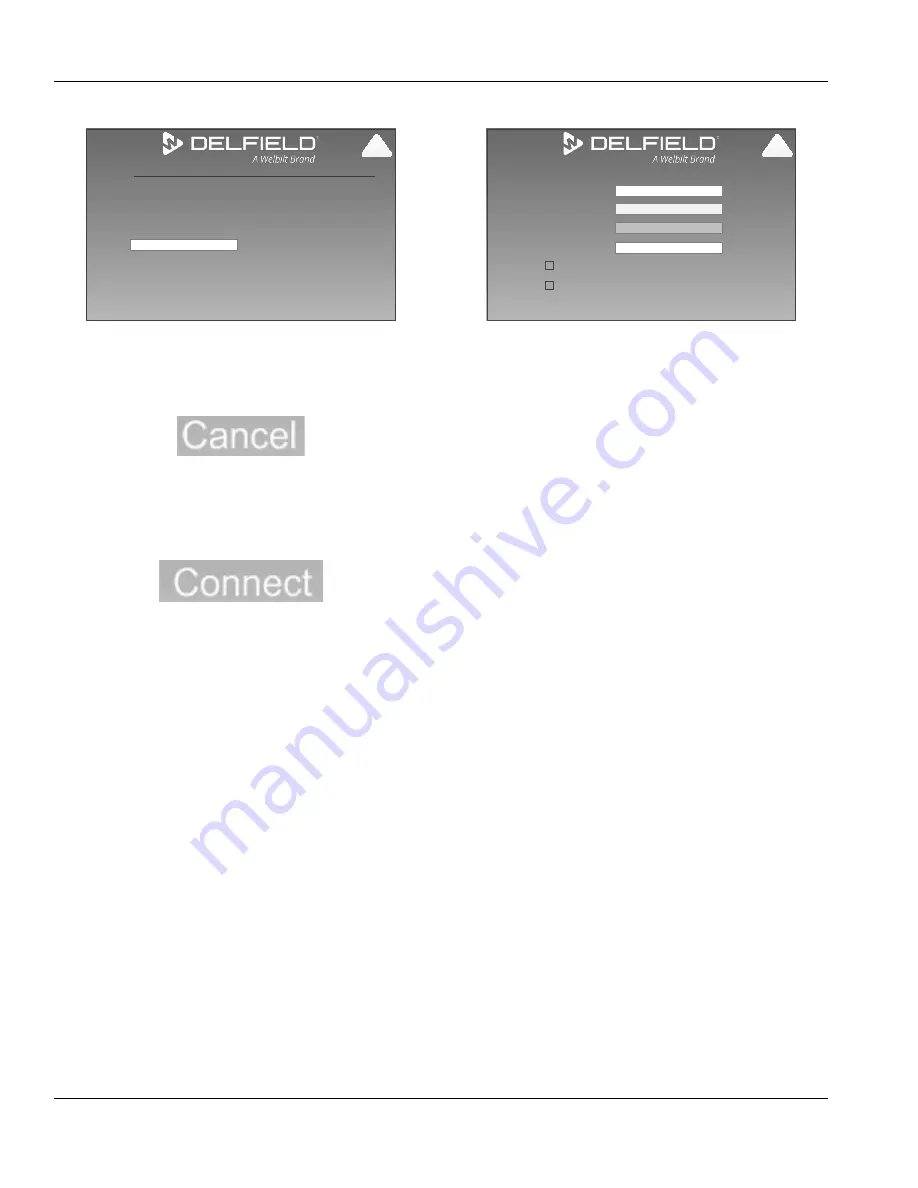
42
Part Number GA_SM 08/18
Control
Section 6
COMPLETE NETWORK SETUP
Cancel
Connect
Security
WPA2 PSK
WiFi_Name
Password:
!
Configuration Screen\Network Connection
\Set Up Connection\Network Name
• Selecting cancel navigates to the previously viewed
screen and cancels the network setup.
• Screen lists network name, type of security and empty
password box.
• Select the empty password box to bring up a keyboard.
Type in the password, each character will appear as an
asterisk. Connect will appear in the lower right corner.
• If the incorrect password is entered the entry will
disappear. Retry in the empty password box.
• If no password is required, security type will list None,
neither password nor empty box will display and
connect will appear in the lower right corner.
• Selecting Connect will complete the internet setup and
navigate back to the Network Connection screen.
ADD A NETWORK SCREEN
Cancel
Connect
Network name:
Enter information for wireless network to add
Encryption type:
Security Type:
Security Key:
No authentication (Open)
q
None
q
Start this connection automatically
Connect even if the network is not broadcasting
!
Configuration Screen\Network Connection
\Set Up Connection\Add a Network
• Selecting cancel navigates to the previously viewed
screen and cancels adding the network.
• Fill in the network name. Select the empty box to bring
up a keyboard.
• The security pulldown menu will have the following
options. Select by touching the type.
• No authentication (open)
• WEP
• WPA2-Personal
• WPA-Personal
• WPA2-Enterprise
• WPA-Enterprise
• The encryption pulldown menu will have different
options depending on the security chose. The full list of
options are below. Select by touching the type.
• None
• WEP
• AES
• TKIP
• Select the empty Security Key box to bring up a
keyboard. Type in the pasword, each character will
appear as an asterisk.
• If network is No authentication (open), the Security Key
box will be grayed out and not functional.
• Select or deselect the start the connection automatically
box.
• Select or deselect the connect even if the network is not
broadcasting box.
• Selecting Connect will complete the network setup and
navigate back to the Network Connection screen.
• If the network does not properly setup, the Add A
Network Screen will stay active.
Содержание Specification Line GA Series
Страница 6: ...6 Part Number GA_SM 08 18 General Information Section 1 THIS PAGE INTENTIONALLY LEFT BLANK...
Страница 20: ...20 Part Number GA_SM 08 18 Installation Section 2 THIS PAGE INTENTIONALLY LEFT BLANK...
Страница 36: ...36 Part Number GA_SM 08 18 Troubleshooting Section 5 THIS PAGE INTENTIONALLY LEFT BLANK...
Страница 48: ...48 Part Number GA_SM 08 18 Control Section 6 THIS PAGE INTENTIONALLY LEFT BLANK...
Страница 56: ...56 Part Number GA_SM 08 18 Component Check Procedures Section 7 THIS PAGE INTENTIONALLY LEFT BLANK...
Страница 94: ...94 Part Number GA_SM 08 18 Refrigeration Section 8 THIS PAGE INTENTIONALLY LEFT BLANK...
Страница 102: ...102 Part Number GA_SM 08 18 Diagrams Section 9 THIS PAGE INTENTIONALLY LEFT BLANK...
Страница 103: ......






























