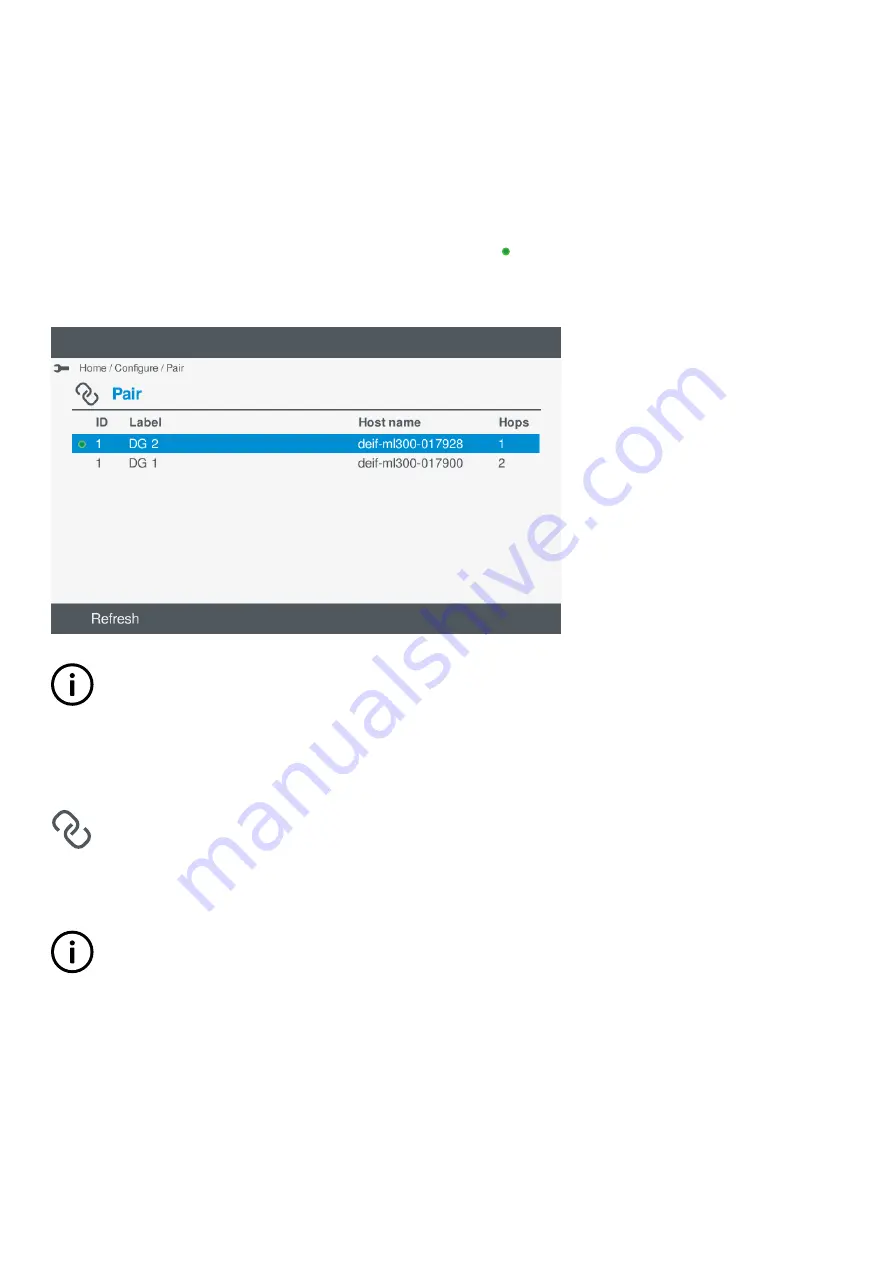
7.3 Pair
7.3.1 Introduction
The display unit must be paired to a controller found in the DEIF network. Once the display unit has been paired to a controller, the
display unit always finds the controller even if the display unit power has been turned off.
You can also re-pair the display unit with any controller found in the DEIF network.
The current paired controller (if already paired) is marked with a green dot
.
Figure 7.1
Example of pair screen
INFO
The pair screen shows automatically if the previously paired controller cannot be found. In this situation, either troubleshoot
the connection to the controller or select an alternative controller from the list. The screen continues to search for the
controller in the background until it is found or an alternative has been selected.
7.3.2 View or configure pair
View or configure the controller paired to the display unit under
Configure > Pair
.
You can pair or re-pair the display unit to a controller shown in the list.
INFO
When pairing to a new controller, the display unit automatically restarts.
1. Select
Configure
, from the
Home
menu.
2. Select
Pair
to view or configure the controller that the display unit is paired with.
OPERATOR'S MANUAL 4189341099G UK
Page 38 of 130






























