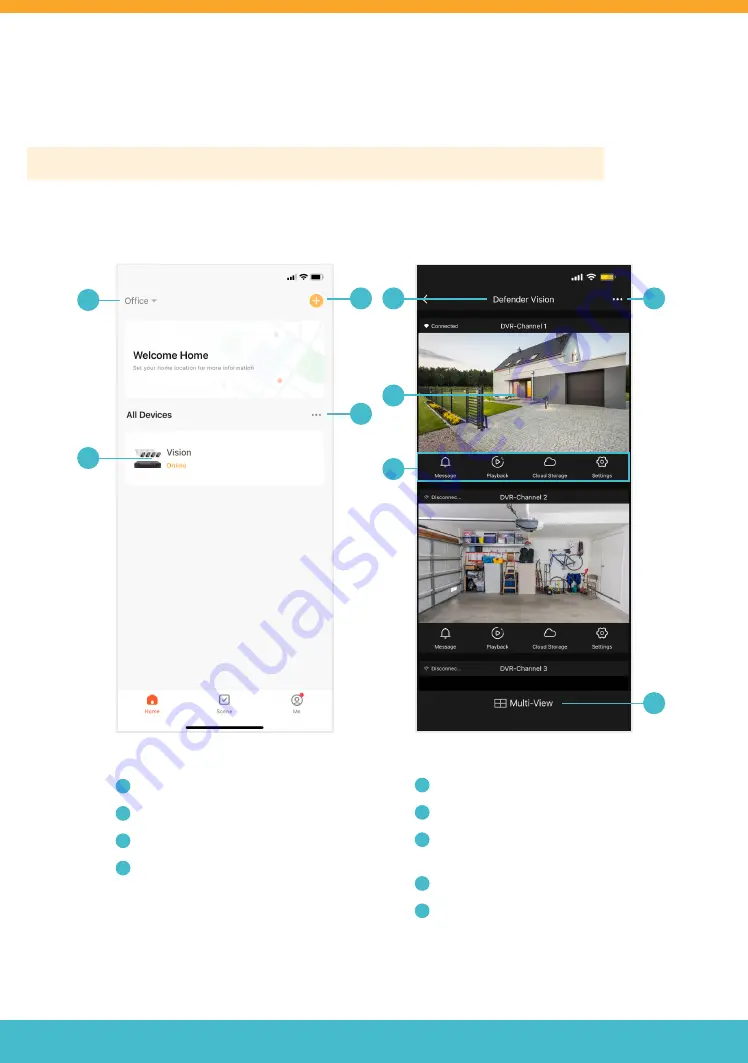
Need Help? Visit
DefenderCameras.com/support
17
B
C
D
E
F
G
I
USING THE APP
HOME SCREEN
LIVE VIEW
A
H
A
Device Location
B
Added Devices
C
Add Device / Create Scene
D
Device Management
E
Device Name
F
Tap to Live View Selected Channel
G
Channel Settings*
(NOTE: cloud storage is not available)
H
DVR Settings
I
Tap to Enter Multi-Cameras Live View
The Defender Empower App allows you to live and remote view, save and share footage, share App access and receive
customized notifications. Please note that other App functions may not be supported.
Please Note: App screens below are for iOS. For all Android users, the screens may be different.



































