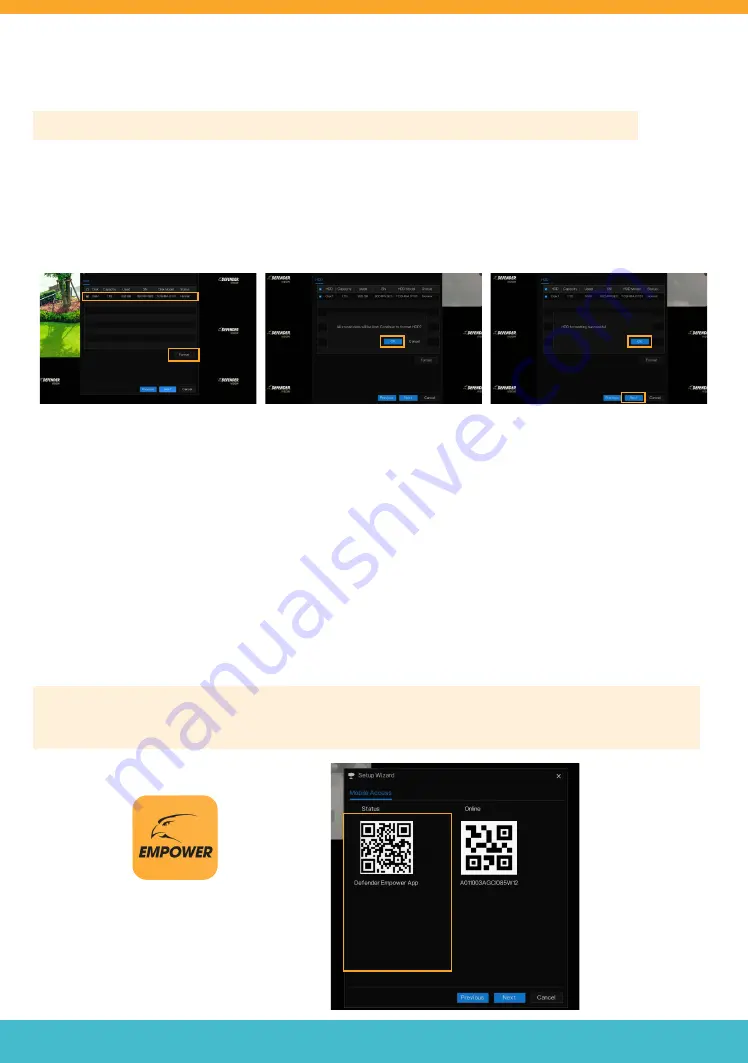
Need Help? Visit
DefenderCameras.com/support
8
DISK
Formatting your Hard Drive helps to enhance the performance of your DVR. We recommend formatting your disk now.
Please Note: When formatting your DVR after the Startup Wizard, all recorded footage will be deleted.
•
To format your Hard Drive, Select your Disk > Click
“Format”
•
Click
“OK”
to
“All stored data will be lost. Continue to format HDD?”
•
Wait for the hard drive to finalize formatting. This may take a few moments. Do not navigate away from the screen.
•
Click
“OK”.
•
Click
“Next”.
SETUP WIZARD – MOBILE ACCESS
In this section, you will connect the DVR to the Defender Empower App to gain mobile App access for remote viewing.
In order to use the Defender Empower App, the DVR must be connected to the Internet via an Ethernet cable.
•
Open your camera and scan the
DEFENDER EMPOWER APP
QR Code on your DVR Screen to download the App
for remote access viewing. If you are unable to scan the QR code search
Defender Empower
in the App Store or
the Google Play Store.
Please Note: STAY ON THIS SCREEN. The Device ID QR Code can only be scanned within the Defender Empower App.
Continue to the next section “Account Setup” and follow the steps to create an account. You will be instructed to
scan the Device ID QR code in the upcoming steps.
SETTING UP REMOTE VIEWING
•
An email account is required
for verification.
THIS IS THE
DEFENDER EMPOWER
APP QR CODE.
SCAN QR CODE FROM
DVR SCREEN ONLY.
THIS IS THE DEVICE ID
QR CODE


















