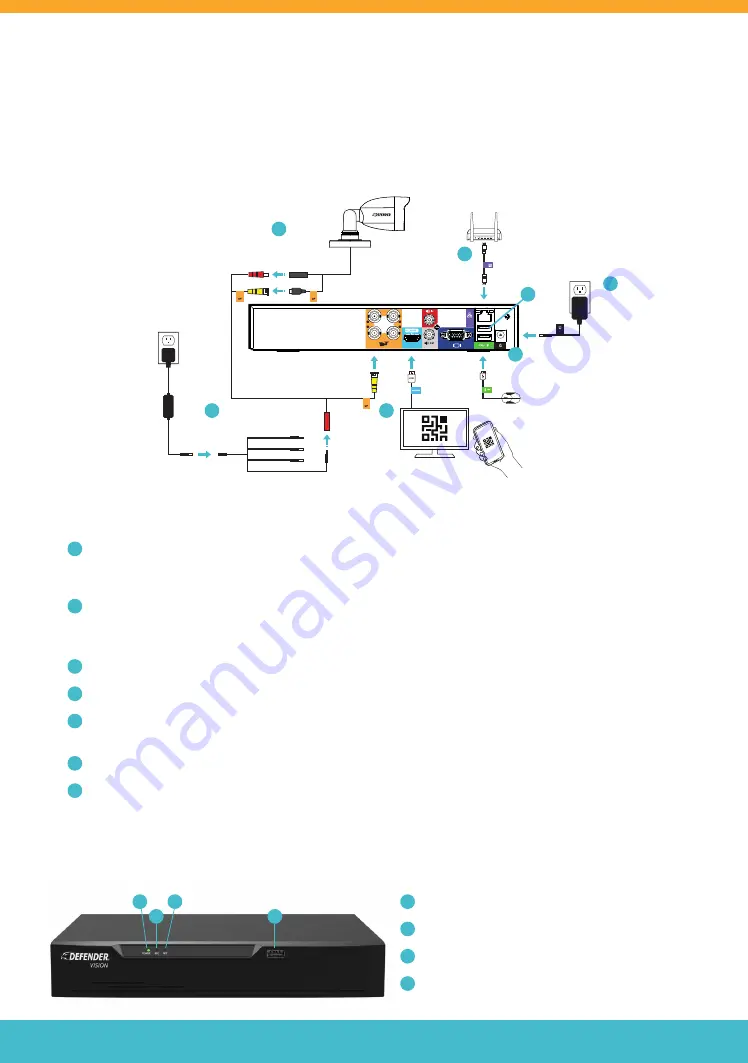
Need Help? Visit
DefenderCameras.com/support
5
DVR SETUP
PLEASE READ FIRST!
You must connect the DVR to a monitor or TV to complete the setup. We recommend verifying all accessories and
completing the DVR setup before installing the cameras. For the best viewing experience, we recommend using a
4K TV or monitor to view your footage.
1. Connect the monitor, USB mouse, cameras, modem/router, and power supply to the DVR based on the
color and image labels:
A
Camera and BNC Cable:
Connect the red and yellow BNC connectors to the camera. Attach the second
yellow connector to the DVR.
Tip: When connecting the BNC connection, twist right to lock the metal
connection in place.
B
Camera Power:
Connect the second red power connector from the BNC cable to the 4-way splitter and
power supply. Connect the 4-way power splitter and the camera power adapter to a power outlet.
*
Repeat for 8 CH setup.
C
Monitor:
Connect the TV or Monitor to the DVR with the HDMI cable.
D
USB Mouse:
Connect the USB mouse to the DVR.
E
Modem/Router:
Connect the Ethernet
cable to the DVR and modem/router.
(NOTE: Wired Ethernet connection required. The DVR cannot connect to the modem/router via Wi-Fi)
F
DVR Power:
Connect the DVR power cable to a power outlet.
G
USB Port
4K Monitor/TV
(not included)
1
2
3
4
A
B
E
F
G
D
C
2. Follow the Activation and Setup Wizard on the monitor/TV to set up the DVR.
A
Power LED:
Indicates the DVR is ON.
B
Record LED:
Data is being read or written to HDD.
C
Network LED:
DVR is connected to a network.
D
USB Port
B
D
A
C


















