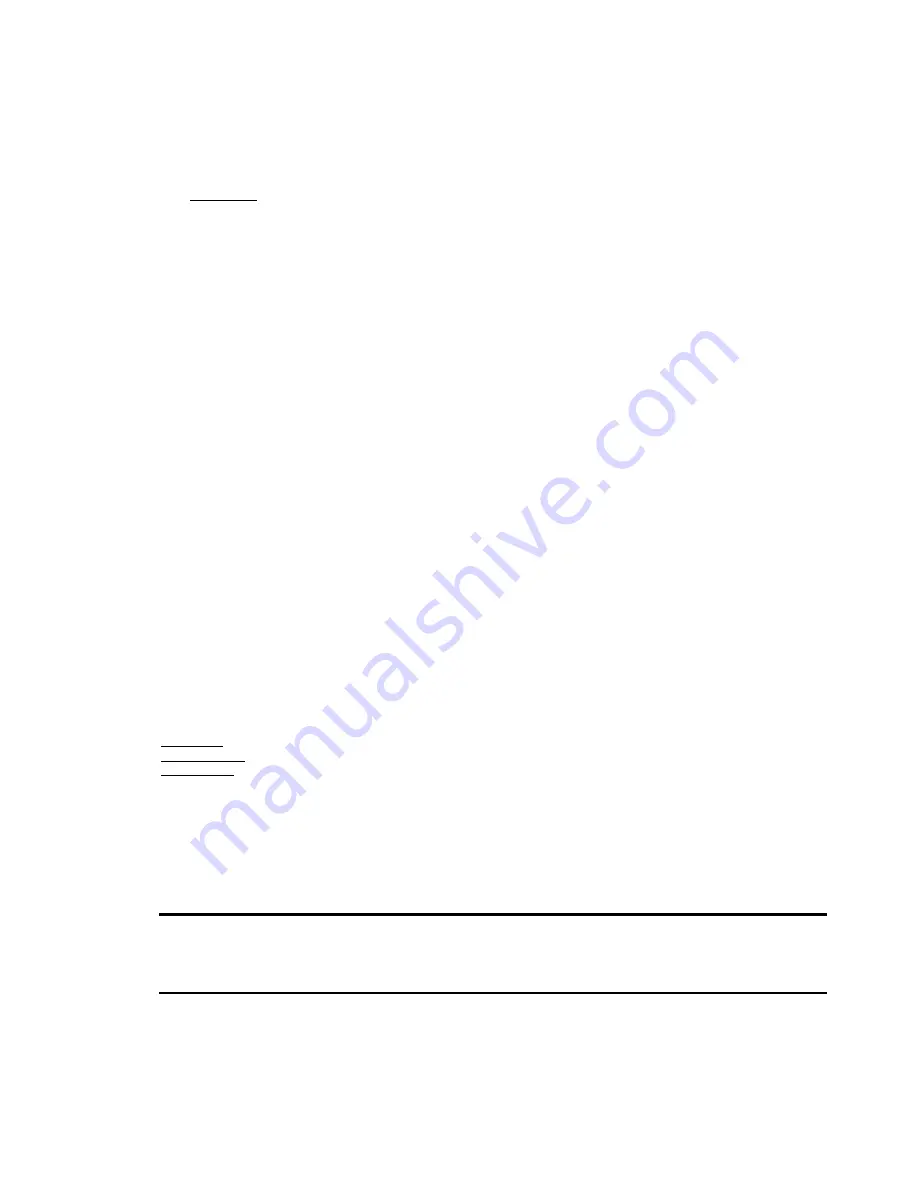
3 / 19
Target is behind the glass with water drop or dust.
Target moves too fast.
Large area target such as wall.
Target is too dark or vague.
3)
IRIS control
System defaults Auto IRIS. Camera can adjust immediately according to the alteration of back ground illumination so
that a lightness steady image can be achieved.
You may adjust IRIS by controller to get required image brightness.
You can call back Auto IRIS by controlling the joystick.
Auto Back Light Compensation
Lens has been divided to six areas for back light compensation (BLC). In a strong light background camera will auto
compensate the darker object and adjust light input from the lighter area to avoid a mass image that usually presents a
sharp contrast of brightness and darkness.
Auto White Balance
Camera can automatically adjust white balance (WB) according to the alteration of background lightness to give a true
color image.
Back Light Compensation (BLC)
If a bright backlight presents, the subjects in the picture may appear dark or as a silhouette. Backlight compensation
enhances objects in the center of the picture. The camera uses the center of the picture to adjust the IRIS. If there is a
bright light source outside this area, it will wash out to white. The camera will adjust the IRIS so that the object in the
sensitive area is properly exposed.
Day/Night Function
The IR cut filter of camera module inside the camera can be removed by sending special command, so that the camera
can change from color to mono. The picture is clear even if the illumination is as low as 0.01Lux.
This is based on the relative modules. Please refer to technical parameters.
Auto Cruise
The preset position is programmed to be recalled in sequence. This feature is called auto cruise. Up to 30 presets can
be saved in each cruise tour.
Patterns
A pattern is a saved, repeating, series of pan, tilt, zoom and preset functions that can be recalled with a command from
a controller or automatically by a programmed function (alarm action or park action or power-up action).
Auto, Random and Frame Scan
Auto Scan: Make the camera scan 360ºranging from the current position.
Random Scan: Make the camera random scan 360ºranging from the current position.
Frame Scan: This feature freezes the scene on the monitor when going to a preset. This allows for smooth transition
from one preset scene to another.
Zones Setting
A zone is a pan area, defined by a left and right limit, on the 360ºpan plane. The camera has eight zones, each with a
6-character label.
3.
INSTALLATION
This section contains detailed instructions for installing the camera. These instructions assume that the installer has a
good knowledge of installation techniques and is capable of adopting safe installation methods.
3.1.
DIP SWITCH SETTING
Before installing the camera drive, check the DIP switches; configure the receiver address, communication protocol,
and baud rate setting. Pic. 1 shows switches position and default settings. SW1 switches (1and4 bit) and SW2 switches
(1 bit) are set to the ON position. For normal user, setting switches to default position is enough.
Содержание 82-13285
Страница 1: ...High Speed PTZ Camera 82 13285...
Страница 2: ......
Страница 15: ...11 19 Step 8 Step 9 Step 10 Step 11...






















