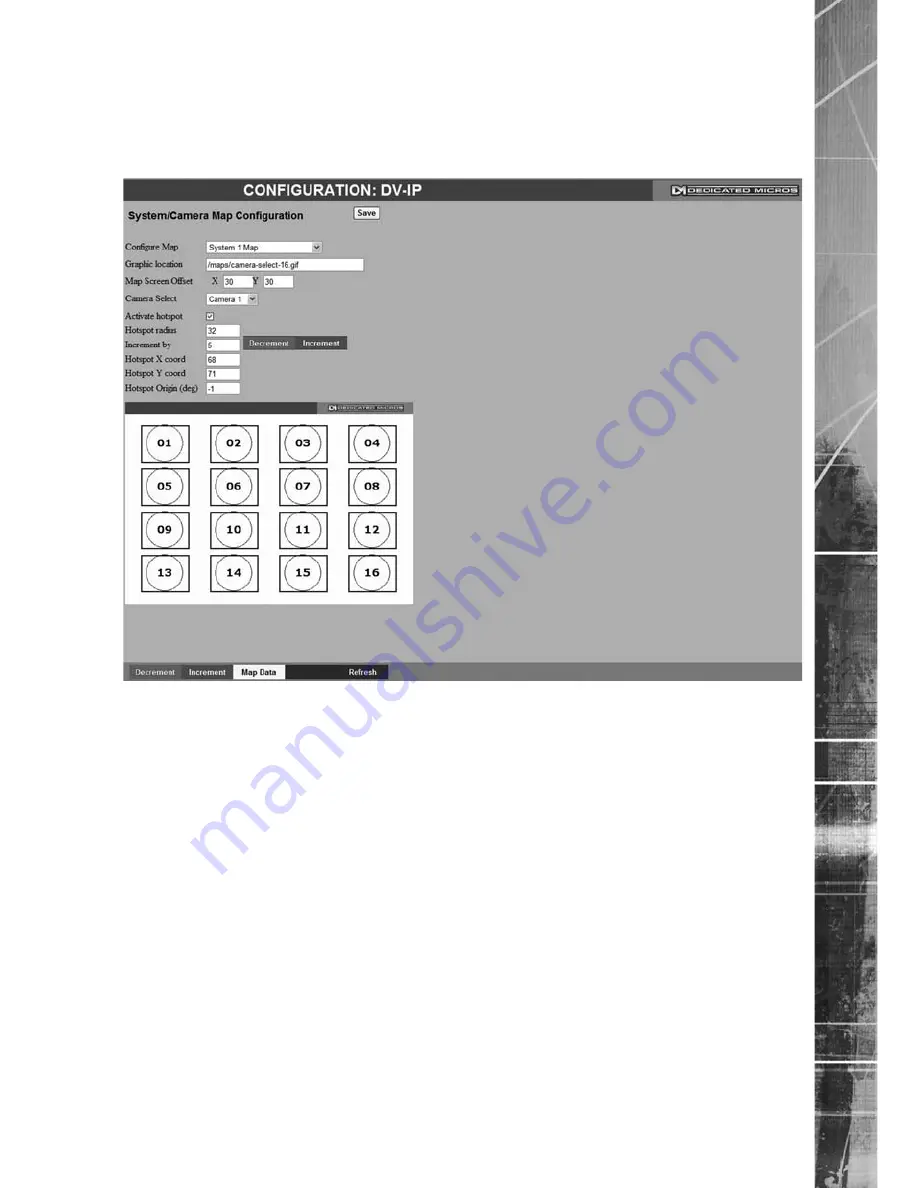
draft
Dedicated Micros ©2008
1
D
V-IP HD
Map Config
This menu allows images to be imported and used as maps that can be displayed in the Viewer
Menus. The map can then have hot spots added to allow quick navigation to individual cameras.
An overview ‘System Selection Map’ can also be added to navigate between different systems.
Configure Map
Select the relevant system using the drop down menu, or use the
‘Overall System Selection Map’ option to create a map to navigate
between systems.
E.g. the Overall System Selection Map will display all available
numbered systems. Selecting a hotspot then opens the relevant
System camera map.
Graphic location
Enter the location of the relevant map graphic, including the
full
I.P address of the server holding the map. The map image will be
displayed if linking is successful. The linked map can be in gif or
jpeg format and should not exceed 500 by 350 pixels.
Map Screen Offset
These co-ordinates control where the map graphic will be
displayed on the monitor when the map button is pressed in the
Viewer menu. The co-ordinates control the top left corner of the
wndow.
Camera Select
Select which camera will link to the hot spot.
Activate Hotspot
This button allows hotspots to be hidden. Select to activate and
display the camera hotspot.
Hotspot Radius
Enter the radius (in pixels) of the hotspot.
Increment by
This controls the step size (in pixels) used by the Increment and
Decrement buttons.
Decrement (Red)
Click to reduce the size of the selected hotspot by the ‘Increment
by’ setting.
Содержание DV-IP HD
Страница 1: ...d r a f t DV IP HD Installation and Operation Guide...
Страница 125: ...d r a f t Dedicated Micros 2008 125 DV IP HD...
Страница 126: ...d r a f t Dedicated Micros 2008 126 DV IP HD...






























