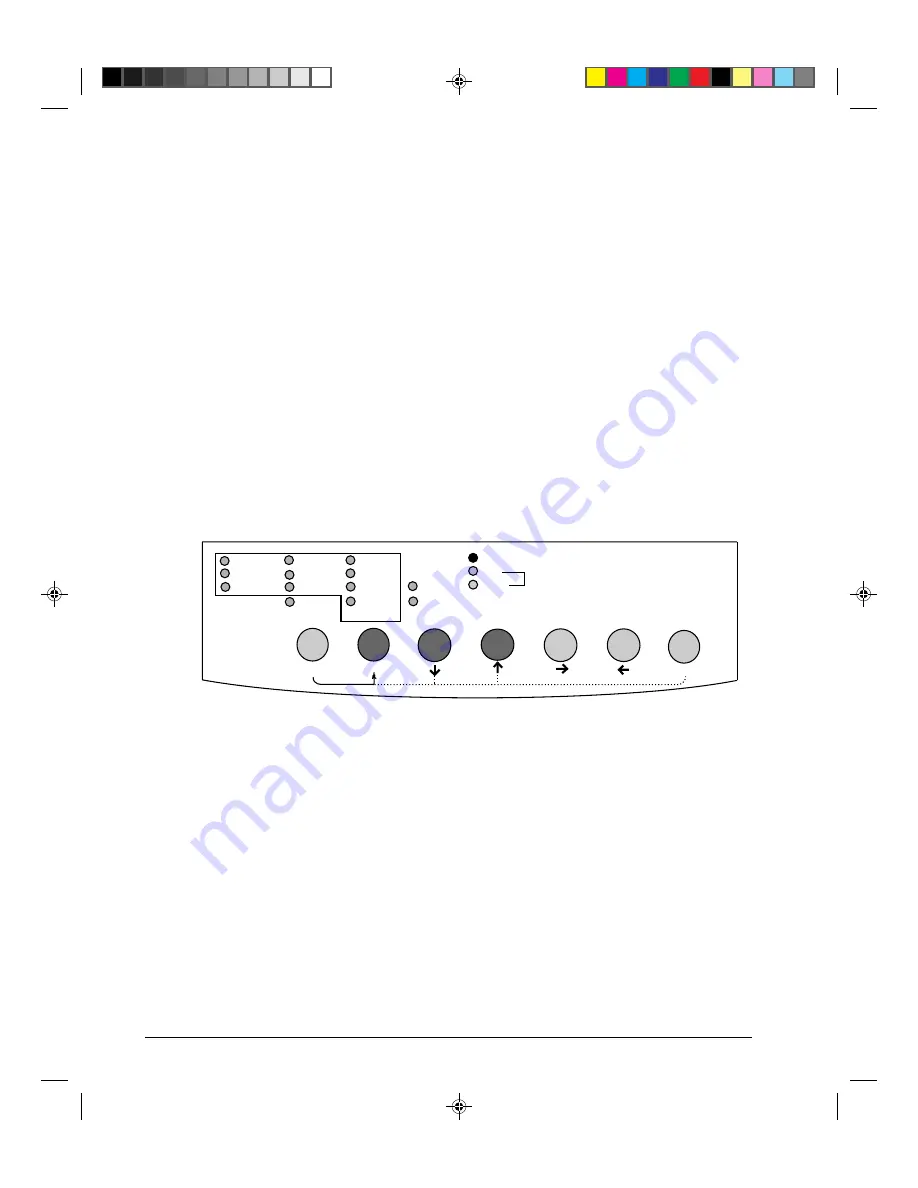
3-2
Printing
Using Commercial Software
Many commercial software packages offer a wide variety of print features, including some
features that are not supported by this printer. For example, software often provides a wider
range of font sizes than the printer can accommodate. Software also allows you to specify
multiple fonts on a single page and multicolor printing. To determine which features your
software supports and how to select them, refer to your software documentation.
Using the Control Panel
This printer can directly select some print features from the control panel. These features,
listed on the control panel, are two predetermined sets (macros) of print features, nine
resident fonts, and three protocols. Use the
Macro
,
Font
, and
Protocol
buttons as follows:
•
Macro
to select one of the two sets of print features, Macro 1 (
M1
) and Macro 2 (
M2
)
•
Font
to select one of nine resident fonts (You can access three other fonts in Set-Up
mode)
•
Protocol
to select one of the three protocols
Courier 10
Bold PS
Draft
Prestige 12
Time PS
HSDraft
Comp. 17
Nimb. PS
HiDraft
Soft Ctrl.
Font
Macro
M1
M2
Fault
DEC
Protocol
Park
LF
FF/Load
PPX24
Set-up/Quit
Top
Exit/Save
Ready
Pause
EP2
M2
M1
Printer Control Panel
The
Macro
button specifies Macro 1 or Macro 2, either of which allows you to specify
different sets of values in advance. Some of the print features include protocol, font,
character pitch, and line spacing. The following table lists the default values of options in
Macro 1 and Macro 2. This chapter does not explain how to assign values to options in the
macro. If you haven’t already assigned values to Macro 1 and Macro 2, see Chapter 4
“Using Set-Up Mode” now.
#03 Chapter 3
23/05/96, 14:28
2
Содержание LA30N
Страница 1: ...Order Number EK LA30E UG 001 User Guide TM LA30N LA30W Companion Printer 1 Cover 1 UG 28 05 96 13 58 1...
Страница 2: ...1 Cover 1 UG 28 05 96 13 58 2...
Страница 4: ...00_0 Title Page 2 23 05 96 14 09 2...
Страница 12: ...00_3 Preface 23 05 96 13 55 10...
Страница 68: ...4 12 Using Set Up Mode Printout of Factory Settings Using the PRINT Function 04 Chapter 4 24 05 96 10 30 12...
Страница 89: ...4 33 Using Set Up Mode Sample Hex Dump 04 Chapter 4 24 05 96 10 31 33...
Страница 92: ...04 Chapter 4 24 05 96 10 31 36...
Страница 98: ...05 Chapter 5 23 05 96 14 43 6...
Страница 157: ...E 3 Character Sets E Appendix E 24 05 96 10 43 3...
Страница 158: ...E 4 Character Sets E Appendix E 24 05 96 10 43 4...
Страница 159: ...E 5 Character Sets E Appendix E 24 05 96 10 43 5...
Страница 160: ...E 6 Character Sets E Appendix E 24 05 96 10 43 6...
Страница 161: ...E 7 Character Sets E Appendix E 24 05 96 10 43 7...
Страница 162: ...E 8 Character Sets E Appendix E 24 05 96 10 43 8...
Страница 163: ...E 9 Character Sets E Appendix E 24 05 96 10 43 9...
Страница 164: ...E 10 Character Sets E Appendix E 24 05 96 10 43 10...
Страница 165: ...E 11 Character Sets E Appendix E 24 05 96 10 43 11...
Страница 166: ...E 12 Character Sets E Appendix E 24 05 96 10 43 12...
Страница 167: ...E 13 Character Sets E Appendix E 24 05 96 10 43 13...
Страница 168: ...E 14 Character Sets E Appendix E 24 05 96 10 43 14...
Страница 169: ...E 15 Character Sets E Appendix E 24 05 96 10 43 15...
Страница 170: ...E 16 Character Sets E Appendix E 24 05 96 10 43 16...
Страница 171: ...E 17 Character Sets E Appendix E 24 05 96 10 43 17...
Страница 174: ...E 20 Character Sets Code Page 865 Code Page 866 Code Page DHN Turkish ECMA 94 ISO Latin 1 E Appendix E 24 05 96 10 44 20...
Страница 175: ...E 21 Character Sets ISO Latin 2 Hungarian Slovenian Polish Mazowian Kamenicky E Appendix E 24 05 96 10 44 21...
Страница 176: ...E 22 Character Sets Cyrillic ELOT 927 Lithuanian 1 Lithuanian 2 Latin Polish ELOT 928 E Appendix E 24 05 96 10 44 22...
Страница 177: ...E 23 Character Sets MIK Macedonian E Appendix E 24 05 96 10 44 23...
Страница 182: ...F 2 Resident Fonts Timeless outline Nimbus Sans outline OCR A OCR B F Appendix F 23 05 96 15 27 2...
















































