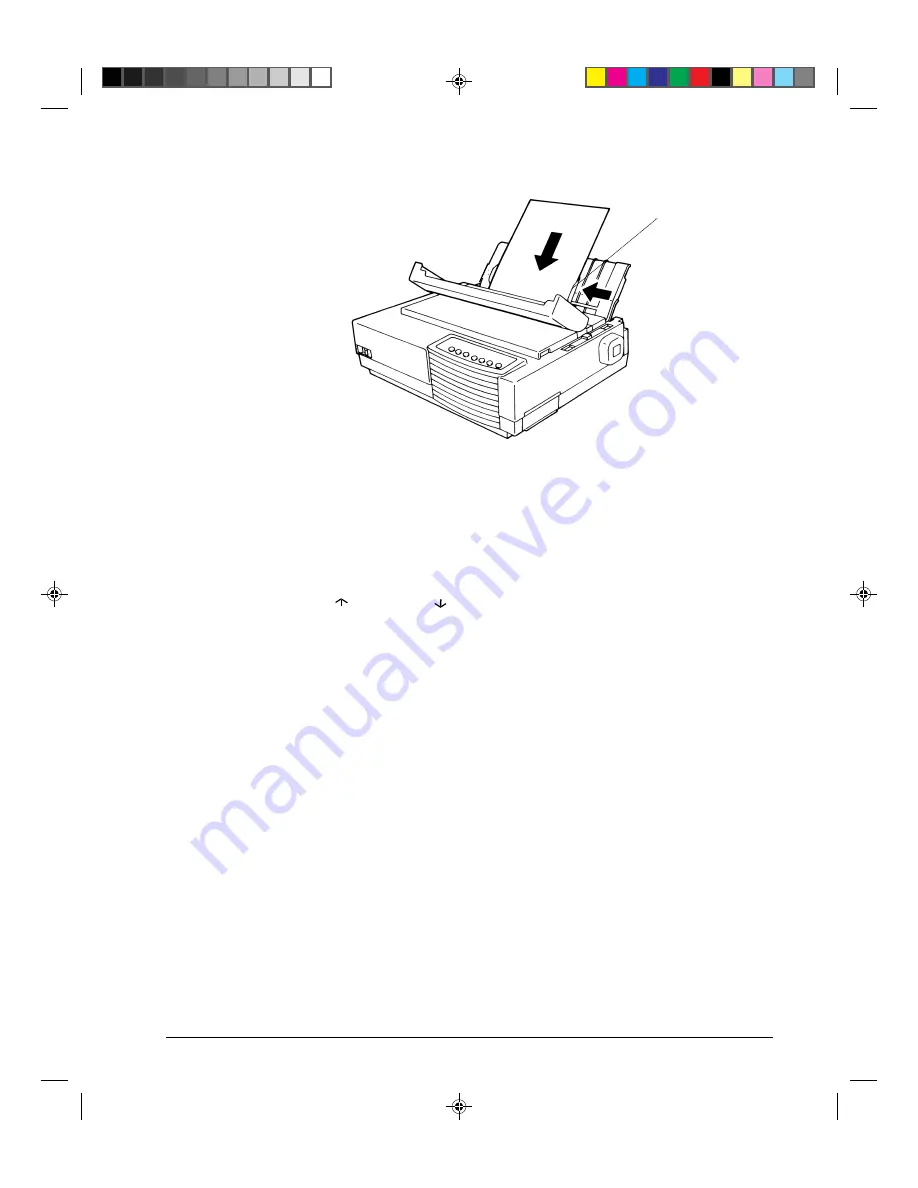
2-13
Paper Handling
Loading a Sheet of Paper
6. If you want to slightly adjust the Top-of-Form position, the first line on which printing
can start, adjust the Top-of-Form position of the paper using control panel buttons. Press
the
Set-Up/Quit
and the
Top
buttons at the same time. The
M1
and
M2
indicators flash
alternately with the
DEC
and
PPX24
indicators, indicating Top-of-Form Adjustment
mode. Press the
button or the
button. The paper will move forward or backward
in 1/60-inch increments. Press the
Set-Up/Quit
button after adjusting the position. Note
that this adjustment is temporarily saved. It will not be active at next power-up of the
printer. For permanent adjustment, see the section “Feeding and Positioning Paper” later
in this chapter.
7. Place the printer in the Ready state. Print a sample page and check the page margins.
Make the following adjustments, as necessary:
•
Horizontal alignment. Readjust the paper guides if required.
•
Top-of-form setting. Use the printer Set-Up mode (see Chapter 4 “Using Set-Up
Mode”) or the TOF Adjustment mode (see the section “Feeding and Positioning
Paper” later in this chapter).
•
Margin settings. Use your software or the printer Set-Up mode (see Chapter 4
“Using Set-Up Mode”).
Ejecting Single Sheets
If you print using software, each sheet is ejected automatically upon the completion of the
page printing. To manually eject sheets of paper:
•
Press the
FF/Load
button to execute a forward form feed.
•
Turn the platen knob.
e
#02 Chapter 2
23/05/96, 14:16
13
Содержание LA30N
Страница 1: ...Order Number EK LA30E UG 001 User Guide TM LA30N LA30W Companion Printer 1 Cover 1 UG 28 05 96 13 58 1...
Страница 2: ...1 Cover 1 UG 28 05 96 13 58 2...
Страница 4: ...00_0 Title Page 2 23 05 96 14 09 2...
Страница 12: ...00_3 Preface 23 05 96 13 55 10...
Страница 68: ...4 12 Using Set Up Mode Printout of Factory Settings Using the PRINT Function 04 Chapter 4 24 05 96 10 30 12...
Страница 89: ...4 33 Using Set Up Mode Sample Hex Dump 04 Chapter 4 24 05 96 10 31 33...
Страница 92: ...04 Chapter 4 24 05 96 10 31 36...
Страница 98: ...05 Chapter 5 23 05 96 14 43 6...
Страница 157: ...E 3 Character Sets E Appendix E 24 05 96 10 43 3...
Страница 158: ...E 4 Character Sets E Appendix E 24 05 96 10 43 4...
Страница 159: ...E 5 Character Sets E Appendix E 24 05 96 10 43 5...
Страница 160: ...E 6 Character Sets E Appendix E 24 05 96 10 43 6...
Страница 161: ...E 7 Character Sets E Appendix E 24 05 96 10 43 7...
Страница 162: ...E 8 Character Sets E Appendix E 24 05 96 10 43 8...
Страница 163: ...E 9 Character Sets E Appendix E 24 05 96 10 43 9...
Страница 164: ...E 10 Character Sets E Appendix E 24 05 96 10 43 10...
Страница 165: ...E 11 Character Sets E Appendix E 24 05 96 10 43 11...
Страница 166: ...E 12 Character Sets E Appendix E 24 05 96 10 43 12...
Страница 167: ...E 13 Character Sets E Appendix E 24 05 96 10 43 13...
Страница 168: ...E 14 Character Sets E Appendix E 24 05 96 10 43 14...
Страница 169: ...E 15 Character Sets E Appendix E 24 05 96 10 43 15...
Страница 170: ...E 16 Character Sets E Appendix E 24 05 96 10 43 16...
Страница 171: ...E 17 Character Sets E Appendix E 24 05 96 10 43 17...
Страница 174: ...E 20 Character Sets Code Page 865 Code Page 866 Code Page DHN Turkish ECMA 94 ISO Latin 1 E Appendix E 24 05 96 10 44 20...
Страница 175: ...E 21 Character Sets ISO Latin 2 Hungarian Slovenian Polish Mazowian Kamenicky E Appendix E 24 05 96 10 44 21...
Страница 176: ...E 22 Character Sets Cyrillic ELOT 927 Lithuanian 1 Lithuanian 2 Latin Polish ELOT 928 E Appendix E 24 05 96 10 44 22...
Страница 177: ...E 23 Character Sets MIK Macedonian E Appendix E 24 05 96 10 44 23...
Страница 182: ...F 2 Resident Fonts Timeless outline Nimbus Sans outline OCR A OCR B F Appendix F 23 05 96 15 27 2...






























