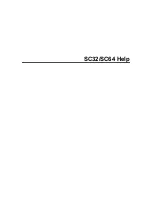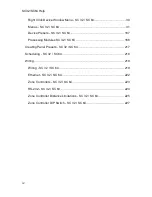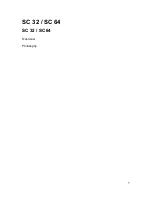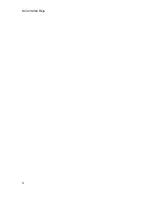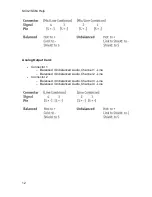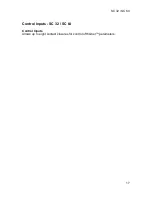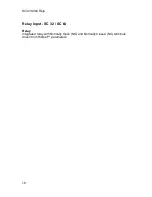SC 32 / SC 64
3
Philosophy - SC 32 / SC 64
The memory structure of the SC 32 / SC 64 consists of Attributes and Presets.
Attributes
Device attributes are global functions that affect the entire device such as the
sample rate. Most of the SC 32 / SC 64 attributes are found in the Utilities section
of the Tools menu (see Utilities) in the Device Window. There are some attributes
that are managed directly from the Device Window, like Mutes and Solos (see
Device Window below).
Device Presets
A Device Preset is a snapshot of the current state of the SC 32 or SC 64. It
includes the parameter values of all of the Processing Modules in the current
configuration. Device Presets are managed from the Device Window using the
Preset bar (see Device Window). The Device Window shows the Processing
Modules prominently as icons, where each icon represents the Processing
Module in that signal path location. Double clicking on these icons allows the
user access to the underlying parameters of these modules. Saving a Device
Preset saves every parameter of all processing functions shown.
Files
Besides the Device Presets and Attributes that are stored on the SC device,
System Architect provides additional file types that can be saved to the
computer, the Device file and Venue file. The Device file captures the entire unit
including all Presets stored and all Attributes of that device. The Venue File is the
final extension; the Venue file is a snapshot of the entire Venue with the current
Preset and Attributes of every device in the venue. The Venue file is saved from
the File menu of the Venue View.
Device Window
All Presets, Processing Functions and their Parameters, as well as device
Attributes of the SC 32 / SC 64 are accessed via the Device Window. In addition
to these functions, the Device Window File Menu also provides the capability of
saving Device files.
Содержание SC 32
Страница 1: ...SC32 SC64 Help ...
Страница 2: ......
Страница 5: ...1 SC 32 SC 64 SC 32 SC 64 Overview Philosophy ...
Страница 8: ...SC32 SC64 Help 4 ...
Страница 10: ...SC32 SC64 Help 6 ...
Страница 25: ...SC 32 SC 64 21 Power Input SC 32 SC 64 Power Connector IEC power connector ...
Страница 37: ...SC 32 SC 64 33 Edit Menu SC 32 SC 64 The Edit menu allows copy and paste functions ...
Страница 39: ...SC 32 SC 64 35 This can be helpful when switching from editor to editor during programming ...
Страница 61: ...SC 32 SC 64 57 One Group Added ...
Страница 62: ...SC32 SC64 Help 58 Channels one Channel 1 and ten Channel 10 moved to the new group ...
Страница 63: ...SC 32 SC 64 59 ...
Страница 75: ...SC 32 SC 64 71 Channel 65 and Channel 70 moved to the new group ...
Страница 76: ...SC32 SC64 Help 72 ...
Страница 84: ...SC32 SC64 Help 80 ZC 2 ZC 3 ZC 4 ZC Fire ZC 6 ZC 7 ZC 8 ZC 9 ...
Страница 94: ...SC32 SC64 Help 90 ...
Страница 149: ...SC 32 SC 64 145 Click on OK and your action is set Complete the preceding steps for actions in the remaining positions ...
Страница 169: ...SC 32 SC 64 165 Each tab of the I O Card Meters window will show the 8 meters associated with that Input or Output card ...
Страница 174: ...SC32 SC64 Help 170 ...
Страница 176: ...SC32 SC64 Help 172 Input Gate GATE Input Inserts INS1 INS2 ...
Страница 178: ...SC32 SC64 Help 174 Click on the Names and Routes link under Inputs to configure Routes and Channel Labels ...
Страница 185: ...SC 32 SC 64 181 ...
Страница 193: ...SC 32 SC 64 189 ...
Страница 201: ...SC 32 SC 64 197 Output Bandpass Filter Crossover BPF Output EQ PEQ Output Limiter LIM Output Delay DLY ...
Страница 205: ...SC 32 SC 64 201 or select the Output DSP Inserts link ...
Страница 206: ...SC32 SC64 Help 202 ...
Страница 230: ...SC32 SC64 Help 226 ...