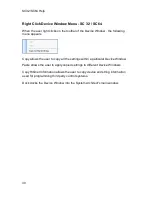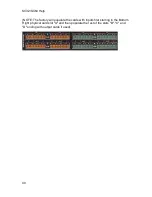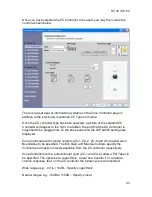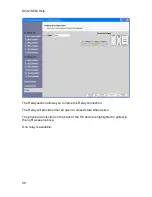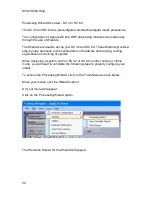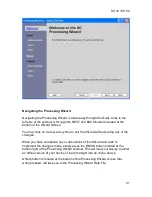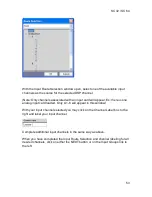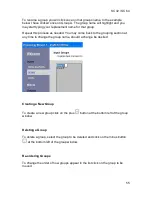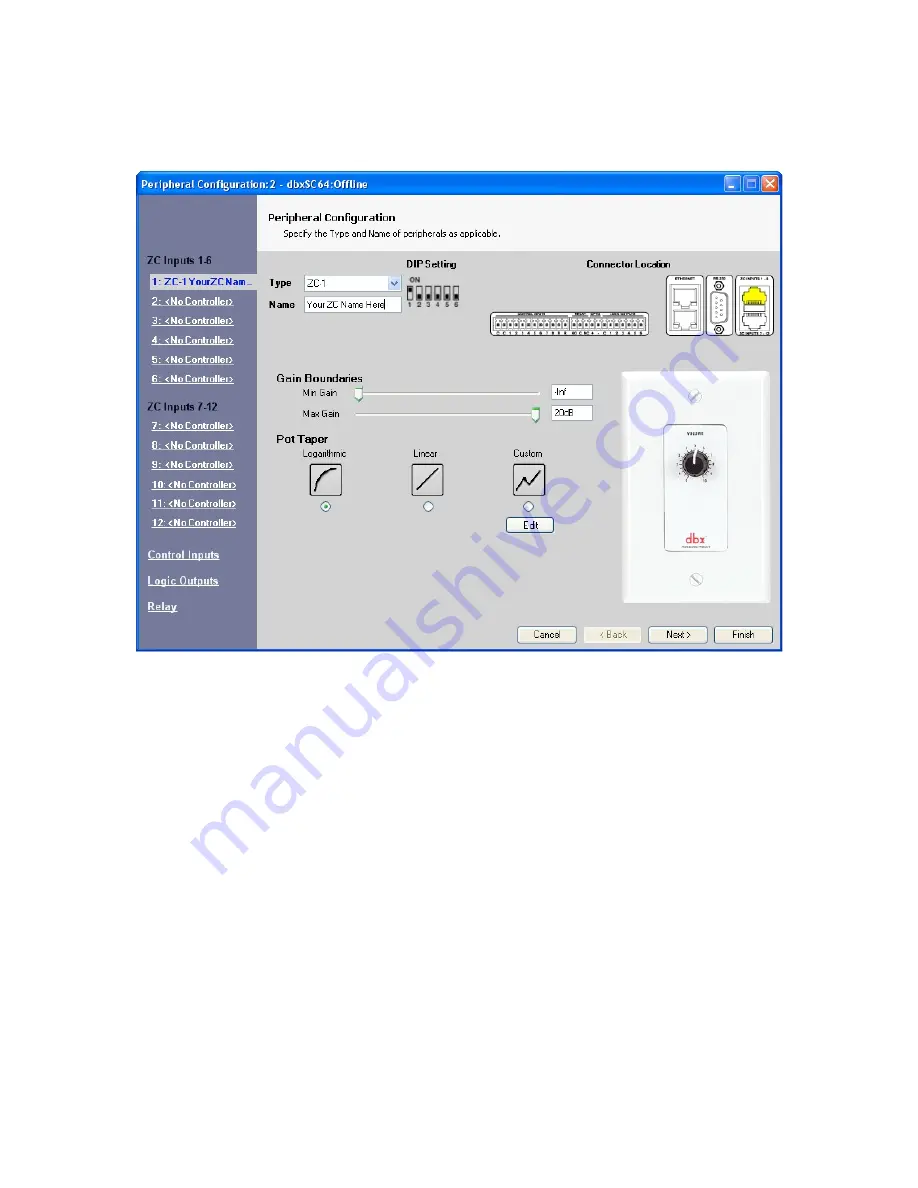
SC 32 / SC 64
43
Once you have selected the ZC Controller to be used, you may then name the
control as seen below.
There is a great deal of information available on the Zone Controller page in
addition to the previously mentioned ZC Type and name.
Once the ZC controller type has been selected, a picture of the selected ZC
Controller will appear to the right. In addition, the port that the ZC Controller is
supposed to be plugged into on the back panel and the DIP switch settings are
displayed.
Zone Controllers with volume controls (ZC-1, ZC-2, ZC-6 and ZC-8) allow Gain
Boundaries to be specified. The Min Gain and Max Gain sliders specify the
minimum and maximum levels available from the ZC controller respectively.
Zone Controllers with a potentiometer (pot) (ZC-1 and ZC-2) allow a Pot Taper to
be specified. The options are Logarithmic, Linear and Custom. For a natural
volume response ‘feel’ on the ZC controller the following is recommended:
Wide ranges e.g. –Inf to +10dB – Specify Logarithmic
Narrow ranges e.g. -10dB to +10dB – Specify Linear
Содержание SC 32
Страница 1: ...SC32 SC64 Help ...
Страница 2: ......
Страница 5: ...1 SC 32 SC 64 SC 32 SC 64 Overview Philosophy ...
Страница 8: ...SC32 SC64 Help 4 ...
Страница 10: ...SC32 SC64 Help 6 ...
Страница 25: ...SC 32 SC 64 21 Power Input SC 32 SC 64 Power Connector IEC power connector ...
Страница 37: ...SC 32 SC 64 33 Edit Menu SC 32 SC 64 The Edit menu allows copy and paste functions ...
Страница 39: ...SC 32 SC 64 35 This can be helpful when switching from editor to editor during programming ...
Страница 61: ...SC 32 SC 64 57 One Group Added ...
Страница 62: ...SC32 SC64 Help 58 Channels one Channel 1 and ten Channel 10 moved to the new group ...
Страница 63: ...SC 32 SC 64 59 ...
Страница 75: ...SC 32 SC 64 71 Channel 65 and Channel 70 moved to the new group ...
Страница 76: ...SC32 SC64 Help 72 ...
Страница 84: ...SC32 SC64 Help 80 ZC 2 ZC 3 ZC 4 ZC Fire ZC 6 ZC 7 ZC 8 ZC 9 ...
Страница 94: ...SC32 SC64 Help 90 ...
Страница 149: ...SC 32 SC 64 145 Click on OK and your action is set Complete the preceding steps for actions in the remaining positions ...
Страница 169: ...SC 32 SC 64 165 Each tab of the I O Card Meters window will show the 8 meters associated with that Input or Output card ...
Страница 174: ...SC32 SC64 Help 170 ...
Страница 176: ...SC32 SC64 Help 172 Input Gate GATE Input Inserts INS1 INS2 ...
Страница 178: ...SC32 SC64 Help 174 Click on the Names and Routes link under Inputs to configure Routes and Channel Labels ...
Страница 185: ...SC 32 SC 64 181 ...
Страница 193: ...SC 32 SC 64 189 ...
Страница 201: ...SC 32 SC 64 197 Output Bandpass Filter Crossover BPF Output EQ PEQ Output Limiter LIM Output Delay DLY ...
Страница 205: ...SC 32 SC 64 201 or select the Output DSP Inserts link ...
Страница 206: ...SC32 SC64 Help 202 ...
Страница 230: ...SC32 SC64 Help 226 ...