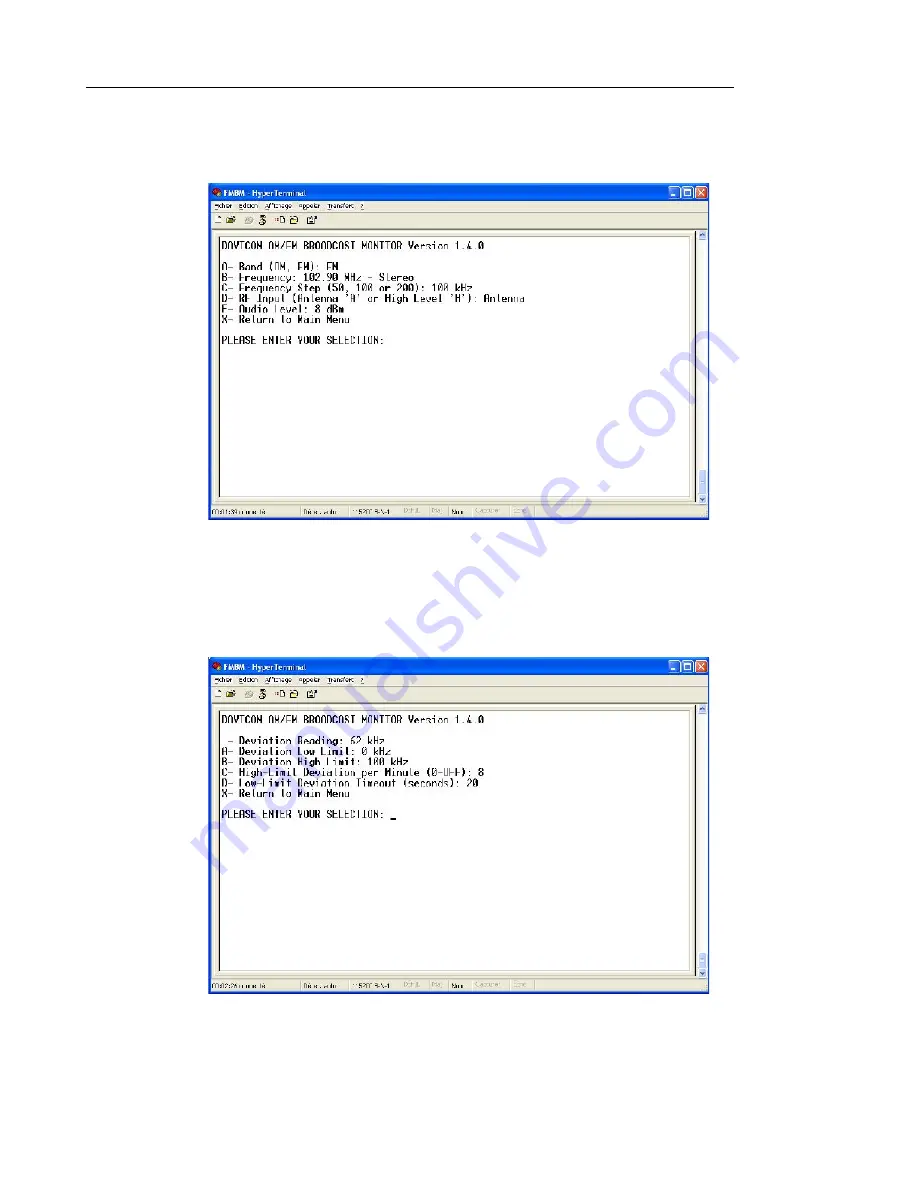
25
Davicom FMBM, Reference Manual, March 2015
25
Pressing A (for Radio Settings) will display the following screen and allow setting of
parameters such as the operating band, receive frequency, etc.
Figure 13. “A” Radio Setting menu
Starting from the main screen of Figure 12 and pressing “B” will display the menu of Figure
14.
Figure 14. “B” Deviation Alarm Setting menu











































