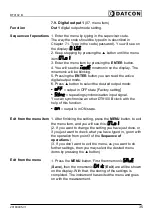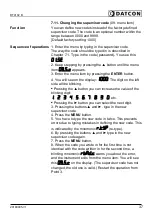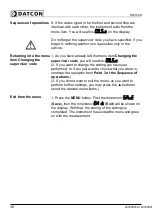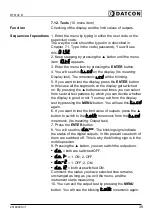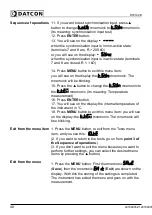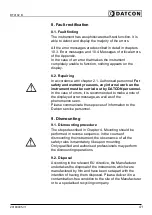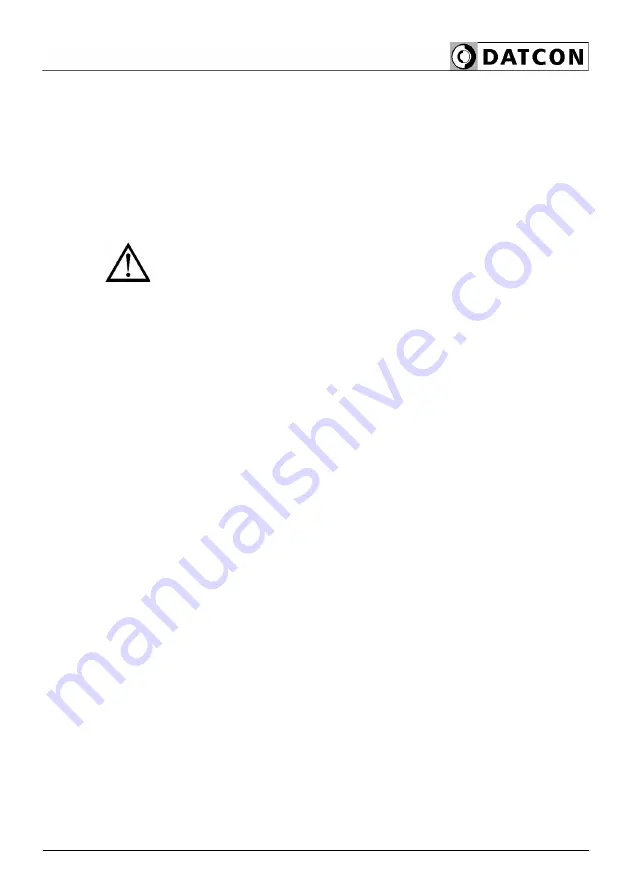
DT9102 B
Use supervisor
code
Changing the Supervisor Code
(
S
upervisor
C
ode)
The new Supervisor Code must be typed in twice in order
to avoid any typing errors. The mnemonic
(
R
e-
Typ
e) warns you to type in the code for the second time,
after you have typed it in once. If the two codes are not
identical with each other, the mnemonic
(
Bad
C
ode) appears on the display and the instrument exits the
menu item.
Make sure that you do not forget the Supervisor Code;
otherwise a new one can be defined only in the service.
[Default factory setting: 1000]
Test functions (Te
st
)
•
display test (
T
est:
LCD
)
for testing whether the display works properly
•
output test (
T
est:
Out
put)
Force digital output for a desired state.
•
synchronizing test. Shows the state of
synchronize input.
•
temperature test. Shows the inside temperature
of RTC.
20180905-V1
49
Содержание DT9102 B
Страница 1: ...DT9102 B Intrinsically Safe Digital Clock Operating Instructions...
Страница 11: ...DT9102 B 4 2 Main dimensions of the instrument 20180905 V1 11...
Страница 44: ...DT9102 B 10 2 Application example 44 20180905 V120180905...
Страница 53: ...DT9102 B 10 8 ATEX Certification 20180905 V1 53...
Страница 54: ...DT9102 B 54 20180905 V120180905...
Страница 55: ...DT9102 B 20180905 V1 55...
Страница 56: ...DT9102 B 56 20180905 V120180905...
Страница 57: ...DT9102 B 20180905 V1 57...
Страница 58: ...DT9102 B 58 20180905 V120180905...
Страница 59: ...DT9102 B 20180905 V1 59...
Страница 60: ......