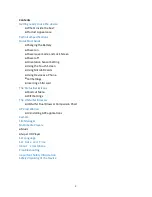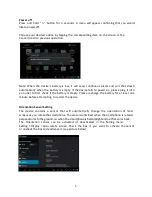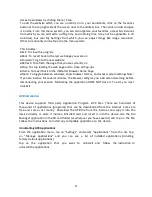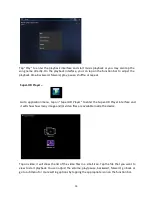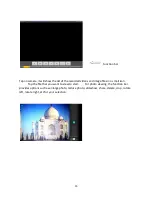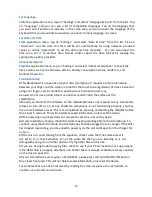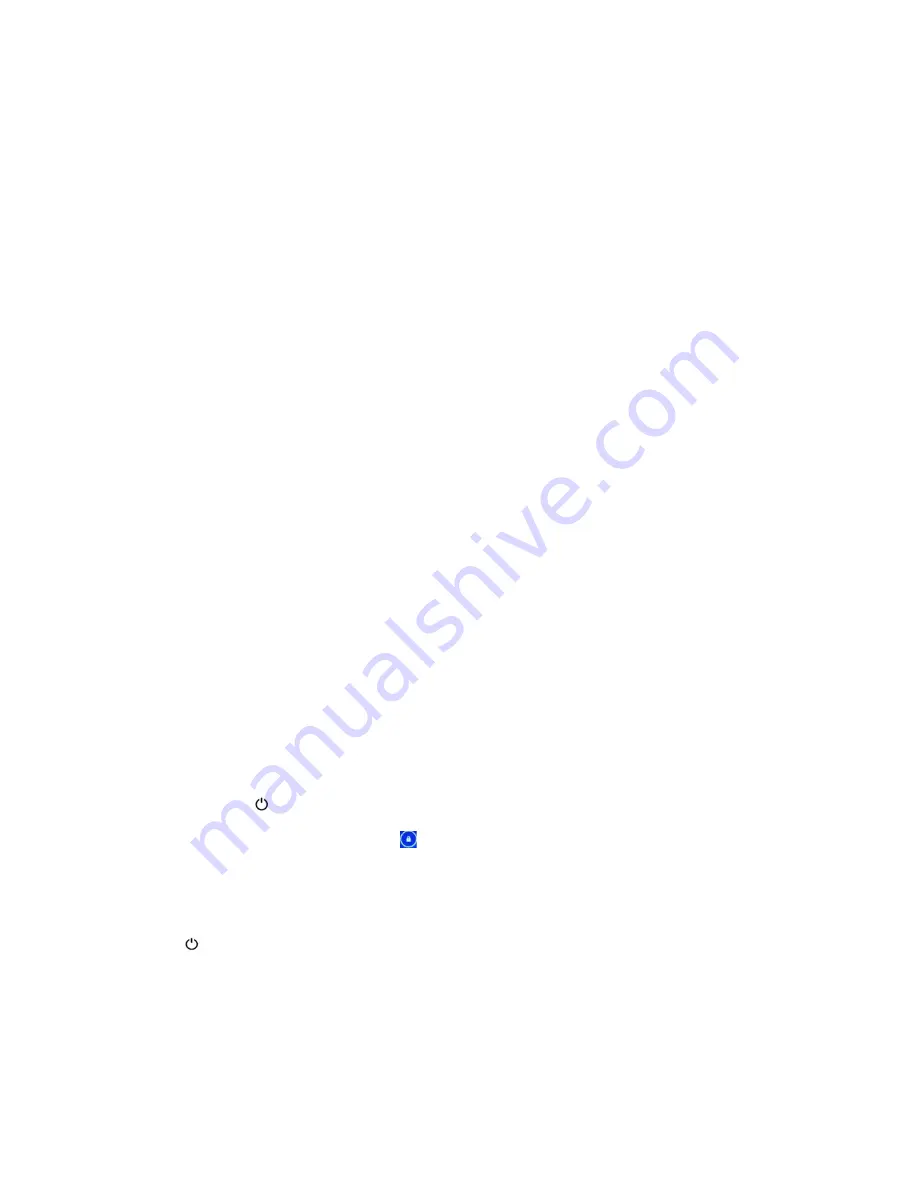
4
Technical Specifications
LCD Display
7” TFT Capacitive Multi-touch LCD – 800*480 pixels
OS
Android 4.0.4
Processor
Cortex A8; 1.2 Ghz
Memory
512MB RAM
Storage
4GB on board, expandable to 32GB via MicroSD
PC Interface
MicroUSB
Power
3.7V Li-Polymer rechargeable battery Audio
External speakers, 3.5mm headset jack
Video
GPU w/ HD video supported
Camera
Front VGA \ Rear 2 MP
Sensor
G-Sensor (Orientation Sensor)
Connectivity
WiFi 802.11 b/g/n, 3G voice data connections. (GSM
850/900/1800/1900)
Software
Over 30 languages supported, full office suite, 2 mobile browsers, social
networking, games, educational content, etc…
Quick Start Guide
Charging the Battery
Your device has a built-in battery. Before using the device for the first time, you must charge
the battery for at least 3-4 hours. Use only Datawind approved chargers. Unauthorized
chargers may cause damage to your device and/or may lead to overcharging and/or explosion.
When your battery is low, the battery level indicator will
be very thin. If the battery level reaches a critical level, the device will automatically
turn off. Recharge the battery to continue use. Recharge the battery by first inserting the
cable into the charging head and then plugging the head into a standard AC power outlet. After
the charging is complete, unplug the charging head. Note that it is best to charge the device at
room temperature. It is not necessary to wait until the battery is completely drained before
recharging, you may charge at any time. Also, the battery will maintain its lifespan longer if it
is not left uncharged for periods of more than 2 weeks at a time.
Power on
Press and hold “ ” button for 3 seconds to power on the device. It can take up to a
minute and half to boot the system. After system boot is completed, it will enter
Android desktop. Slide the lock icon “ ” to the right to unlock the screen to start to use the
device.
Pow er Save mode and Lock S c reen
You can turn off the screen and mute the volume to save power by quickly pressing the
power “ ” button. The screen will turn to Lock Screen mode. Repeat the process to
reactivate the device.
Note: The device will remain operational as will any applications when the device is in power
saving mode, only the screen is turned off.
Содержание UBISLATE 3G7
Страница 1: ...1 UBISLATE 3G7 USER MANUAL...