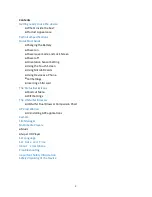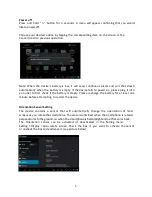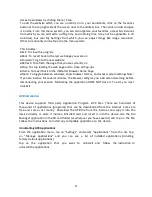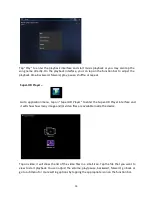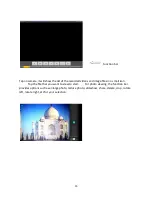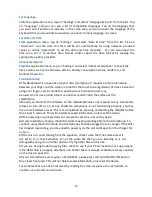16
Set Language
From the application menu, tap on “Settings” and select “Language & input” from the list. Tap
on “Language” and you can see a list of compatible languages. Tap on the language that
you want and it will be set instantly. In the same area, you can also set the language of the
keyboard that you would like to use when you need to input language on screen.
Set Date and Time
From application menu, tap on “Settings” and select “Date & time” from the list. Tick on
“Automatic” and the date and time will be set automatically by using network- provided
values or untick “Automatic” to set the date and time manually. You can also adjust the
time zone, set it to 24-hour time format and/or adjust the date format by tapping the
appropriate options provided.
About Smartphone
From the application menu, tap on “Settings” and select “About smartphone” to check the
device status such as the firmware version, battery consumption status, model no., and
Android OS version.
Troubleshooting
●This Ubislate3G7 is a capacitive touch screen smartphone. It requires a simple connection
between your finger and the screen in order for the touch to be registered. At times instead of
using your finger, a stylus made for capacitive touch screen devices may
be used. Do not use a pointy object or one that could scratch the surface of the
smartphone.
●Should you find that the software on the Ubislate3G7 does not respond to any commands,
refuses to turn off or on, or any hardware component is not functi oning properly, you may
have to do hardware reset. This is accomplished by pressing and holding the ON/OFF button
for at least 5 seconds. This will not delete saved information, only reset the device.
●If the powering on process does not complete, reset the unit and try again.
●At very low ba ery charge, the WiFi module may stop working before the smartphone. To
continue using the WiFi module, the smartphone should be plugged in to a charger. If the WiFi
has stopped responding, you may need to power cycle the unit and keep it on the charger for
an hour.
●If there is no sound coming from the speakers, check to see that the volume level is
not set to 0, or check whether or not the audio file that you are listening to is not
damaged by using it on another device or trying other files on this one.
●If you are having trouble copying files, check to see if your PC connection is set up properly,
if the USB cable is properly attached, or whether there is enough available memory capacity
on the drive in question.
●If your smartphone ever requires a hard RESET, please press and hold the ON/OFF button
for at least 5 seconds. This will not delete saved information, only reset the device.
For troubles that are not be resolved by reading this manual, please do not hesitate to
contact our customer service team.
Содержание UBISLATE 3G7
Страница 1: ...1 UBISLATE 3G7 USER MANUAL...