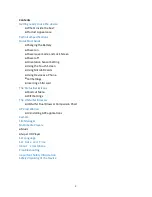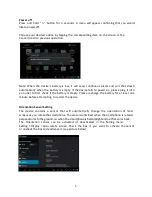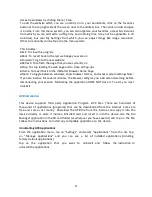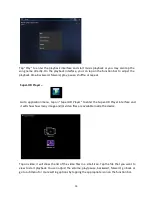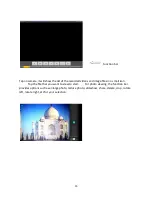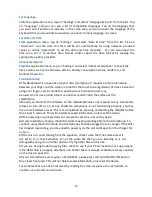11
ALL extra windows by clicking Menu / Stop.
To add the website which you are currently on to your bookmarks, click on the favorites
button at the top right side of the screen next to the address bar. Then click on Add and give
it a name. From this menu system, you can also organize your favorites, access My Account
from which you can add extra surfing time and roaming time (may not be applicable in all
countries), but also My Settings from which you can adjust things like image resolution.
Other Functionality can be found in the menu system.
This includes:
●Exit: To close the program
●Back: To revert back to the last web page you were on
●Forward: To go to the next website
●Refresh: To refresh the page that you are currently on
●Stop: To stop loading the web page and to close all Pop-ups
●Home: To revert back to the UbiSurfer Browser Home Page
●More: To toggle between windows, show browser history, and access system settings Note:
If you are inactive for several minutes, the browser will give you a 60 second warning before
disconnecting your session. Minimizing the application DOES NOT close it. To exit, you must
click Exit.
APK Installation
This device supports third party Application Program .APK files. There are hundreds of
thousands of applications (programs) that can be downloaded from the internet. Some are
free and some cost money. Download the APK file from the internet and copy it into the
device directly or store it inside a MicroSD card and insert it into the device. Use the File
Manager application in the SD card folder (or wherever you have saved it) and tap on the file.
Follow the instructions to install any compatible application to the device.
Uninstalling APK Applications
From the application menu, tap on “Settings” and select “Applications” from the list. Tap
on “Manage applications” and you can see a list of installed applications (including
factory default applications).
Tap on the application that you want to uninstall and follow the instruction to
uninstall the applications.
Содержание UBISLATE 3G7
Страница 1: ...1 UBISLATE 3G7 USER MANUAL...