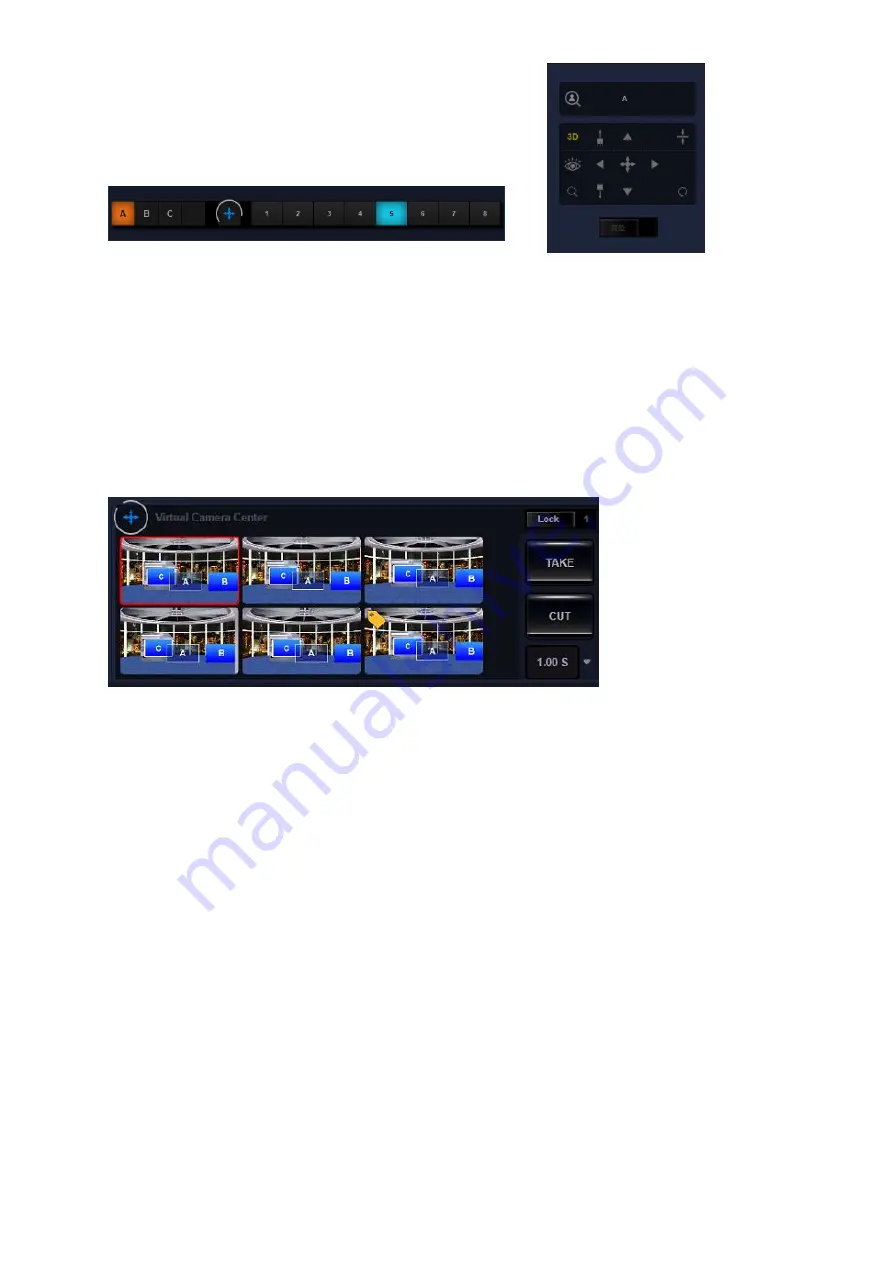
48
The way for operation is almost the same as the adjustment of the DSK Layer/KEY Layer.
Please click and drag for adjusting the size, direction and the aspect ratio of the virtual object.
What is different is that it allows users to adjust the location of the virtual object within the
real 3D space. When the center is clicked and dragged, the object will be moved forward,
backward, to the left side and to the right side. When the four direction arrow buttons are
clicked and pressed, the virtual object wil be moved to the up side/down side/left side/right
side respectively.
Creating and Moving of the Virtual Camera:
Users can create 6 virtual camera positions by
the TVS-3000 software. Moreover, users can also achieve 360 degree virtual tracking shooting.
Users can click one of the six virtual camera and then the position adjustment function will be
activated. After that, the virtual camera which is surrounded by the white rectangular can be
controlled by users. Please try to adjust the virtual camera position by clicking and dragging
and then users can see that the virtual camera is moved in the 3D virtual space. Once another
camera is selected for adjustment, the current status for the virtual camera will be saved.
Because the virtual camera is adjusted in 3D ways, the rotation icon can be clicked and
dragged for panning and tilting of the virtual camera. Users can control the virtual camera to
achieve the virtual rocker arm and close-up shooting effects
Use the Virtual Camera for 2D Focusing: For the 2D object such as .ppt file or some videos
which the details must be shown for audiences, users can use the virtual camera for achieving
a Close-up shooting effect.
Содержание TVS-3000
Страница 1: ...TVS 3000 SYSTEM Instruction Manual ...
Страница 8: ...8 Chapter 2 System Diagram 1 4K Mode 2 HD Mode ...
Страница 61: ...61 Note ...
Страница 62: ...62 Note ...
Страница 63: ...63 Note ...
















































