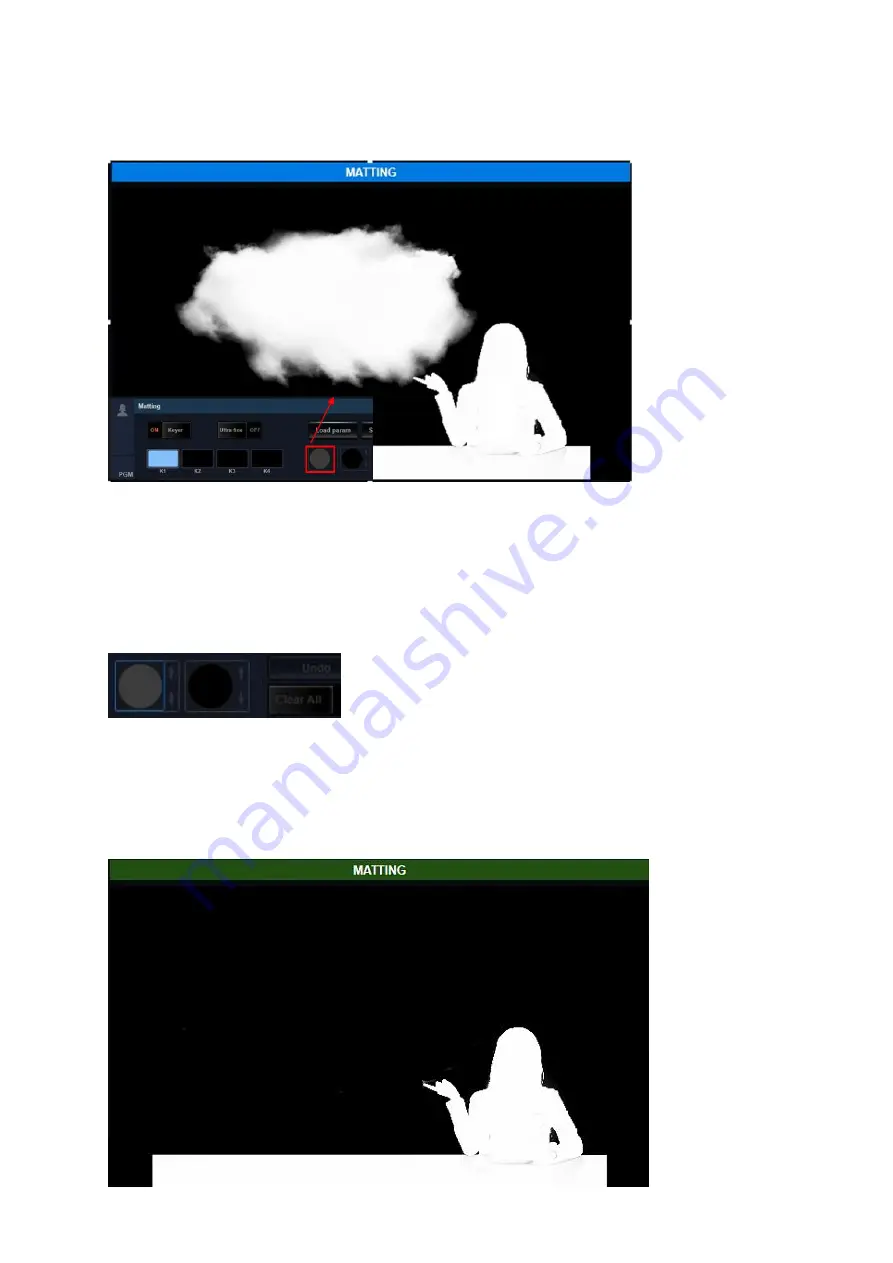
43
When the background color is slected by users, the Chromakey function will be turned on
automatically. What users need to do is to click the K1 mark for one time and then the mouse
cursor will become the eyedropper tool for users to select the color that is needed for
removing(Blue or Green). Click the color again to set that color as the K1 mark.
After that, the blue background will become black. If the alpha channel is shown, users can
click the gray eraser for one time. If the gray eraser is clicked again, the picture will be shown
in normal mode for displaying. If there is some white spots which is shown on the black
background, users can repeat the above-mentioned steps by using the K2, K3 and K4 marks.
Erasing:
Users can use a virtual eraser for adjusting the alpha channel on some trivial sopts. Please click
the white eraser and then the chromakey signal will become white and black for showing the
situation of the alpha channel. Users can use the white eraser for cancelling the chromakeyer
on the area which is erased previously. Moreover, users can use the black eraser for adding
the forced chromakeyer on the previously erased area.
Содержание TVS-3000
Страница 1: ...TVS 3000 SYSTEM Instruction Manual ...
Страница 8: ...8 Chapter 2 System Diagram 1 4K Mode 2 HD Mode ...
Страница 61: ...61 Note ...
Страница 62: ...62 Note ...
Страница 63: ...63 Note ...
















































