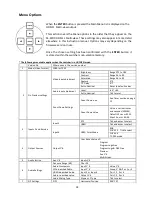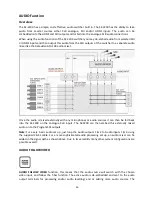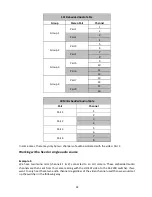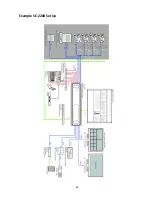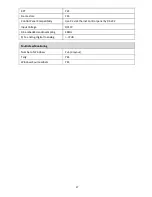31
How to Re-calibrate the SE-2200 T-Bar
After a firmware update of the switcher it will be necessary to re-calibrate the T-Bar to get it working
correctly.
1. Move the
T-Bar
to its
lowest position
.
2.
Power OFF
the SE-2200 switcher.
3. Press
and hold down BK button on both the Program and Preset rows of the switcher’s
keyboard.
4.
Power ON
the SE-2200 switcher while
still holding down the buttons
in step 3.
5. The switcher will start but the keyboard lights will remain dead except
progress LEDs. When these
LEDs flash ON and OFF
release the buttons from
step 3.
6. Move the
T-Bar to its top position
and then press the
CUT
button
.
7. Move the
T-Bar back to its lowest position
and then press the
AUTO TAKE
button.
8. To exit the calibration procedure, press the
CLOCK button
.
9. Test the T-Bar.
If necessary change the
T-Bar Mode
in the
OSD MENU options
.
Содержание SE-2200
Страница 1: ...SE 2200 HD SD 6 CHANNEL DIGITAL VIDEO SWITCHER Instruction manual...
Страница 23: ...23 4 Pressing PIP PGM will take the chosen PIP1 or PIP2 to air with a fade in transition...
Страница 34: ...34 Example SE 2200 Set Up...
Страница 35: ...35 Dimensions...