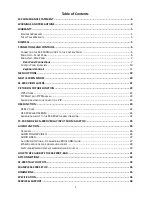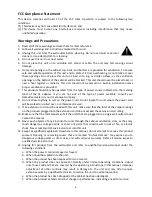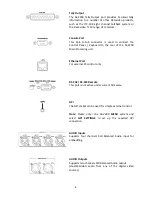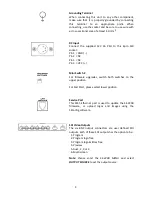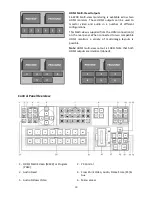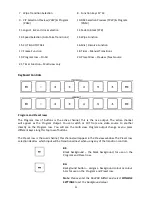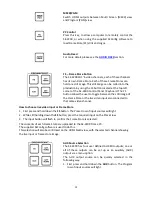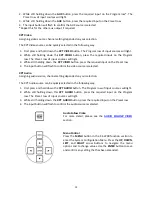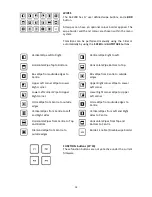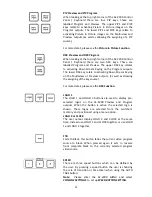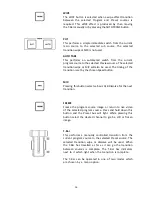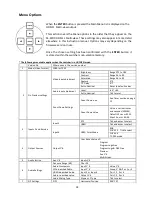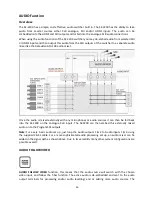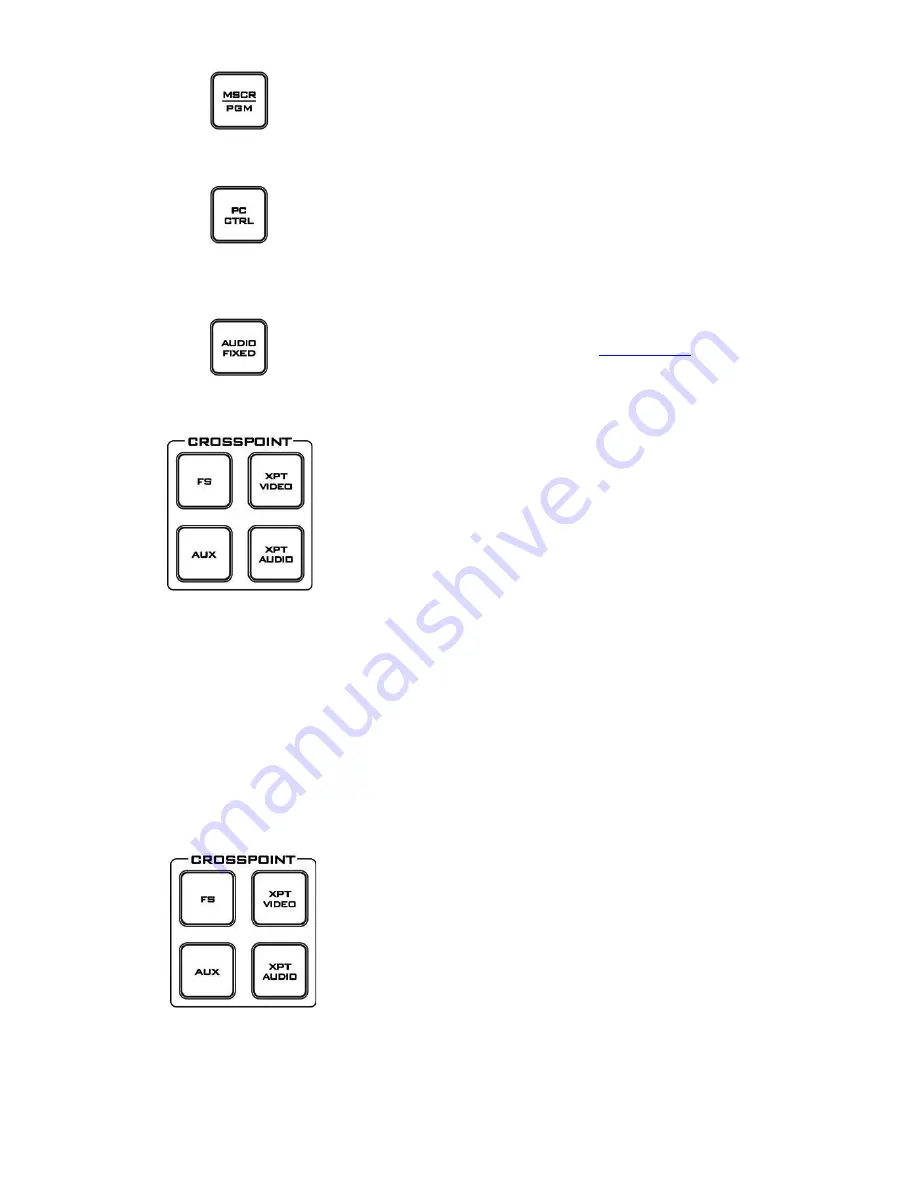
12
MSCR/PGM
Switch HDMI outputs between Multi Screen [MSCR] view
and Program [PGM] view.
PC Control
Press this key, to allow a computer to remotely control the
SE-2200, or when using the supplied SEConfig software to
load Frame Store [FS] stills and Logos.
Audio Fixed
For more detail, please see the
AUDIO FIXED
section
.
FS – Frame Store Button
The SE-2200 CH1~6 video channels, each of these channels
has its own Frame Store. Each of these Frame Stores can
hold one still image. This still image can be called into the
production by using the FS button located at the top left
corner of the SE-2200 Control Panel / Keyboard. The FS
button allows the user to toggle between the still image of
the Frame Store or the live video input also connected to
that same video channel.
How to choose live video input or Frame Store
1.
First press and hold down the
FS
button. The Preset row of input sources will light.
2.
While still holding down the
FS
button, press the required input on the Preset row.
3.
The input button will flash to confirm the Frame Store is selected.
The contents of each Frame Store are uploaded to the SE-2200 from a PC.
The supplied SEConfig software is used to do this.
This selection will also be confirmed on the HDMI Multi-view, with the selected channel showing
the live input or frame store image.
AUX Source Selection
The SE-2200 has four user defined AUX SDI outputs; one or
all of these outputs can be set up as an auxiliary (AUX)
output via a menu option.
The AUX output source can be quickly selected in the
following way.
1.
First press and hold down the
AUX
button. The Program
row of input sources will light.
Содержание SE-2200
Страница 1: ...SE 2200 HD SD 6 CHANNEL DIGITAL VIDEO SWITCHER Instruction manual...
Страница 23: ...23 4 Pressing PIP PGM will take the chosen PIP1 or PIP2 to air with a fade in transition...
Страница 34: ...34 Example SE 2200 Set Up...
Страница 35: ...35 Dimensions...