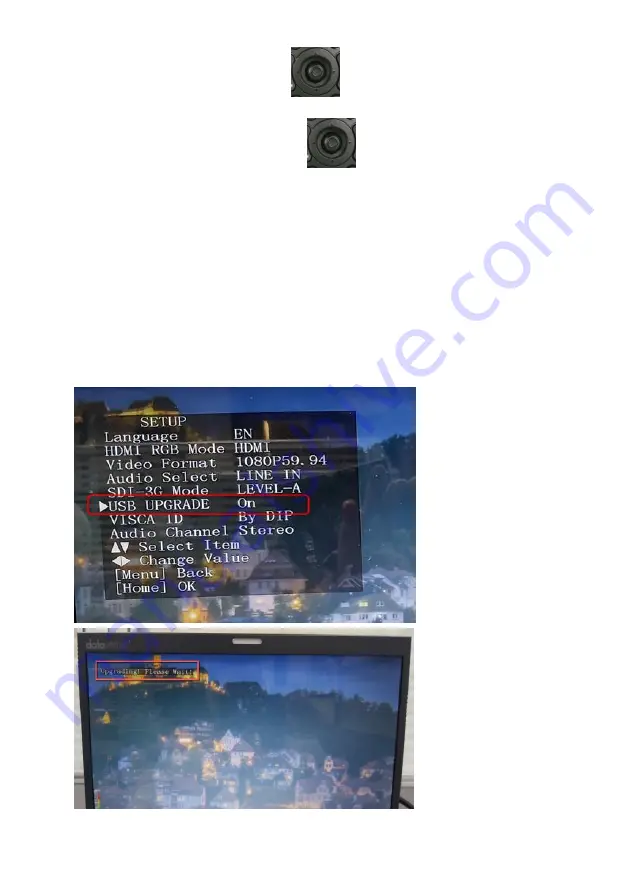
129
9. Please move the “Microjoystick”
of the PTC-305T remote controller
to the left side or right side to set the “USB Upgrade” option as “On”. After
that, please press the “Microjoystick”
from the PTC-305T remote
controller for confirmation. And then the PTC-305T will start the firmware
update procedure automatically. During the process of the firmware update
procedure, the reminder “
Updating! Please Wait!
” will be shown on the
screen. When the firmware update procedure is done, the PTC-305T will
reboot automatically and the firmware update is done successfully.
Note: Please do not turn off your computer during the firmware update
process to prevent it from crashing. Moreover, there is a period of time that
there is no image that will be shown on the monitor. At this moment, please
do not turn off the power of the PTC-305T camera. The camera will reboot
automatically after the whole firmware update procedure is done.
Содержание PTC-305T
Страница 1: ...1 4K HDBaseT TRACKING PTZ CAMERA PTC 305T ...
Страница 24: ...24 Information Restore Default Sub Options ARM Restore Yes No SOC Date AF Format Model IP GateWay NetMask ...
Страница 39: ...39 ...
Страница 40: ...40 Step 5 Mount Camera to Ceiling ...
Страница 63: ...63 ...
Страница 70: ...70 ...
Страница 79: ...79 Items Descriptions Cancel Key If the Cancel key is pressed all of the changes will not take effect ...
Страница 81: ...81 Items Descriptions Cancel Key If the Cancel key is pressed all of the changes will not take effect ...
Страница 109: ...109 4 Please click I accept the agreement and then click the Next button 5 Please click the Next button ...
Страница 110: ...110 6 Please click the Next button 7 Please click the Next button ...
Страница 111: ...111 8 Please click the Install button 9 The installation will be started ...
Страница 132: ...132 21 Dimensions Unit mm ...
Страница 136: ...136 Service and Support www datavideo com product PTC 305T Sept 04 2023 Ver E3 ...








































