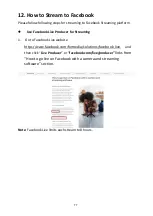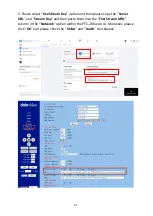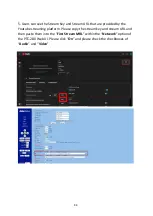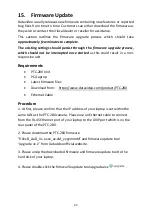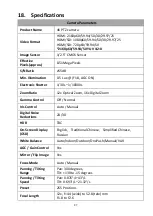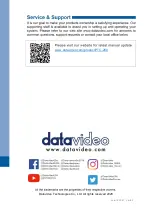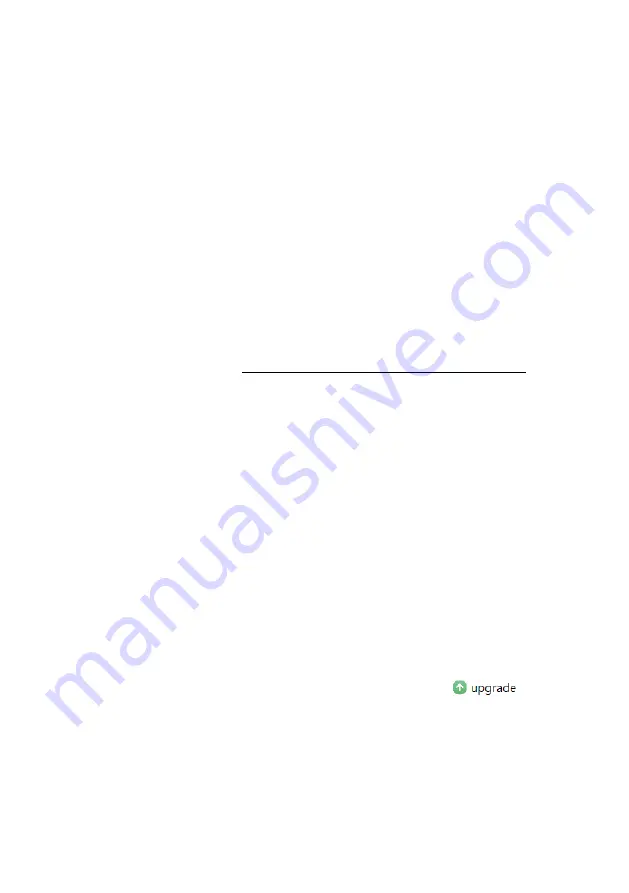
90
15. Firmware Update
Datavideo usually releases new firmware containing new features or reported
bug fixes from time to time. Customers can either download the firmware as
they wish or contact their local dealer or reseller for assistance.
This section outlines the firmware upgrade process which should take
approximately few minutes to complete.
The existing settings should persist through the firmware upgrade process,
which should not be interrupted once started as this could result in a non-
responsive unit.
Requirements
PTC-280 Unit
PC/Laptop
Latest firmware files
Download from
:
https://www.datavideo.com/product/PTC-280
Ethernet Cable
Procedure
1. At first, please confirm that the IP address of your laptop is set within the
same LAN as the PTC-280 camera. Please use an Ethernet cable to connect
from the RJ-45 Ethernet port of your laptop to the DVIP port which is on the
rear panel of the PTC-280.
2. Please download the PTC-280 firmware
“VXxxD_Ax.D_Vx.x.xxx_xx.xM_yyyymmdd” and firmware update tool
“upgrade vx.x” from Datavideo official website.
3. Please unzip the downloaded firmware and firmware update tool to the
hard disk of your laptop.
4. Please double-click the firmwar3e update tool upgrade.exe
.
Содержание PTC-280
Страница 1: ...PTC 280...
Страница 37: ...37...
Страница 38: ...38 Step 5 Mount Camera to Ceiling...
Страница 96: ...96 17 Dimensions Unit mm...
Страница 100: ...www datavideo com product PTC 280 Feb 19 2021 Ver E2 Datavideo Technologies Co Ltd All rights reserved 2020...