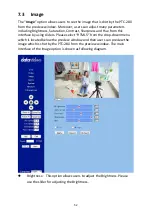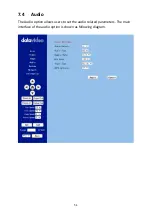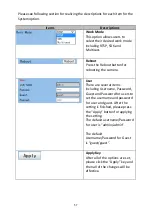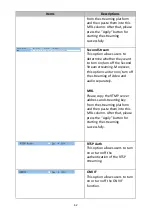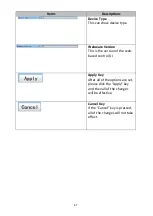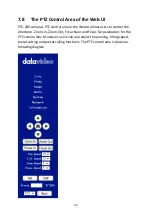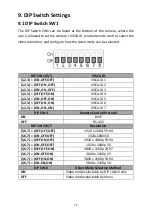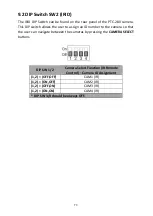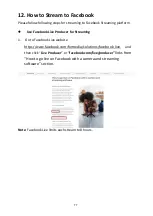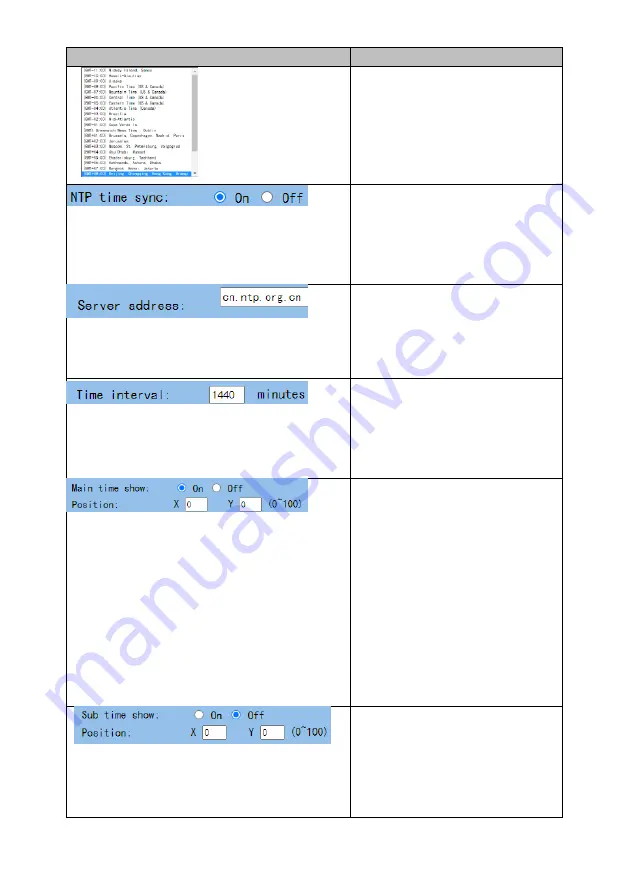
64
Items
Descriptions
Time Zone
This option allows users to
select their time zone.
NTP Time Sync
This option allows users to turn
on or turn off the NTP Time
Sync function.
Server Address
This option allows users to
enter their desired NTP server.
Time Interval
This option allows users to set
the time interval for the time
calibration.
Main Time Show/Position
This option allows users to
open or close the time display
function for the main time.
Moreover, users can enter
different X coordinate and Y
coordinate positions to
determine the position for
showing the time on the
screen. (The allowable setting
range is from 0 to 100).
Sub Time Show/Position
This option allows users to
open or close the time display
function for the sub time.
Moreover, users can enter
different X coordinate and Y
Содержание PTC-280
Страница 1: ...PTC 280...
Страница 37: ...37...
Страница 38: ...38 Step 5 Mount Camera to Ceiling...
Страница 96: ...96 17 Dimensions Unit mm...
Страница 100: ...www datavideo com product PTC 280 Feb 19 2021 Ver E2 Datavideo Technologies Co Ltd All rights reserved 2020...