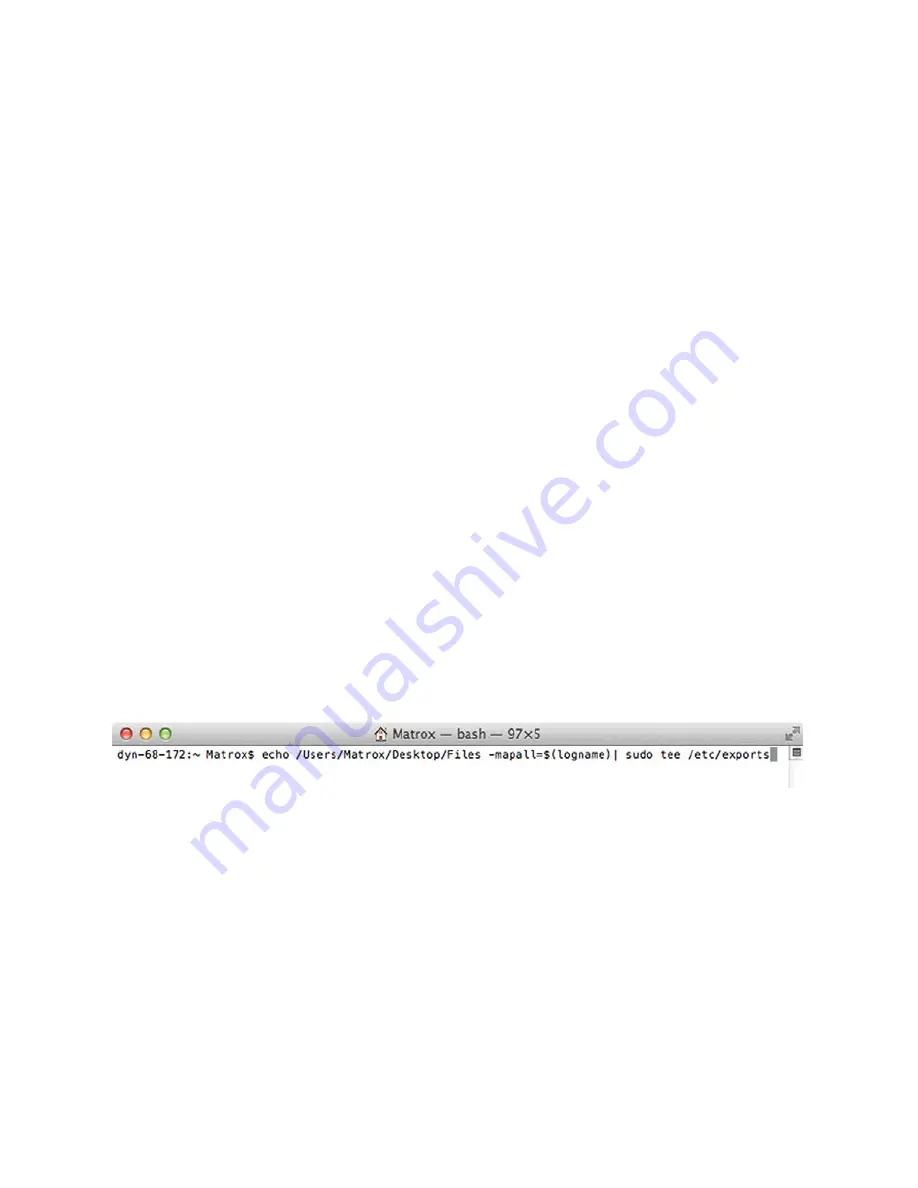
52
Appendix 4 Sharing a Mac OS X Yosemite folder using NFS protocol
To record to a shared folder that is on a Mac OS X Yosemite system on the network,
the folder must be shared using the Network File System (NFS) file-sharing protocol
as explained below.
Note: To share a folder using the NFS protocol, the full path to the folder that you
want to share is required. You can obtain the full path to the folder by right-
clicking the folder, and then clicking Get Info.
1. On the computer that contains the folder that you want to share, make sure that
you're logged in as an administrator and that your user account has a password. User
accounts that do not have a password cannot be used to share a file using the NFS
protocol.
2. In the
Finder
menu, choose
File > New Finder Window
.
3. In the
Applications
folder, click the
Utilities
folder, and then click
Terminal
.
4.
In the
Terminal
window, type the following command, where “Path” is the full
path to the folder that you want to share:
echo /Path -mapall=$(logname)| sudo tee /etc/exports
For example, to share a folder named
Files
that is located on the
Desktop
under
Datavideo
in the
Users
root directory folder, type the following
command:
echo /Users/Datavideo/Desktop/Files -mapall=$(logname)| sudo tee /etc/exports
For added security, you can restrict write access to the folder to one device by
adding the IP address of the NVS-30 that you want to use to write to the folder. For
example, if the IP address of the NVS-30 device is
169.254.1.11
, type the following
command:
echo /Users/Datavideo/Desktop/Files 169.254.1.11 -mapall=$(logname)| sudo tee
/etc/exports
5.
Press
ENTER
.
6.
Type your user account password, and then press
ENTER
.
7. Type the following command:
Содержание NVS-30
Страница 1: ...1...
Страница 53: ...53 sudo nfsd restart 8 Press ENTER 9 Close the Terminal window...
Страница 55: ...55 Appendix 6 Dimensions All measurements in millimeters mm...
Страница 59: ...59 Service and Support...






















