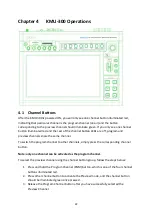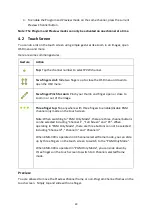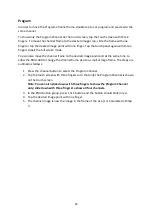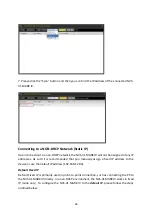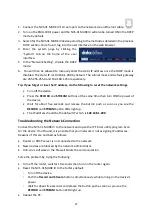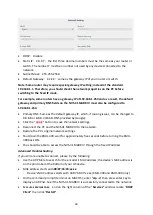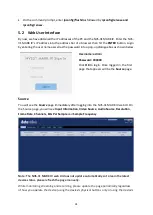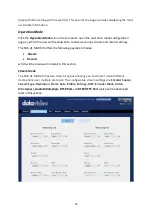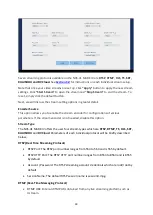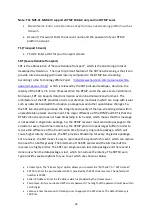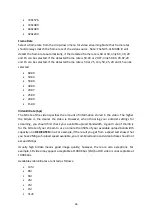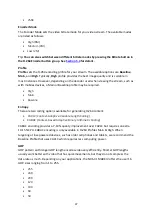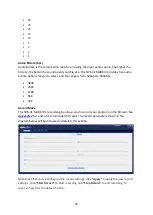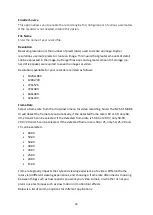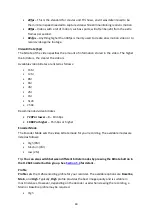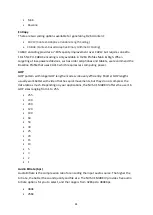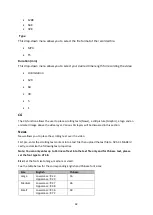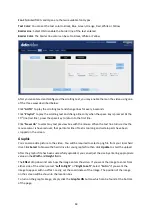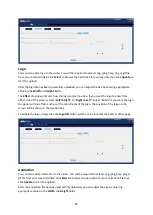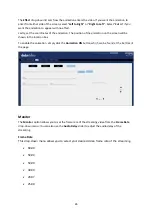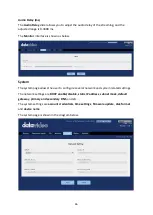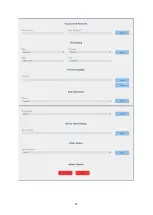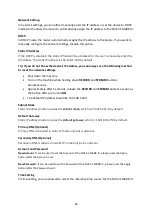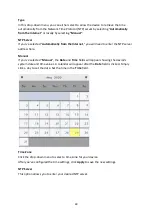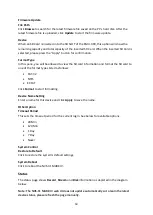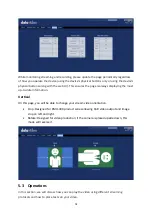36
720x576
720x480
640x480
320x240
Frame Rate
Select a frame rate from the drop-down menu for video streaming. Note that frame rates
should always match the frame rate of the video source.
Note: The NVS-31 MARK IV will
detect the frame rate automatically, if the detected frame rate is 60 or 30, only 60, 30, 20
and 15 can be selected. If the detected frame rate is 59.94 or 29.97, only 59.94, 29.97,20
and 15 can be selected. If the detected frame rate is 50 or 25, only 50, 25, 20 and 15 can be
selected.
60.00
59.94
50.00
30.00
29.97
25.00
20.00
15.00
Video Bitrate (bps)
The bitrate of the video specifies the amount of information stored in the video. The higher
the bitrate is, the clearer the video is. However, when choosing your encoder settings for
streaming, you should first check your available upload bandwidth. A good rule of thumb is
for the bitrate of your stream to use no more than 50% of your available upload bandwidth
capacity on a
DEDICATED
line. For example, if the result you get from a speed test shows that
you have 2Mbps of upload speed available, your combined audio and video bitrate should not
exceed 1Mbps.
Usually high bitrate means good image quality; however, there are also exceptions. For
example, SD video may appear acceptable at 1000 Kbps (1M) but HD video is unacceptable at
1000 Kbps.
Available video bitrates are listed as follows:
10M
8M
6M
4M
2M
1M
512K
Содержание KMU-300
Страница 1: ...1 KMU 300 4K MULTI CHANNEL STREAMING SWITCHER...
Страница 47: ...47...
Страница 69: ...69 4 Dimensions Unit mm...
Страница 71: ...71 Weight 4 3 kg Power Supply DC 12V 52W Storage Temp Range 10 C 60 C 14 F 140 F Operating Temp Range 0 40 C...
Страница 72: ...72 Service and Support www datavideo com product KMU 300 Dec 22 2023 Version E2...