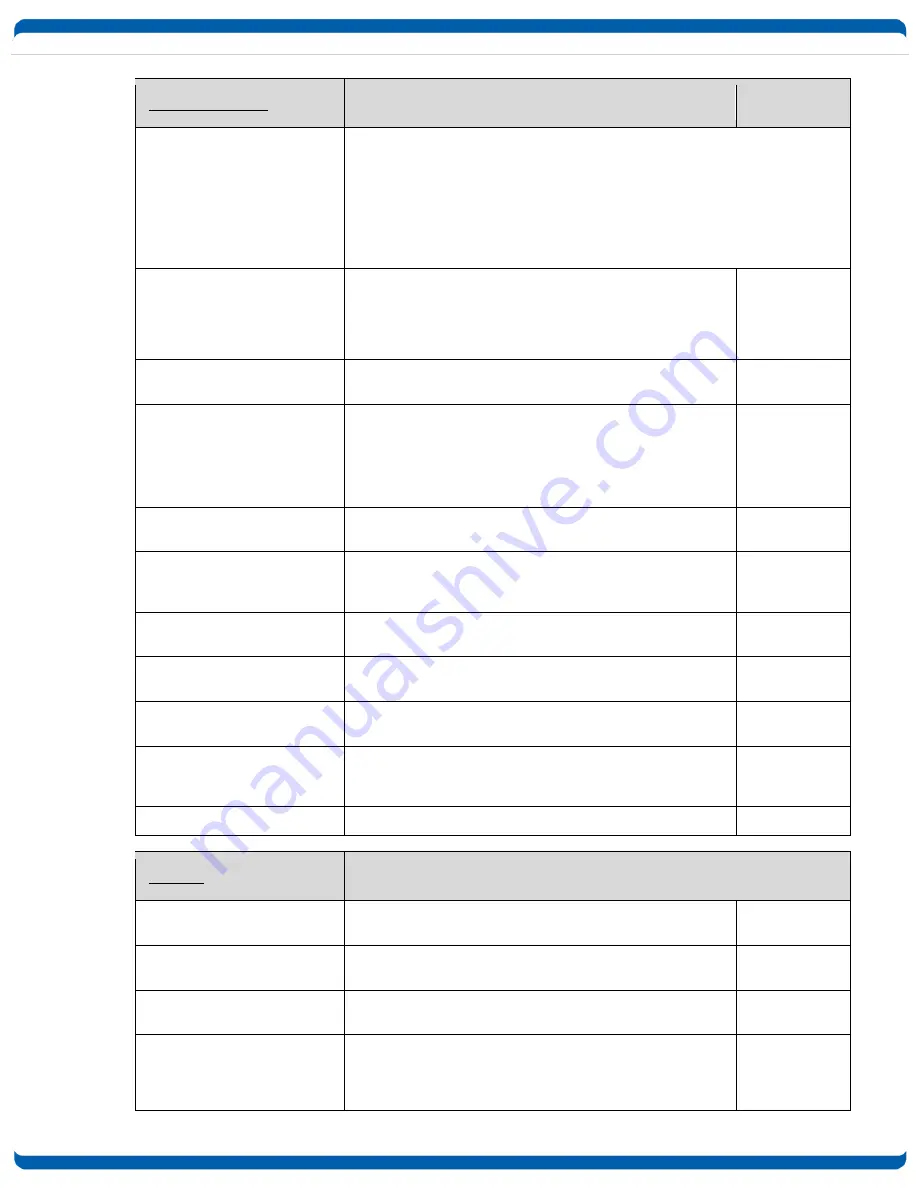
iboot-dc_v181024e
iBoot-DC
Page 24
Event Commands
These commands are only available to the
administrator.
get events
This command displays all scheduled events as shown below. Example:
Date Time Repeats Action
1. 01/13/2013 16:00 every 1 Day(s) On Run
2. 01/13/2013 16:15 every 0 Day(s) On Run
3. 01/15/2013 17:00 every 1 Hour(s) Cycle Run
4. 02/16/2014 12:00 every 1 Day(s) Off Run
5. 02/16/2014 12:10 every 1 Day(s) On Run
6. 02/17/2013 01:05 every 0 Day(s) On Run
7. 02/18/2013 01:00 every 0 Day(s) On Run
8. 03/18/2014 01:00 every 0 Day(s) On Run
set time enable <yes | no>
This command enables or disables the use of the time server
and scheduled events.
Note:
When Adding new events through the CLI. Set this to
no to prevent unintended power switching
No
set time server <dotted
decimal>
This command is used to set the IP Address of a network
time server.
69.90.182.55
get time
Displays the current time and time server settings:
Current Time: 07/30/2015 10:41:05
Timezone: -5
DST: Enabled
Starts the 2nd Sunday of March at 2:00
Stops the 1st Sunday of November at 2:00
Server: time.nist.gov
set event <1-8> <run | hold>
This command is used to all the event to run, or put the event
on hold
run
set event <1-8> date
<mm/dd/yyyy>
This command is used to set the scheduled action’s start
date.
set event <1-8> time <hh:mm>
This command is used to set the time the scheduled action
will occur in 24 hour format.
set event <1-8> action <on |
off | cycle>
This command is used to set the scheduled action.
set event <1-8> repeat <day |
hour | minute>
This command is used to set how often the scheduled action
will repeat.
set event <1-8> mult <0-999>
This command sets how often the event will repeat, the
number of increments (as set by the command above) before
the next event.
del event <1-8>
This command deletes the specified event
Prompts
The CLI will use the following prompts:
User>
This prompts the user to enter his user name (user or admin).
This is the first prompt that the user is presented with.
Password>
This prompts the user to enter his password.
iBoot >
This is the prompt that will be displayed after the user has
successfully logged in.
iBoot Reboot Required>
This is the prompt that will be displayed whenever there have
been changes made that require a reboot. This prompt will
remain the active prompt until the iBoot-DC has been
rebooted.





































