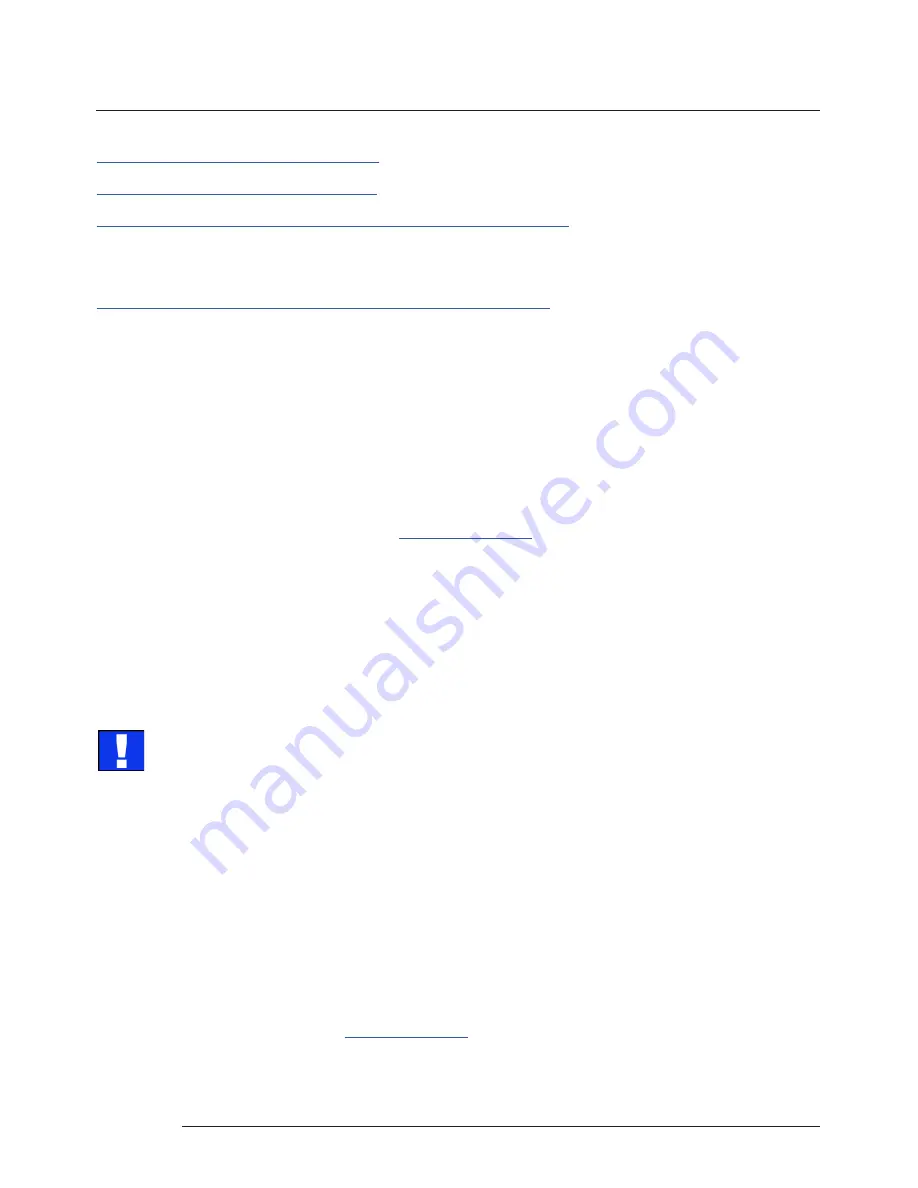
Advanced Users
http://www.codecguide.com/download_kl.htm
http://www.riverpast.com/en/prod/quicktime/
http://www.medialooks.com/products/directshow_filters/quicktime_filter.html
SWF and FLV files are supported by Flash. In the same manner as QuickTime these are not natively supported by Di
-
rectShow, although it is possible to use additional software to enable playback. A suitable codec for this might be:
http://www.medialooks.com/products/directshow_filters/flash_source.html
Datapath do not provide any warranty or assurance that these examples will be suitable for commercial use. We simply
list them as an example of those available through 3rd parties. Before deployment we advise that any of the above,
and any other codec selected, is thoroughly evaluated to confirm their suitability.
12.4 Firmware Updates
The procedures for updating the firmware of your cards can be found in the relevant user guide which is available on
your Datapath Recovery Media. Check the Datapath website for the latest version of the user guides.
12.5 System Recovery/Restoring to Factory Settings
To
restore your wall controller to its factory settings you will need the recovery media supplied with your system. If
you no longer have your recovery media, contact
for advice in obtaining a replacement.
Ensure your wall controller is turned off and insert the recovery media (USB Stick) into a USB port.
12.5.1 Selecting a Boot Device
With the USB recovery media inserted, switch on your wall controller and press F8 when the Splash Screen is displayed
to enter the
Select Boot Device
screen.
From the list of boot devices, select the
NON UEFI USB media
and click on OK.
Advanced Users
At this point, if Windows fails to start this indicates that the wrong boot device was selected. In this instance,
select Esc to exit and start the process again.
The wall controller will reboot with the boot messages appearing on your control screen (if set) or the first screen on
your video wall. When prompted, accept the terms and conditions and then follow the instructions to restore your
wall controller.
12.5.2 Reactivate Windows
When the wall controller has been restored the Windows operating system will need to be re-activated. The software
key can be found on the front panel of your wall controller.
12.5.3 Install Display Drivers and Software
Once the Windows re-activation process is complete the Display Drivers need to be re-installed and if required, the
Wall Control application software. The Display Drivers and Wall Control software can be found in the Driver and Tools
folder on the recovery media.
For the latest drivers and software go to
www.datapath.co.uk
57

















