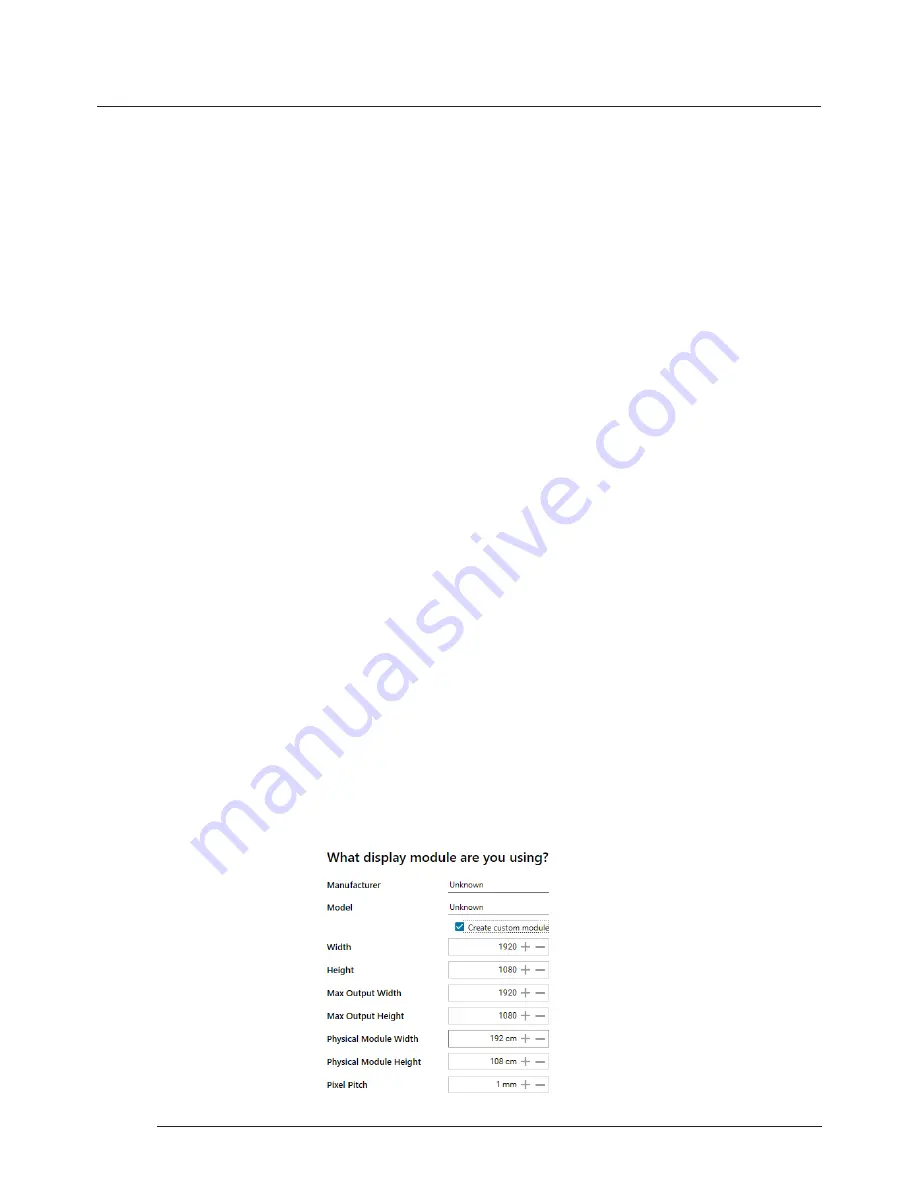
Operation
Operation
It is strongly recommended that measurements are taken from the display manufacturers specifications if available.
Cables Used
Select the cable types for each monitor. Use the output configuration matrix in Chapter 5 to determine the types of
output cable combinations available. An error message will be displayed if the cable limits are exceeded.
6.3.8 What Modes are the Displays Using?
Use the drop down lists to select the “Mode Type” and “Display Mode” for your selected display. Select “Show Display
Timings” if you wish to view the display timings.
6.3.9 Layout Configuration
Layout Configuration is available if LED display technology has been selected.
The layout configuration setting enables you configure the layout of your wall or display group. Use the “Total
Modules Across” and the “Total Modules Up” to create a plan of your layout. Once your layout has been created then
you can configure the modules using “What display module are you using”.
Allocation Mode
The “Allocation Mode” enables you to select how the distribution of the modules is configured.
Distributed
Creates an even distribution of the modules from all the system outputs. (Recommended)
Unbalanced
Creates an uneven distribution of modules by allocating as many pixels to the first modules as possible. This creates
an unbalanced load on the system outputs.
Synchronisation
Synchronises all the outputs in the system.
It is recommended that the synchronisation is set to “On”. Turning “Off” the synchronisation can cause tearing when a
video source is displayed however it does allow display timings to be edited manually.
6.3.10 What display module are you using?
The first step to creating your wall is to select the type of LED modules you have. Use the “Manufacturer” and
“Model” dropdown lists to select the LED module you are using on your wall. The DDCT has an extensive database of
modules, however if yours is not contained in the list, you can input its details manually by selecting “Create Custom
Module”.
30
















































