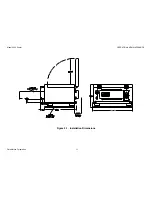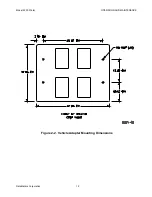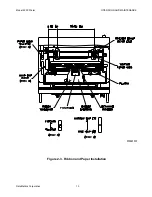Model 2200 Printer
OPERATION AND MAINTENANCE
DataMetrics Corporation
ii
Contents
Contents
................................................................................................................ii
Figures
..................................................................................................................iv
Tables
...................................................................................................................iv
1.
GENERAL INFORMATION
.................................................................................................. 1
1.1. Introduction.................................................................................................................... 1
1.2. Applicable Documents................................................................................................... 1
1.3. Printer Description ......................................................................................................... 1
1.3.1.
Power Subsystem
............................................................................................................ 1
1.3.2.
Printing Subsystem
.......................................................................................................... 1
1.3.3.
Control Panel
.................................................................................................................... 2
1.3.4.
External Interfaces
........................................................................................................... 2
1.4. Specifications ................................................................................................................ 2
1.5. Options .......................................................................................................................... 2
2.
INSTALLATION
......................................................................................................................... 5
2.1. Introduction.................................................................................................................... 5
2.2. Chassis Installation Configuration ................................................................................. 5
2.3. Unpacking ..................................................................................................................... 5
2.4. Ribbon Installation ......................................................................................................... 5
2.5. Paper Installation........................................................................................................... 5
2.6. External Cable Installation............................................................................................. 6
2.7. Software Installation ...................................................................................................... 6
2.8. Setup Utility ................................................................................................................... 7
2.9. Limited Operation, Storage, and Transportation........................................................... 10
3.
OPERATION
............................................................................................................................. 16
3.1. Introduction................................................................................................................... 16
3.2. Controls and Indicators................................................................................................. 16
3.3. Self Test ....................................................................................................................... 19
3.3.1.
Printer
................................................................................................................................ 19
3.4. Normal Operation ......................................................................................................... 19
3.4.1.
Stopping a Print Job
........................................................................................................ 19
3.5. Error Conditions ........................................................................................................... 19
3.6. Shutdown ..................................................................................................................... 19
4.
FUNCTIONAL DESCRIPTION
......................................................................................... 20
4.1. Introduction................................................................................................................... 20
4.1.1.
Power Distribution
........................................................................................................... 20
4.1.2.
Printing Subsystem
......................................................................................................... 20
4.1.3.
Control Panel
.................................................................................................................... 20
4.1.4.
Heaters
.............................................................................................................................. 20
Содержание 2200
Страница 20: ...Model 2200 Printer OPERATION AND MAINTENANCE DataMetrics Corporation 14 E D B C A Figure 2 4 Rear Panel ...
Страница 23: ...Model 2200 Printer OPERATION AND MAINTENANCE DataMetrics Corporation 17 Figure 3 2 Control Panel ...
Страница 27: ...Model 2200 Printer OPERATION AND MAINTENANCE DataMetrics Corporation 21 Figure 4 1 Chassis Interconnections ...