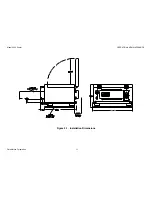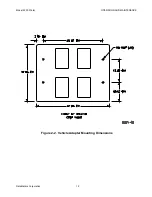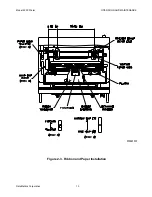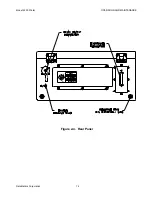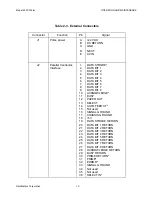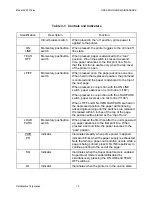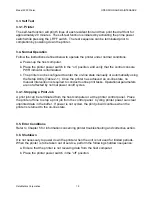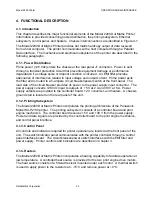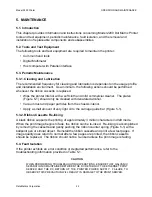Model 2200 Printer
OPERATION AND MAINTENANCE
DataMetrics Corporation
7
a. Verify that the printer is connected to a Windows-based computer that is powered up
and configured for normal operation.
b. Verify that the printer is powered up and on line.
c. At the Windows main screen of the host computer, select
Start
–
Settings
-
Printers
.
d. Select
Add Printer
and then
Next
.
e. In the Manufacturer column, select “Panasonic”.
f. In the Printers column, select “Panasonic KX-P2130”.
g. Insert the Panasonic Setup disk in the diskette drive and select
Have Disk
.
h. Enter the directory path where the software resides and select
Ok
twice.
i. Verify that “Panasonic KX-P2130” appears in the dialog box and select
Next
.
j. Chose the port to be used (default LPT1:) and select
Next
.
k. Enter a printer name (arbitrary designation).
l. Chose a printer use designation (default/non-default) and select
Next
.
m. Chose if a test page is desired and select
Finish
.
2.8. Setup Utility
Follow the steps defined below to configure operational parameters for the printer using the
Setup Utility.
a. Verify that a parallel interface cable is installed between a Windows-based host
computer and the parallel port of the printer.
b. Power up the host computer and printer. Verify that the printer is on line.
c. At the Windows main screen of the host computer, select
Start
–
Run
.
d. Insert the Setup disk in the diskette drive.
e. Enter the directory path where the software resides and select
Ok
.
f. Press the <RETURN> key or left mouse button at the setup introduction page.
g. The Setup Utility includes the menus, submenus, and individual settings identified in
Table 2-1. Function keys are identified in Table 2-2. Menu items and settings can be
selected using the arrow keys or mouse. A selected item can be enabled using the
<RETURN> key or left mouse button. Configure the printer with the required
operational parameters using the Setup Utility.
h. After all required setup parameters have been established, the current settings should
be saved to a disk other than the original distribution media. Setup parameters are
saved using the F3 function key.
i. Power down the printer and host computer (if required).
Содержание 2200
Страница 20: ...Model 2200 Printer OPERATION AND MAINTENANCE DataMetrics Corporation 14 E D B C A Figure 2 4 Rear Panel ...
Страница 23: ...Model 2200 Printer OPERATION AND MAINTENANCE DataMetrics Corporation 17 Figure 3 2 Control Panel ...
Страница 27: ...Model 2200 Printer OPERATION AND MAINTENANCE DataMetrics Corporation 21 Figure 4 1 Chassis Interconnections ...