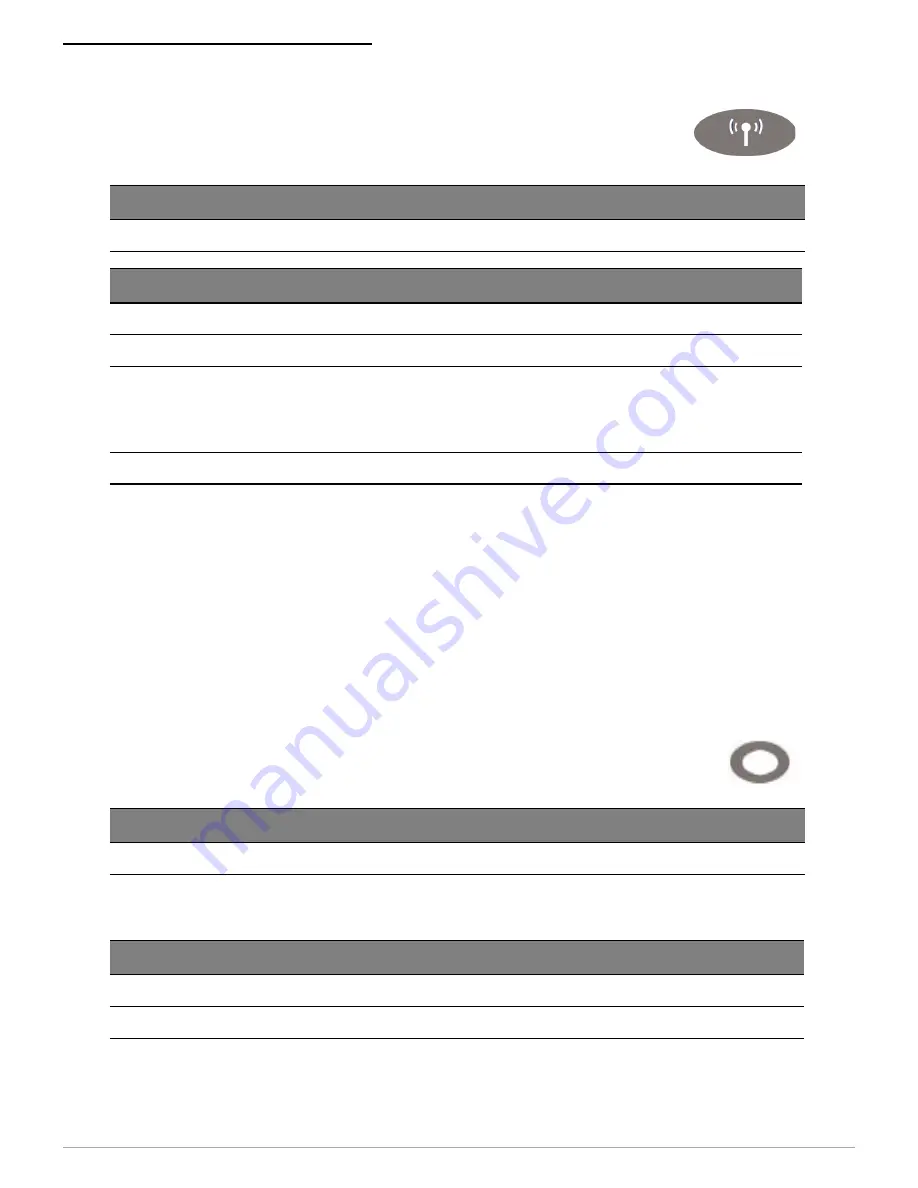
U
SING
THE
CONTROL
PANEL
15
Radio Button/LED
* If the signal quality option is on (default is off) and the printer
is awake, the amount of time the blue radio LED is on indicates
the signal strength. For example, if the blue LED is on 90% of
the time, the printer has a very strong signal; however, if the
blue LED is on only 10% of the time, the printer has a very
weak signal. When the signal quality option is turned on, the
blue radio LED indicates signal strength only. When the printer
is asleep, the radio strength is not indicated.
Reset Button
CardReader Audio Indicators
Radio Button
Short press
Toggles radio power off and on.
Radio LED*
Blue flash - slow*
RF power is on and printer is asleep.
Blue flash - fast*
RF power is on and printer is awake.
Blue flash to solid red The printer is out of range of the access point
and/or infrastructure and it is not correctly
configured for the radio it recognizes.
Off
RF power is off.
Reset Button
Short press
Re-boots printer and cycles power.
Beep(s)
Description
Action
1 long
Bad read.
None.
2 short
Good read.
None.
Содержание OC-2 series
Страница 2: ...OC 2 SERIES OF PRINTERS 110203 003 User Guide ...
Страница 3: ......
Страница 27: ...COPYRIGHT 2010 DATAMAX O NEIL ...








































