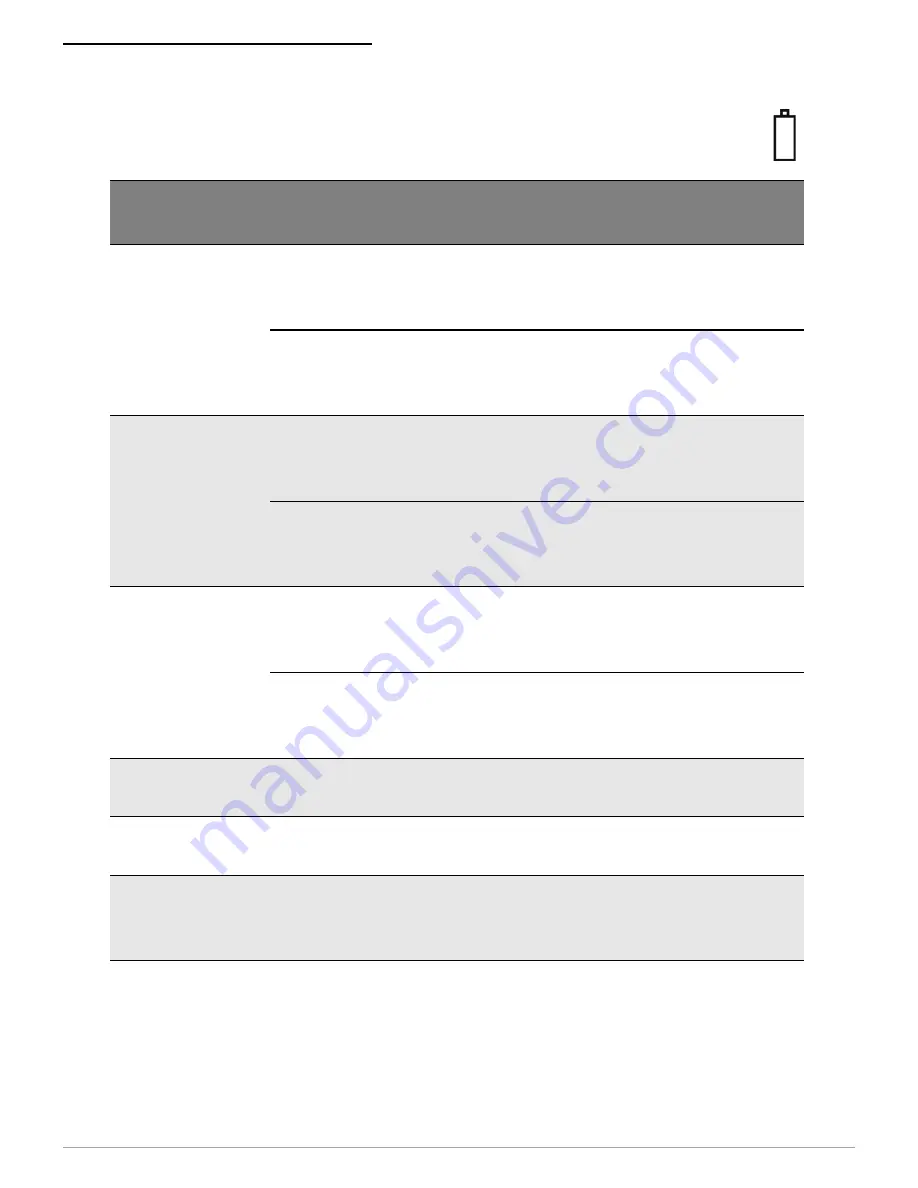
U
SING
THE
CONTROL
PANEL
13
Battery Status LED
Battery
Status LED
Description
Action
Red (solid):
The battery
has less than
5% power.
• If A/C power is not plugged
in, the printer will soon turn
off.
• Charge the battery.
• If A/C power is plugged in,
the LED flashes and
charging is in progress.
• None. Wait for the
charge LED to turn
green.
Orange (solid):
The battery
has less than
25% power.
• If A/C power is not plugged
in, indicates the battery
charge is low.
• Charge the battery.
• If A/C power is plugged in,
the LED flashes and
charging is in progress.
• None. Wait for the
charge LED to turn
green
Green (solid):
The battery is
near, or at, full
capacity.
• If A/C power is not plugged
in, the battery is well
charged.
None.
• If A/C power is plugged in,
the LED is solid and
charging is complete.
None.
Red to orange
flash - fast
Battery voltage is too high.
Replace battery.
Orange flash -
slow
Charge has timed out.
Restart battery charge
(battery may be bad).
Orange flash -
fast
Internal code error.
Remove the battery,
then re-connect A/C
power.
Содержание OC-2 series
Страница 2: ...OC 2 SERIES OF PRINTERS 110203 003 User Guide ...
Страница 3: ......
Страница 27: ...COPYRIGHT 2010 DATAMAX O NEIL ...










































