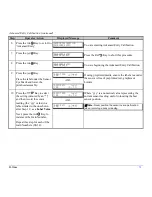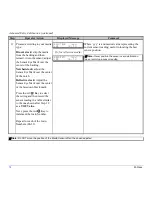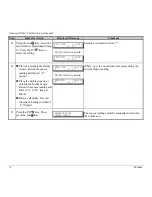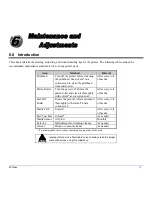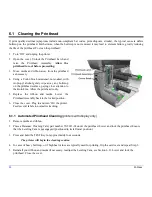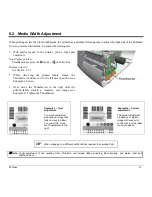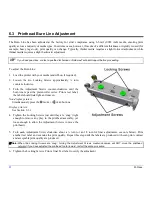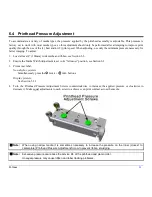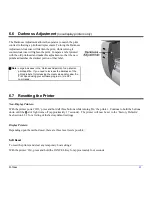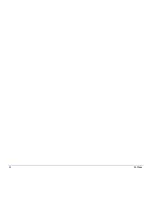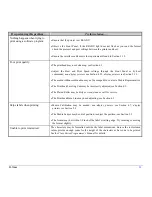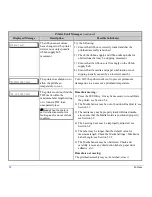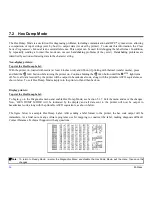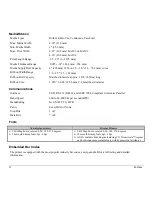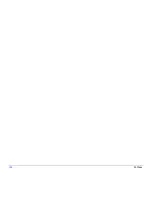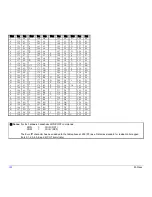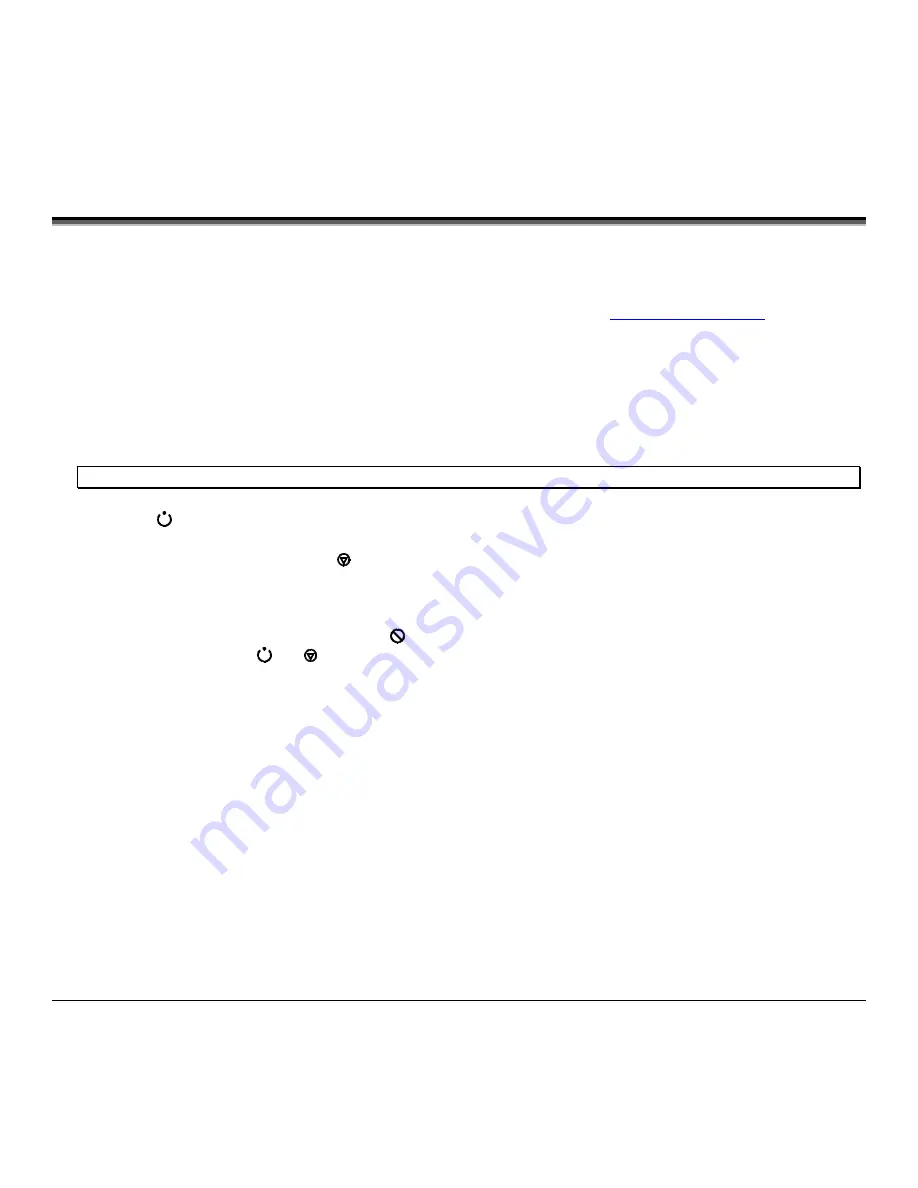
M-Class
87
6.8 Downloading Firmware and Fonts
The operating programs and fonts for the printer are stored in Flash memory on the Main PCB. When program updates
and/or new features are added, they can be downloaded to the printer as follows:
1. Identify the new version for your model of printer from the Datamax Web site at
www.datamaxcorp.com
and download
it onto your computer’s hard drive or a floppy disk.
2. Ensure that the printer is connected to the host, (via parallel port only) and that the power is ‘On.’ Using the DOS copy
command enter:
copy filename.dlf lpt1/b
(non-display printer firmware is .dlf extension)
copy filename.zs lpt1/b
(display printer firmware is .zs extension)
Note:
Other programs (e.g., hyper-terminal and certain Windows
®
Driver programs) may also be used to download this file.
3. The
READY
light will flash during the download.
4.
Following a successful download
, the
STOP
Light will illuminate then the printer will perform a ‘cold reset.’ The
previous printer setup will not be affected unless substantial firmware data structure changes have occurred. Print a
Database Configuration Label to verify your new firmware version.
Following an unsuccessful download
, the
ERROR
Light will illuminate then the printer will perform a ‘warm
reset’ (both the
READY
and
STOP
lights will be on during power-up initialization). The original firmware will
remain operational. If the printer fails to reset, toggle the power ‘Off’ and ‘On.’
Try re-sending the file to the printer. If the failure continues, check the following possible causes:
•
An invalid or corrupted file is being downloaded - Ensure the file being downloaded is correct and applicable
for your printer model.
•
Possible communications error - Check the cable connection between the host and printer and ensure that a
quality, shielded cable is used.
•
Possible Flash memory problem - Call for service.
Содержание M-Class
Страница 1: ...M Class Operator s Manual ...
Страница 24: ...16 M Class ...
Страница 46: ...38 M Class ...
Страница 86: ...78 M Class ...
Страница 96: ...88 M Class ...
Страница 108: ...100 M Class ...
Страница 122: ...114 M Class ...
Страница 128: ...120 M Class Network Status ...
Страница 129: ...M Class 121 TCP IP Configuration ...
Страница 131: ...M Class 123 System Settings Media Settings and Print Control continued Printer Options Communications and Diagnostics ...
Страница 132: ...124 M Class Printer Options Communications and Diagnostics continued ...
Страница 133: ...M Class 125 Network Print Options Reset Network Parameters ...
Страница 134: ...126 M Class Change Password ...
Страница 154: ...146 M Class ...
Страница 160: ...152 M Class ...
Страница 166: ...158 M Class ...