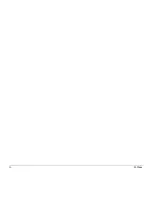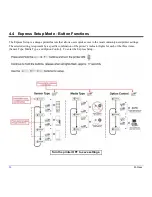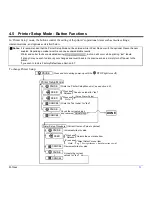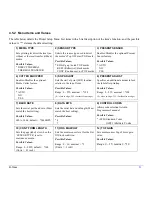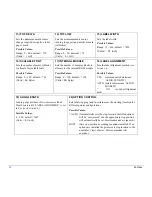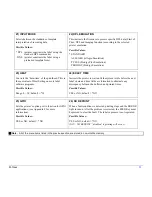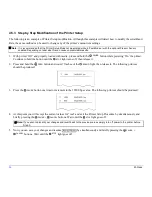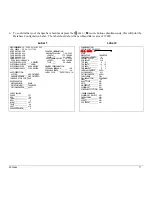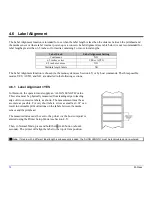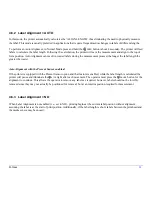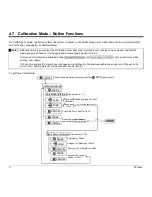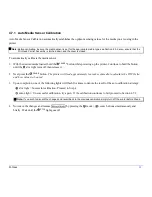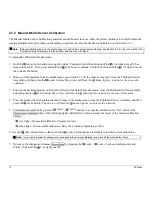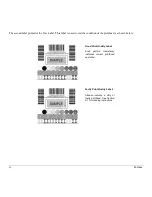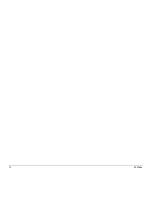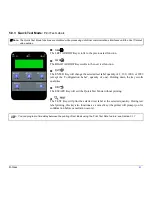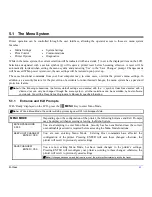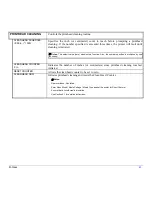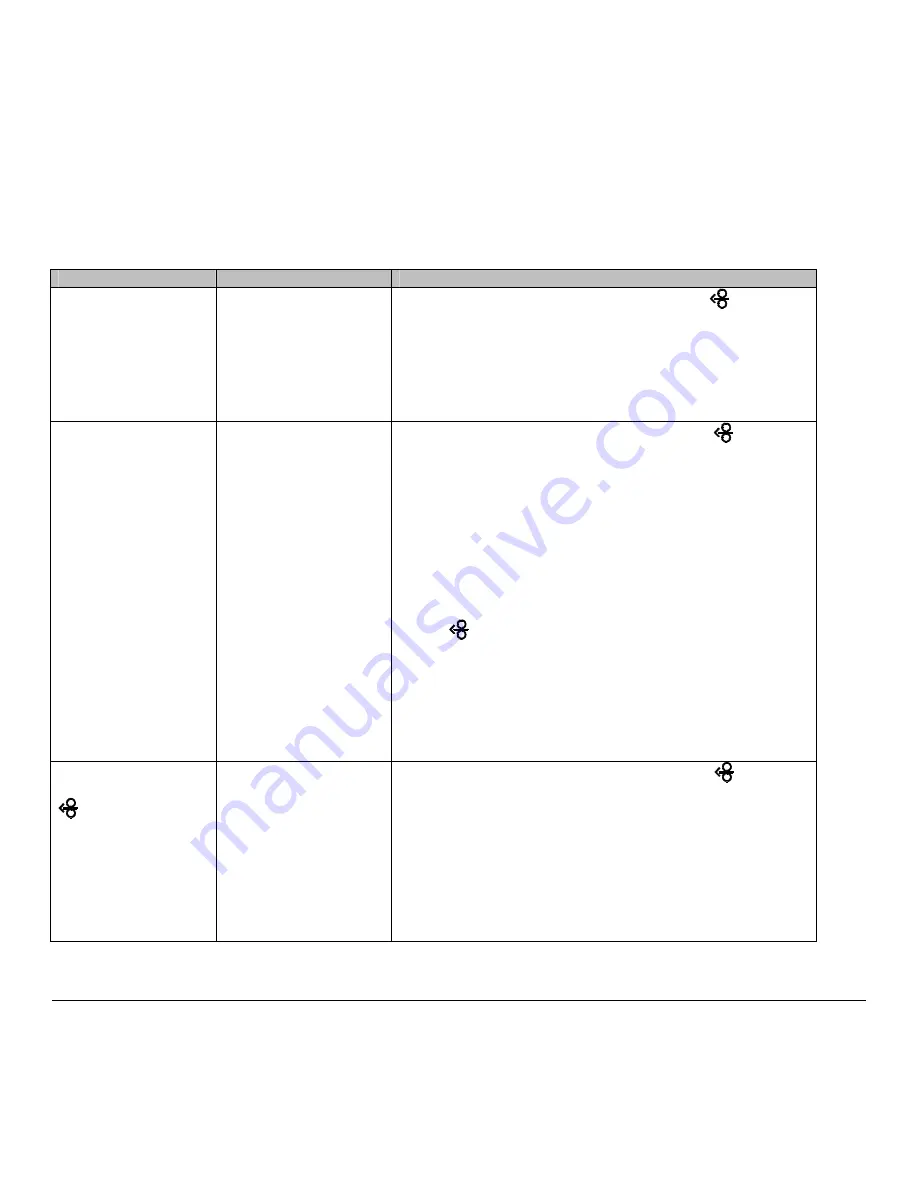
30
M-Class
4.6.4 Label Alignment Troubleshooting
If you experience label alignment problems, the following table offers possible causes and solutions.
Problem
Possible Cause
Solution
Attempting to perform
Label Alignment results
in no paper movement.
With the Present Sensor
enabled, Label Alignment
cannot be performed
without a Label Length.
Set Label Alignment to AUTO, press and hold
FEED
until
media moves for the automatic length measurement.
~OR~
Re-measure the Label Alignment Length. Use Printer Setup
mode to enter the new length. Print a Database Configuration
label to ensure the new length has been set.
First label is wasted
during alignment. All
labels thereafter print to
the correct start of print
position.
Alignment Length is too
long.
~OR~
For labels whose length
and stop position cause
them to stop between
labels on the media
sensor, the alignment
function can result in
wasted labels.
Set Label Alignment to AUTO, press and hold
FEED
until
paper moves for automatic Label Alignment length
measurement.
~OR~
Re-measure Label Alignment Length, use Menu Setup to set
new length, ensure desired length has been set.
Obtain a slightly different label Alignment Length
measurement. Using the Label Alignment AUTO mode, hold
the
FEED
button to force an alignment and label
measurement. Ensuring slack in the label stock may result in a
slightly different measurement. The Alignment Length may
also be set manually via the Setup Menu. Increasing or
decreasing the value by 1 or 2 units (in./100) may help to
prevent the wasted labels; however, this may result in incorrect
print positions for labels that are short in length.
Label Alignment is
incorrect. Pressing
FEED
successively
results in a short label
length, one-inch.
Label Alignment Length
is not correct. The
default Label Alignment
Length is 1.00”, and will
result in this behavior
when any larger label
length is used without
setting the appropriate
length.
Set Label Alignment to AUTO. Press and hold
FEED
until
paper moves for automatic Label Alignment Length
measurement.
~OR~
Measure the label length and use the Setup Menu to set the
new length. Print a Database Configuration label to ensure the
new length has been set.
Содержание M-Class
Страница 1: ...M Class Operator s Manual ...
Страница 24: ...16 M Class ...
Страница 46: ...38 M Class ...
Страница 86: ...78 M Class ...
Страница 96: ...88 M Class ...
Страница 108: ...100 M Class ...
Страница 122: ...114 M Class ...
Страница 128: ...120 M Class Network Status ...
Страница 129: ...M Class 121 TCP IP Configuration ...
Страница 131: ...M Class 123 System Settings Media Settings and Print Control continued Printer Options Communications and Diagnostics ...
Страница 132: ...124 M Class Printer Options Communications and Diagnostics continued ...
Страница 133: ...M Class 125 Network Print Options Reset Network Parameters ...
Страница 134: ...126 M Class Change Password ...
Страница 154: ...146 M Class ...
Страница 160: ...152 M Class ...
Страница 166: ...158 M Class ...