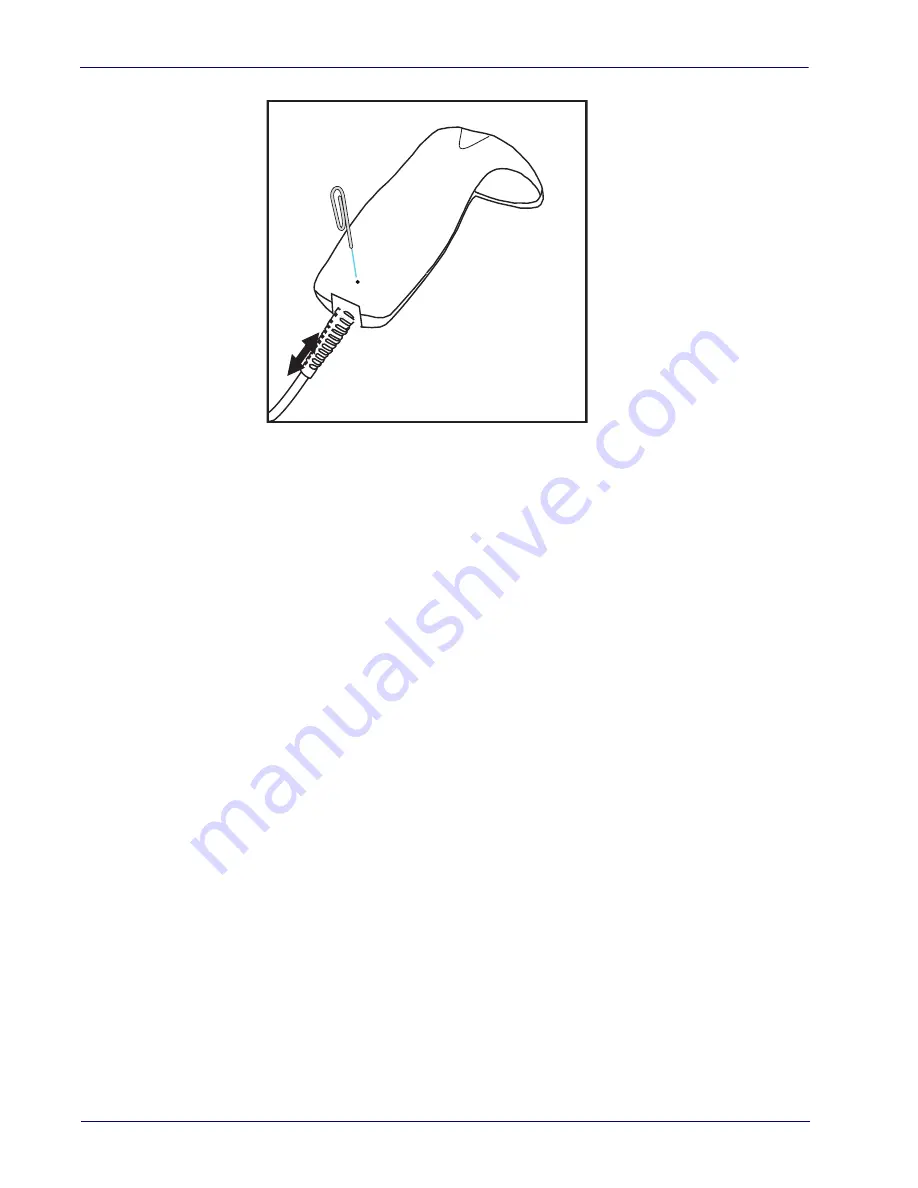
Setup
Setting Up the Reader
6
Touch TD1100
Figure 1. Connecting/Disconnecting the Interface Cable to the Reader
Depending on the model, the reader can communicate using the following interfaces:
RS-232:
The reader can communicate with a standard or Wincor-Nixdorf (W-N) RS-232 host.
RS-232 OPOS:
This interface is used for OPOS/UPOS/JavaPOS systems.
Keyboard Wedge (KBW) :
When connected using this interface, the host interprets scanned data
as keystrokes and supports several international keyboards (for the Windows
®
environment).
See
Wand:
The Touch 65/90 Pro can be set to use the Wand Emulation interface.
USB:
Select to communicate either by USB OEM, USB COM STD, or USB Keyboard
interface types by scanning the appropriate interface type bar codes available in this manual.
The default interface is USB-KBD (Touch Lite USB and Touch Pro), or RS232-STD (Touch
Lite RS232).
Содержание Touch 90 pro
Страница 10: ...Contents viii Touch TD1100 NOTES...
Страница 14: ...Introduction Technical Support 4 Touch TD1100 NOTES...
Страница 34: ...24 Touch TD1100 NOTES...
Страница 44: ...Enter Exit Programming Mode Enable Character 34 Touch TD1100 NOTES...
Страница 56: ...Enter Exit Programming Mode USB Keyboard Speed 46 Touch TD1100 NOTES...
Страница 96: ...Enter Exit Programming Mode Scanning Features 86 Touch TD1100 NOTES...
Страница 260: ...250 Touch TD1100 NOTES...
Страница 296: ...Technical Specifications 286 Touch TD1100 NOTES...
Страница 312: ...Sample Bar Codes 302 Touch TD1100 Interleaved 2 of 5 Code 32 Codabar Code 93 Code 11 12345678901231...
Страница 314: ...Sample Bar Codes 304 Touch TD1100 NOTES...
Страница 316: ...Keypad 306 Touch TD1100 6 7 8 9 A B C...
Страница 317: ...Product Reference Guide 307 D E F...
Страница 318: ...Keypad 308 Touch TD1100 NOTES...
















































