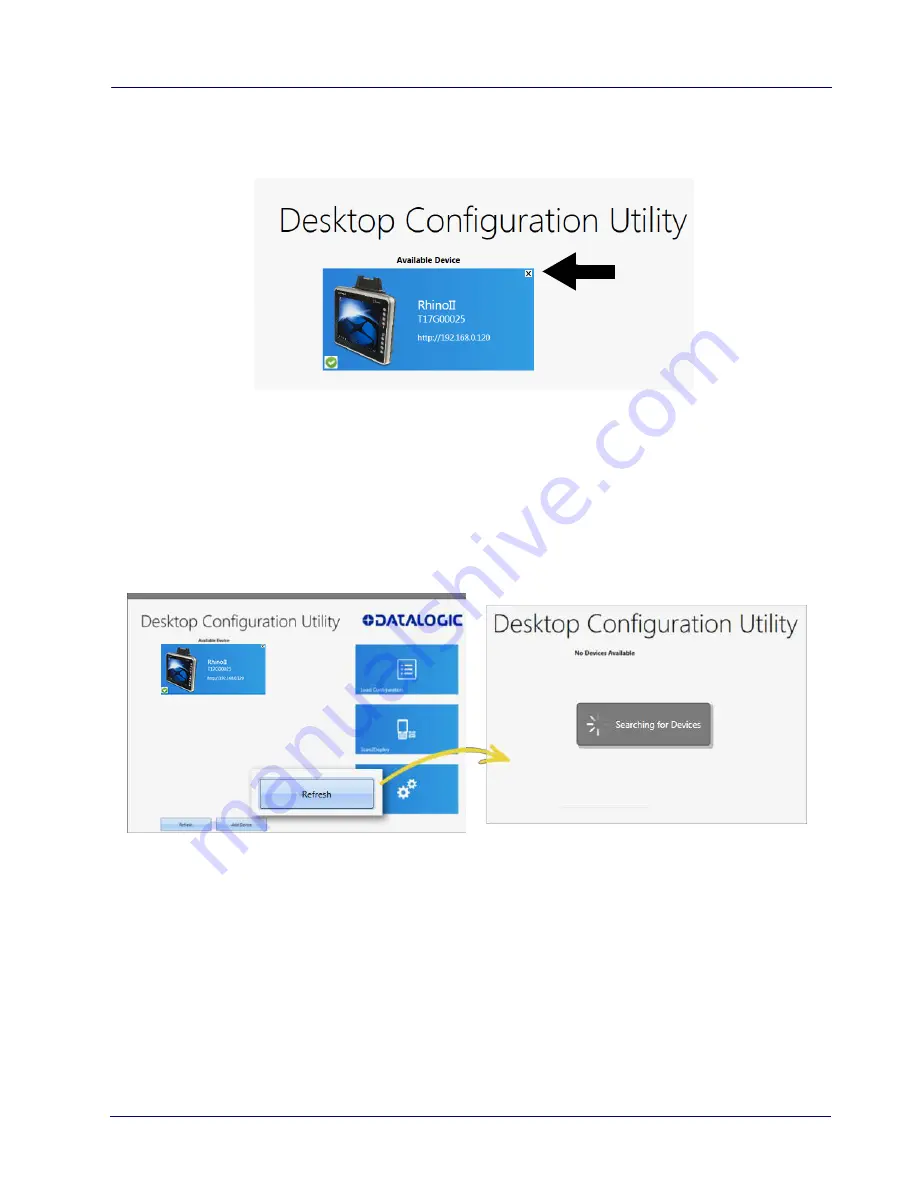
Datalogic Applications
58
Rhino™ II
To return to the
DXU
main window, click the Back button (generally, a
leftward pointing arrow in a circle).
Refresh
This button manually refreshes the display of currently connected
devices. This can overcome problems with the automatic display of
devices as they connect, and it can remove devices from the list that
are not currently connected.
Add Device
This button opens the
Add Device
dialog box which allows you to type
the IP address of a device. This dialog box does not support DNS
naming of devices. You can also use a custom TCP port if you have
configured your device to use one in DXU Agent. For convenience, this
field pre-populates with your PC’s IP subnet. You need only to type in
Содержание Rhino II
Страница 1: ...Rhino II Rugged Vehicle Mount Computer User s Manual ...
Страница 11: ...Introduction User s Manual 5 General View Front View ...
Страница 12: ...Introduction 6 Rhino II Back View ...
Страница 13: ...Introduction User s Manual 7 Bottom View ...
Страница 17: ...Getting Started User s Manual 11 Win10 IoT Desktop ...
Страница 54: ...Rhino II Configuration 48 Rhino II VK_SUBTRACT VK_MINUS VK_DECIMAL VK_ALTGR VK_DIVIDE VK_F1 ...
Страница 56: ...Rhino II Configuration 50 Rhino II NOTES ...
Страница 87: ...Datalogic Applications User s Manual 81 ...
Страница 106: ...Datalogic Applications 100 Rhino II SureFox ...
Страница 121: ...Datalogic Applications User s Manual 115 NOTE Changes require a device reboot ...
Страница 140: ...Communications 134 Rhino II NOTES ...
Страница 148: ...Troubleshooting the Rhino II 142 Rhino II NOTES ...
Страница 162: ...Reference Documentation 156 Rhino II NOTES ...
















































