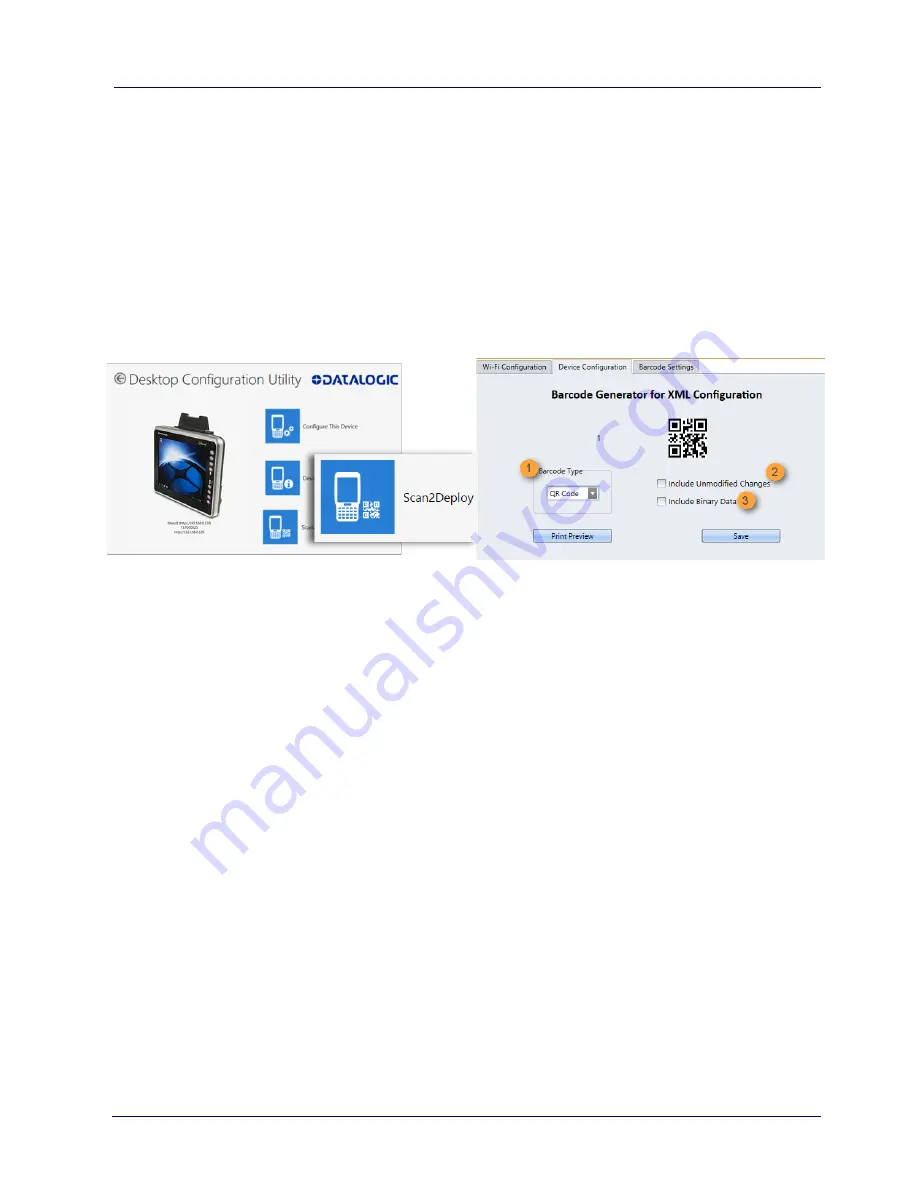
Datalogic Applications
User’s Manual
89
configuration items will be included in the barcode set. This option
results in several barcodes being generated as true
Scan2Deploy
labels. After scanning the first label in this set, the
DXU Agent’s
Scan2Deploy
window on your device will display how many barcode
labels must be scanned, and your progress in scanning them all.
Once they are all scanned, the DXU Agent will apply the
configuration changes automatically, as if you had connected to DXU
to transfer the changes.
To create
Scan2Deploy
barcodes that can completely configure your
device:
1. Open a configuration file or load the configuration from a
connected device.
2. Click
Configure This Device
.
3. Configure any settings you wish.
4. (Optional)
Save
your configuration.
5. Click
Back
to return to the
Desktop Configuration Utility
window.
6. Click
Scan2Deploy
.
7. Click the
Device Configuration
tab.
8. (Optional) Select the
Include Unmodified Changes
check box to
include all the configuration settings in your Scan2Deploy
barcodes.
Содержание Rhino II
Страница 1: ...Rhino II Rugged Vehicle Mount Computer User s Manual ...
Страница 11: ...Introduction User s Manual 5 General View Front View ...
Страница 12: ...Introduction 6 Rhino II Back View ...
Страница 13: ...Introduction User s Manual 7 Bottom View ...
Страница 17: ...Getting Started User s Manual 11 Win10 IoT Desktop ...
Страница 54: ...Rhino II Configuration 48 Rhino II VK_SUBTRACT VK_MINUS VK_DECIMAL VK_ALTGR VK_DIVIDE VK_F1 ...
Страница 56: ...Rhino II Configuration 50 Rhino II NOTES ...
Страница 87: ...Datalogic Applications User s Manual 81 ...
Страница 106: ...Datalogic Applications 100 Rhino II SureFox ...
Страница 121: ...Datalogic Applications User s Manual 115 NOTE Changes require a device reboot ...
Страница 140: ...Communications 134 Rhino II NOTES ...
Страница 148: ...Troubleshooting the Rhino II 142 Rhino II NOTES ...
Страница 162: ...Reference Documentation 156 Rhino II NOTES ...






























