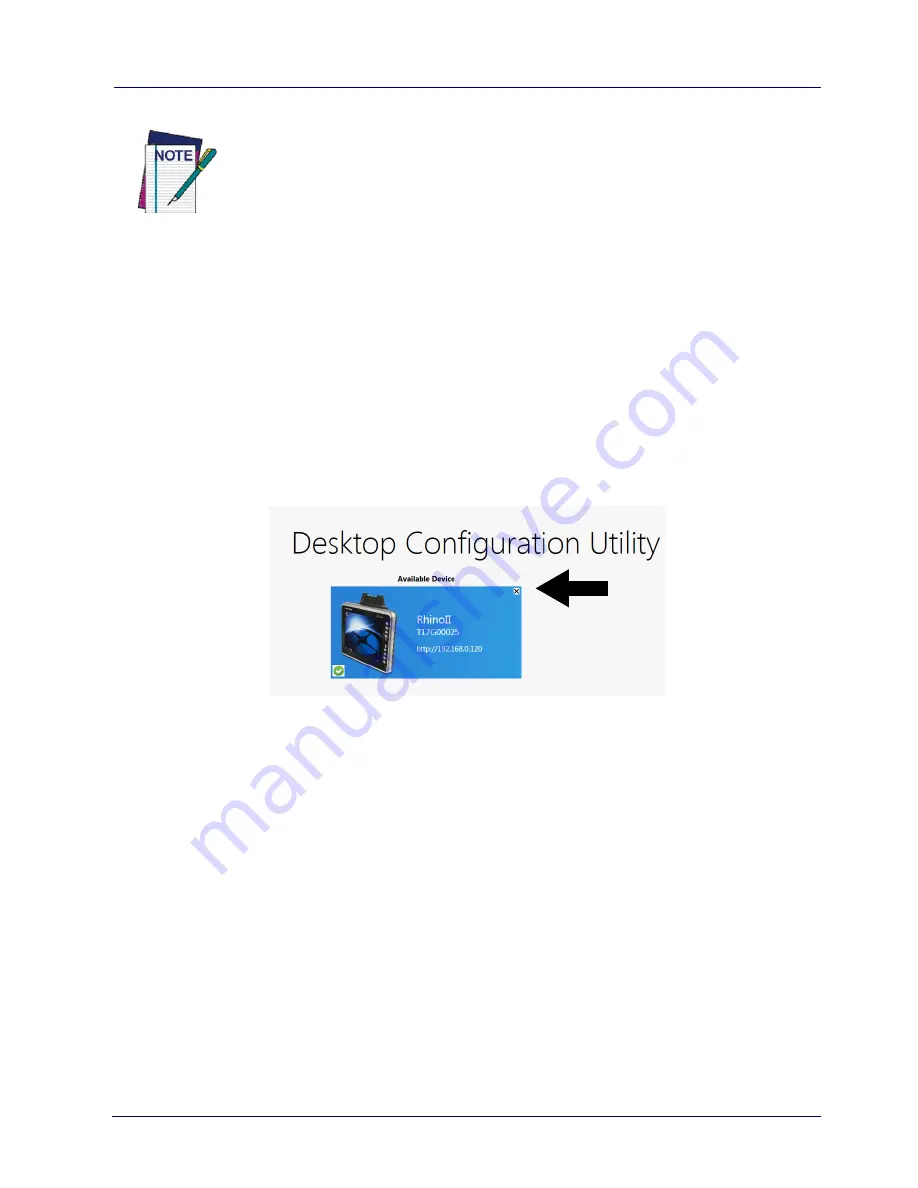
Datalogic Applications
User’s Manual
75
8. Scan the barcode.
Your device should appear in the
Available Device
list of the
DXU
main window. Click
Available Device
to continue configuring your
device.
Delete a Device from the Available Device List
Click the exit button (
X
) located at top right of the device.
NOTE
Scan to Configure, also under Device Tools, allows you to
configure a Wavelink Avalanche barcode to configure.
Содержание Rhino II
Страница 1: ...Rhino II Rugged Vehicle Mount Computer User s Manual ...
Страница 11: ...Introduction User s Manual 5 General View Front View ...
Страница 12: ...Introduction 6 Rhino II Back View ...
Страница 13: ...Introduction User s Manual 7 Bottom View ...
Страница 17: ...Getting Started User s Manual 11 Win10 IoT Desktop ...
Страница 54: ...Rhino II Configuration 48 Rhino II VK_SUBTRACT VK_MINUS VK_DECIMAL VK_ALTGR VK_DIVIDE VK_F1 ...
Страница 56: ...Rhino II Configuration 50 Rhino II NOTES ...
Страница 87: ...Datalogic Applications User s Manual 81 ...
Страница 106: ...Datalogic Applications 100 Rhino II SureFox ...
Страница 121: ...Datalogic Applications User s Manual 115 NOTE Changes require a device reboot ...
Страница 140: ...Communications 134 Rhino II NOTES ...
Страница 148: ...Troubleshooting the Rhino II 142 Rhino II NOTES ...
Страница 162: ...Reference Documentation 156 Rhino II NOTES ...






























