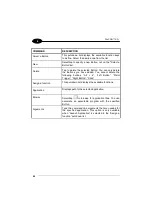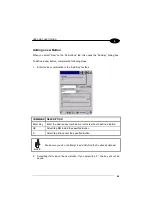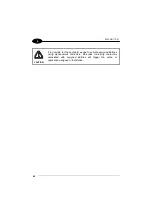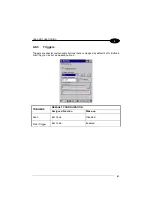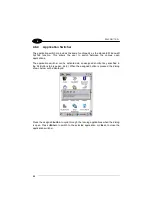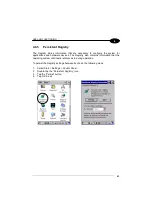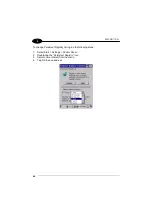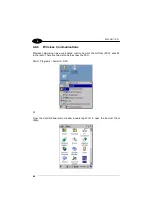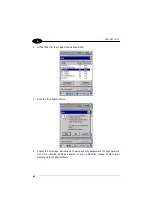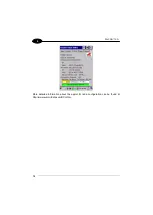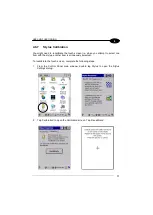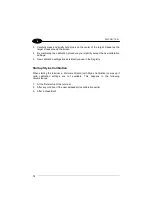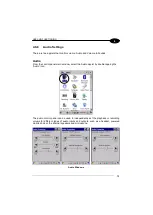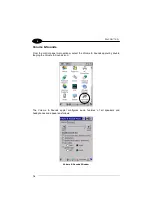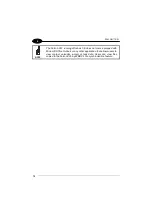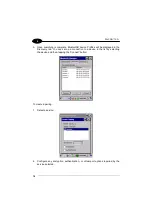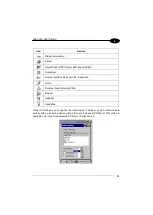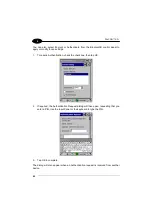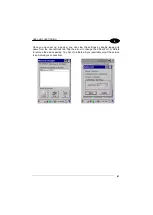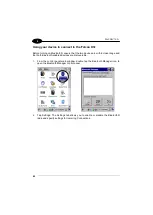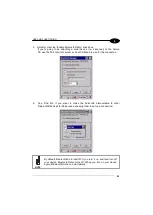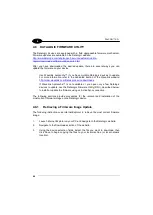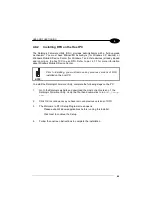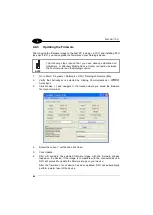1
FALCON™ X3+
72
4
3. Carefully press and briefly hold stylus on the center of the target. Repeat as the
target moves around the screen.
4. By completing the calibration procedure you implicitly accept the new calibration
settings.
5. New calibration settings are persistently saved in the Registry.
Startup Stylus Calibration
When starting the terminal, a Welcome Wizard (with Stylus Calibration) comes up if
valid calibration settings are not available. This happens in the following
circumstances:
1. At the first startup of the terminal.
2. After any cold boot if the user skipped stylus calibration earlier.
3. After a Clean Boot.
Содержание falcon x3+
Страница 5: ...v Industry Canada Compliance 143 SAR Compliance 145 WEEE Compliance 146 GLOSSARY 148 INDEX 152 ...
Страница 43: ...USE AND FUNCTIONING 35 4 Remove the protective film cover over the Laser Output Window before use NOTE ...
Страница 48: ...1 FALCON X3 40 4 4 4 2 52 Key Terminal Emulation 5250 Keyboard ...
Страница 50: ...1 FALCON X3 42 4 4 4 3 Numeric Keyboard ...
Страница 102: ...1 FALCON X3 94 4 Advanced Settings General Tab Context Menu ...