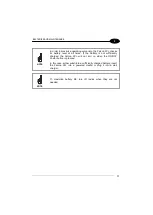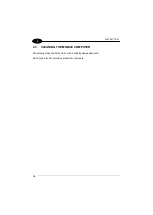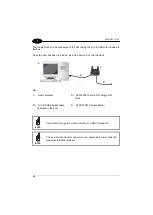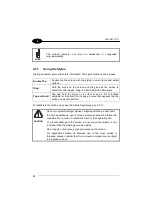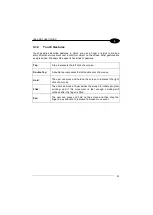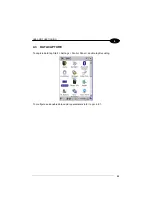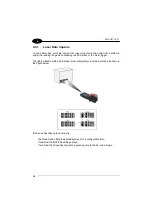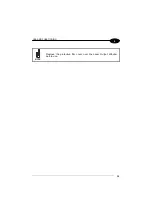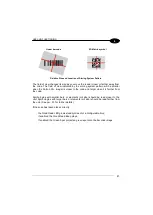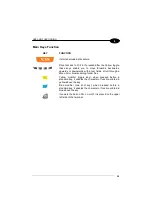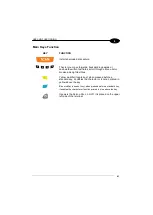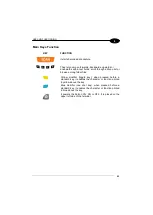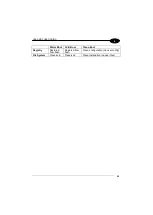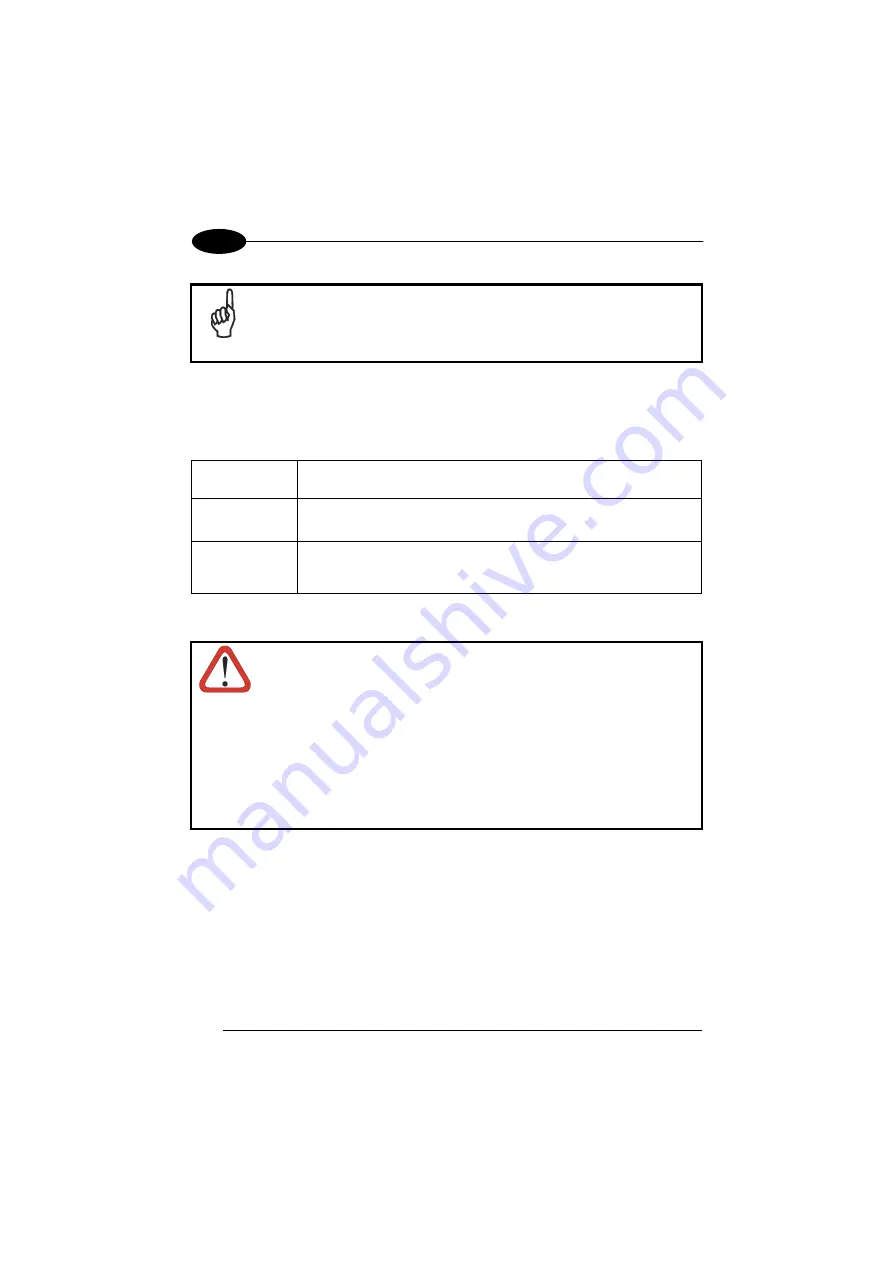
1
FALCON™ X3+
30
4
The mobile computer can also be awakened or suspended
programmatically.
NOTE
4.1.1
Using the Stylus
The stylus selects items and enters information. The stylus functions like a mouse.
Double Tap
:
Double tap the screen with the stylus to open items and select
options.
Drag
:
Hold the stylus on the screen and drag across the screen to
select text and images. Drag in a list to select multiple items.
Tap-and-hold
:
Tap and hold the stylus on an item to see a list of actions
available for that item. On the pop-up menu that appears, tap the
action you want to perform.
To recalibrate the touch screen use the Stylus Applet (see par. 4.6.7).
Use only original Datalogic styluses supplied with the product itself.
In harsh applications, use of screen protectors should be taken into
consideration, in order to extend the touch screen operating life.
To prevent damage to the screen, do not use sharp objects or any
tool other than the Datalogic provided stylus.
Do not apply not necessary high pressures on the screen.
For applications where an intensive use of the touch screen is
foreseen, please consider that touch screen components are subject
to progressive wear.
CAUTION
Содержание falcon x3+
Страница 5: ...v Industry Canada Compliance 143 SAR Compliance 145 WEEE Compliance 146 GLOSSARY 148 INDEX 152 ...
Страница 43: ...USE AND FUNCTIONING 35 4 Remove the protective film cover over the Laser Output Window before use NOTE ...
Страница 48: ...1 FALCON X3 40 4 4 4 2 52 Key Terminal Emulation 5250 Keyboard ...
Страница 50: ...1 FALCON X3 42 4 4 4 3 Numeric Keyboard ...
Страница 102: ...1 FALCON X3 94 4 Advanced Settings General Tab Context Menu ...