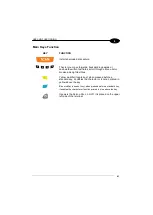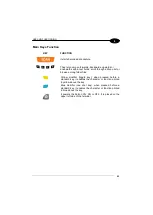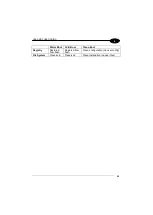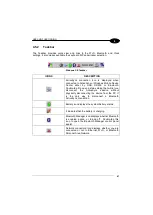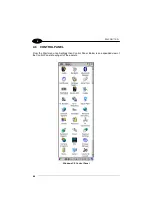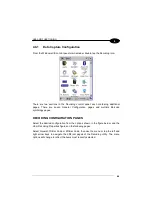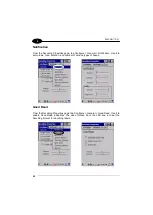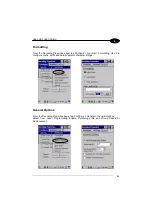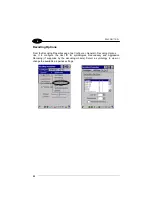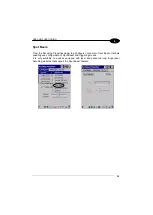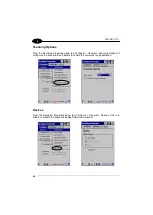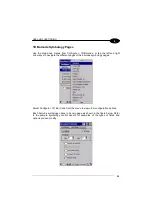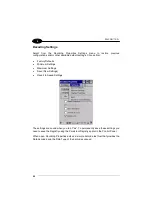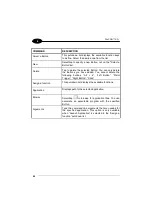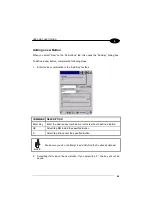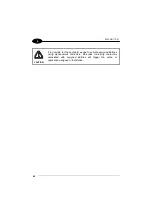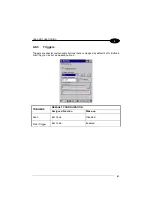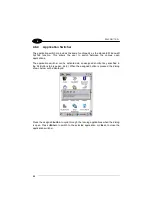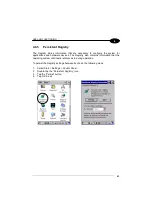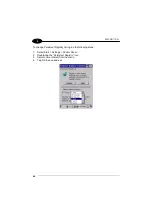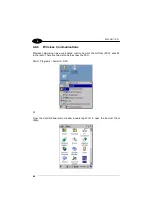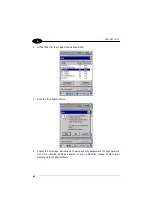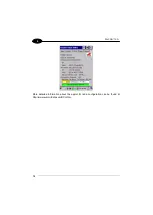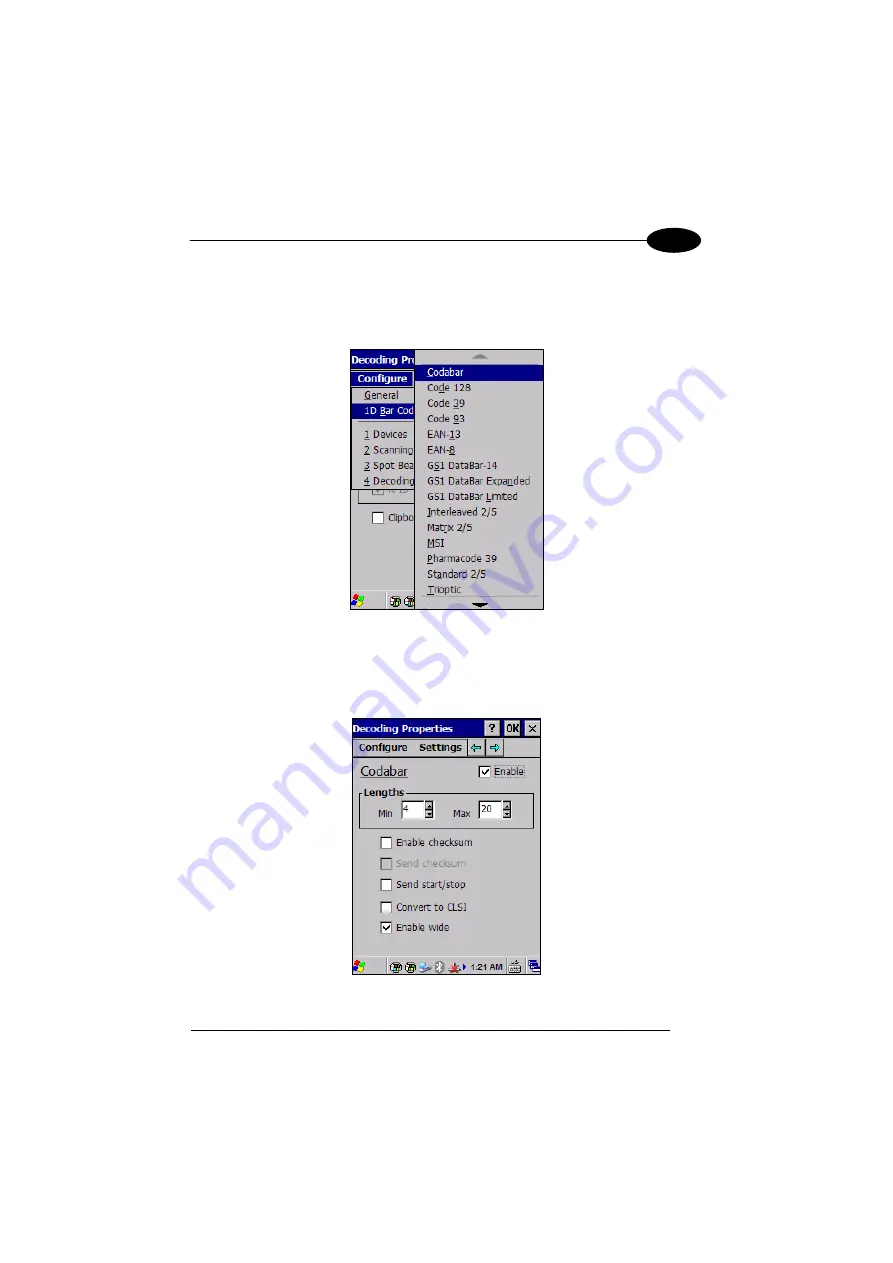
USE AND FUNCTIONING
55
4
1D Barcode Symbology Pages
Use the drop-down menus from Configure > 1D Barcode, or tap the left and right
arrow keys to navigate the different pages of the barcode symbology pages.
Select Configure > 1D Bar Code from the menu to view other configuration options.
Each barcode symbology opens to its own page, as shown in the figure below. Refer
to the sample symbology control panels for examples of the types of fields and
options you can modify.
Содержание falcon x3+
Страница 5: ...v Industry Canada Compliance 143 SAR Compliance 145 WEEE Compliance 146 GLOSSARY 148 INDEX 152 ...
Страница 43: ...USE AND FUNCTIONING 35 4 Remove the protective film cover over the Laser Output Window before use NOTE ...
Страница 48: ...1 FALCON X3 40 4 4 4 2 52 Key Terminal Emulation 5250 Keyboard ...
Страница 50: ...1 FALCON X3 42 4 4 4 3 Numeric Keyboard ...
Страница 102: ...1 FALCON X3 94 4 Advanced Settings General Tab Context Menu ...