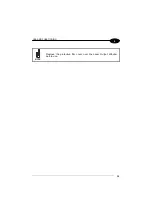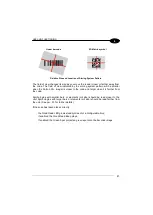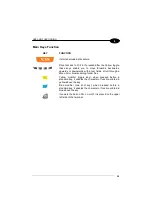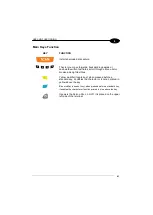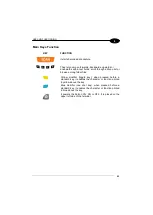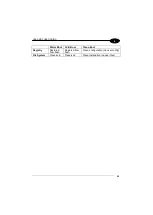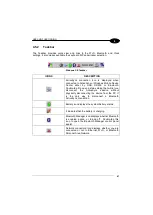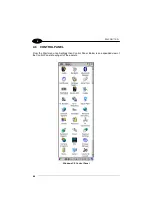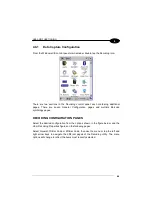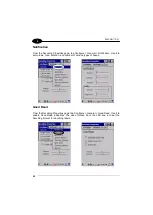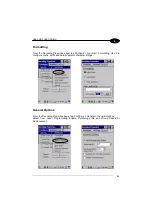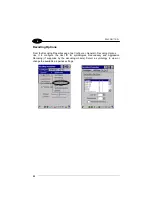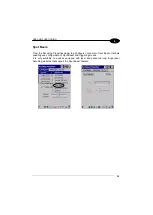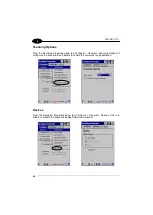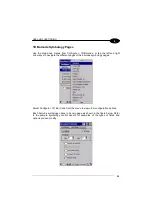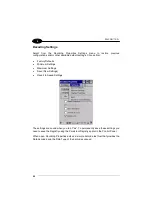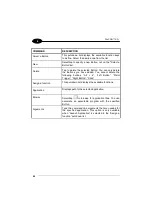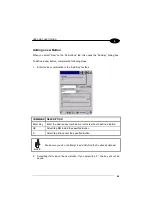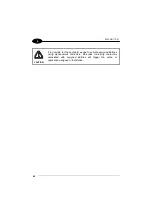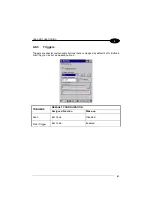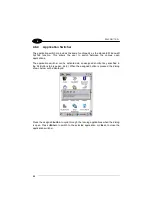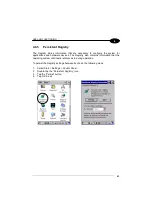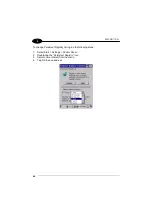USE AND FUNCTIONING
49
4
4.6.1
Data Capture Configuration
From the Windows CE control panel main window, double tap the Decoding icon:
There are two sections in the Decoding control panel, each containing additional
pages. There are seven General Configuration pages and multiple Barcode
symbology pages.
DECODING CONFIGURATION PAGES
Select the desired configuration from the options shown in the figure below, and the
other Decoding Properties figures on the following pages.
Select General,1D Bar Code or 2D Bar Code, then use the menu or tap the left and
right arrow keys to navigate the different pages of the Decoding utility. The menu
options will change to reflect the items most recently selected.
Содержание falcon x3+
Страница 5: ...v Industry Canada Compliance 143 SAR Compliance 145 WEEE Compliance 146 GLOSSARY 148 INDEX 152 ...
Страница 43: ...USE AND FUNCTIONING 35 4 Remove the protective film cover over the Laser Output Window before use NOTE ...
Страница 48: ...1 FALCON X3 40 4 4 4 2 52 Key Terminal Emulation 5250 Keyboard ...
Страница 50: ...1 FALCON X3 42 4 4 4 3 Numeric Keyboard ...
Страница 102: ...1 FALCON X3 94 4 Advanced Settings General Tab Context Menu ...