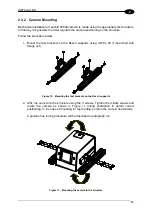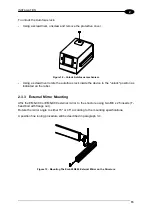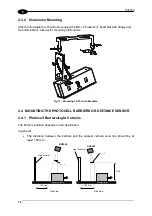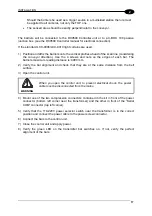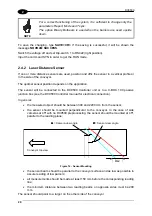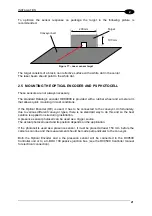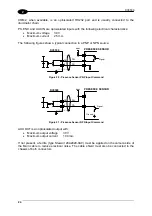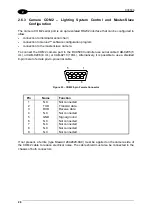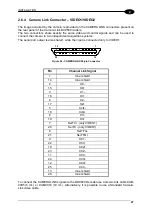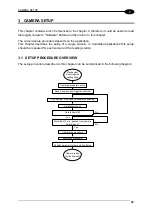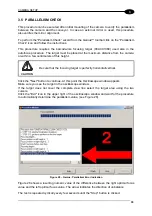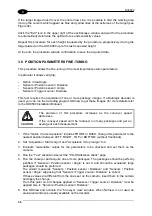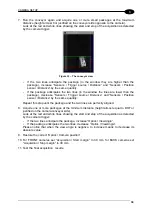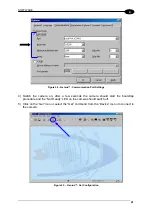DV9500
26
2
2.6.3 Camera COM2 – Lighting System Control and Master-Slave
Configuration
The camera COM2 serial port is an opto-isolated RS232 interface that can be configured to
allow:
•
connection to illuminator serial chain
•
connection to Genius™ software configuration program
•
connection to the master/slave camera.
To connect the COM2 camera port to the DC9500 Controller use serial cable CAB-9205 (5
mt.) or CAB-9208 (8 mt.) or CAB-9210 (10mt.). Alternatively, it is possible to use a shielded
9-pin male to female pin-to-pin serial cable.
5
1
9
6
Figure 23 – COM2 9-pin Female Connector
Pin Name
Function
1 N.C.
Not
connected
2 TXD
Transmit
data
3 RXD
Receive
data
4 N.C.
Not
connected
5 GND
Signal
ground
6 N.C.
Not
connected
7 N.C.
Not
connected
8 N.C.
Not
connected
9 N.C.
Not
connected
If not present, a ferrite (type Stewart 28A2029-0A0) must be applied on the camera side of
the COM2 cable to reduce electrical noise. The cable shield must also be connected to the
chassis of both connectors.
Содержание DV9500 Series
Страница 1: ...DV9500 Installation Manual ...
Страница 2: ......
Страница 3: ...DV9500 Series Installation Manual ...